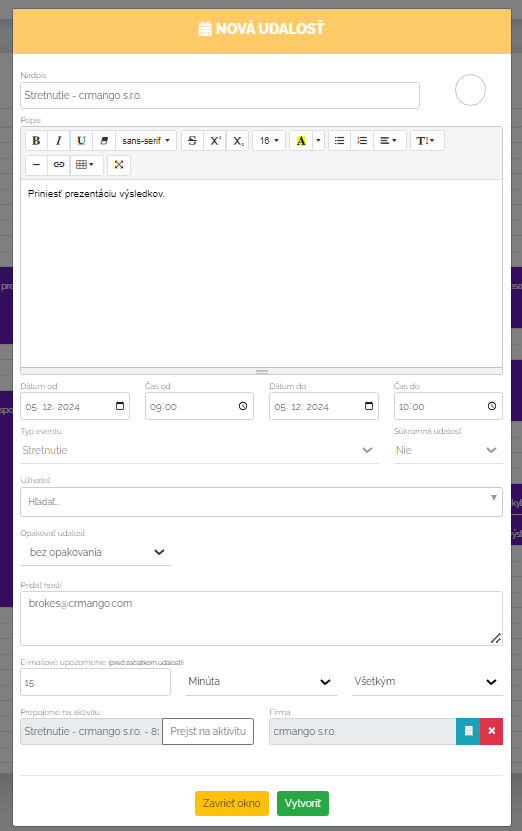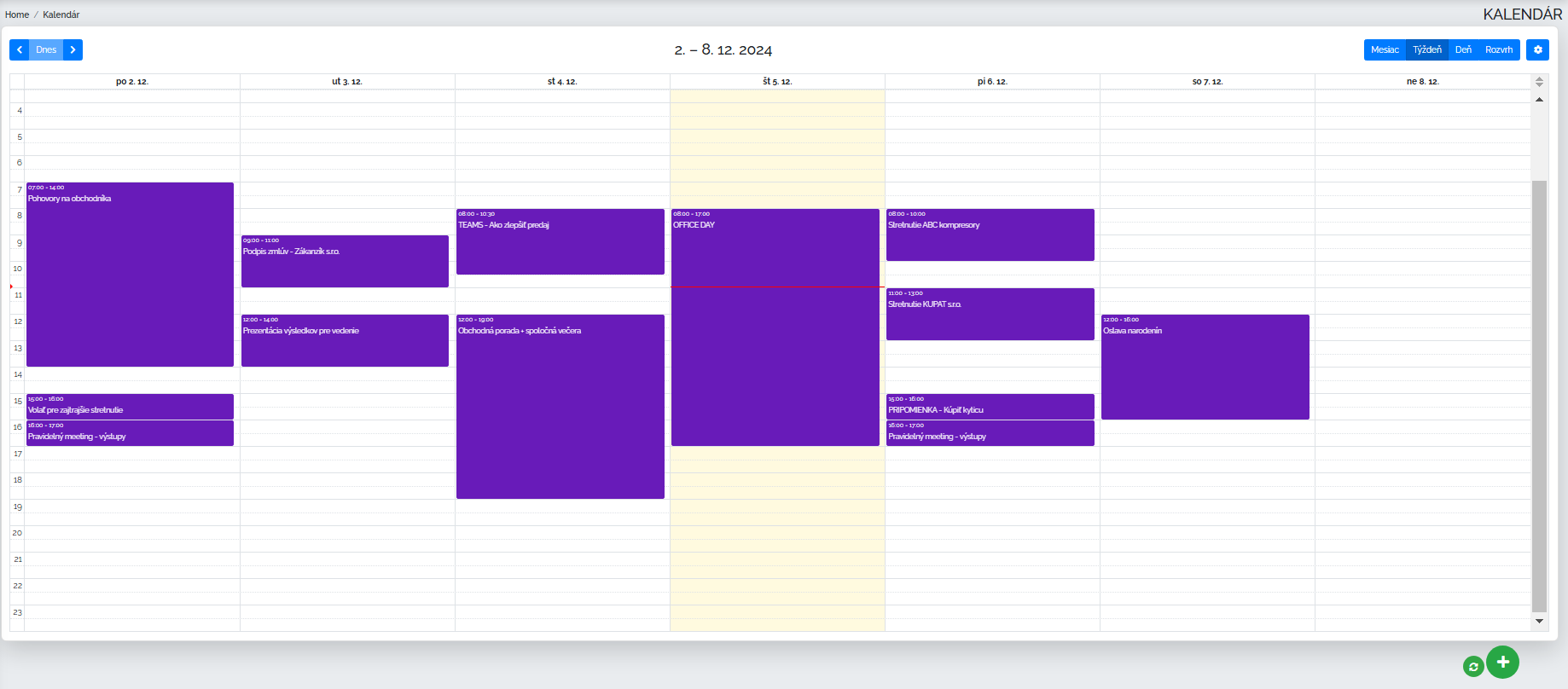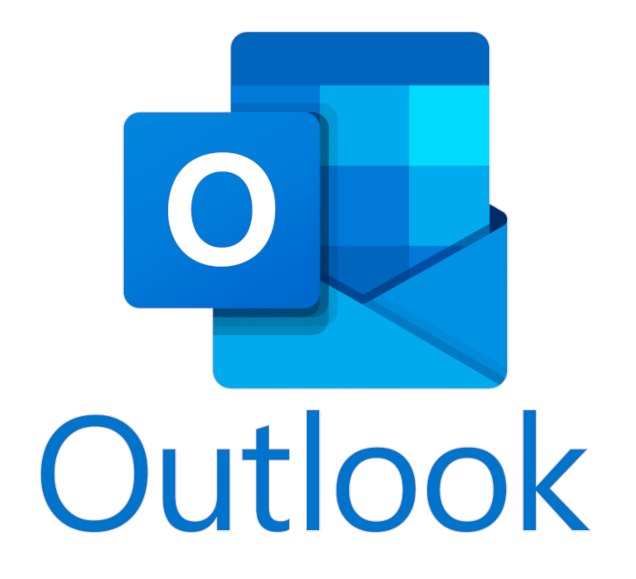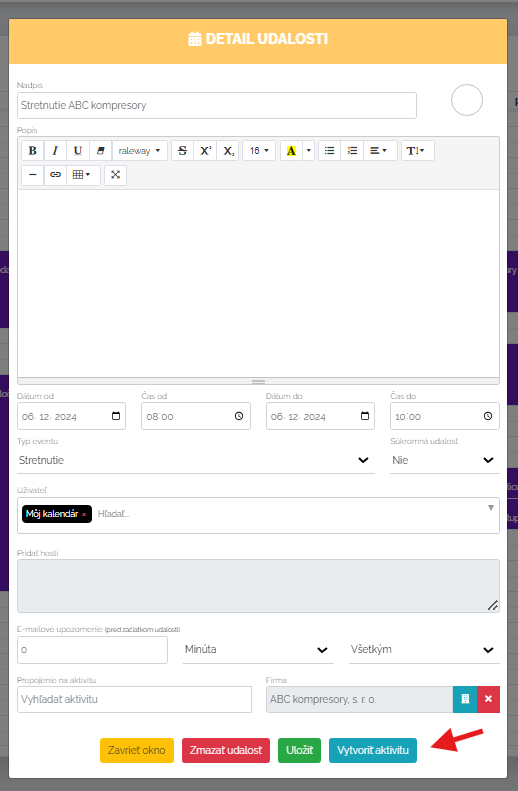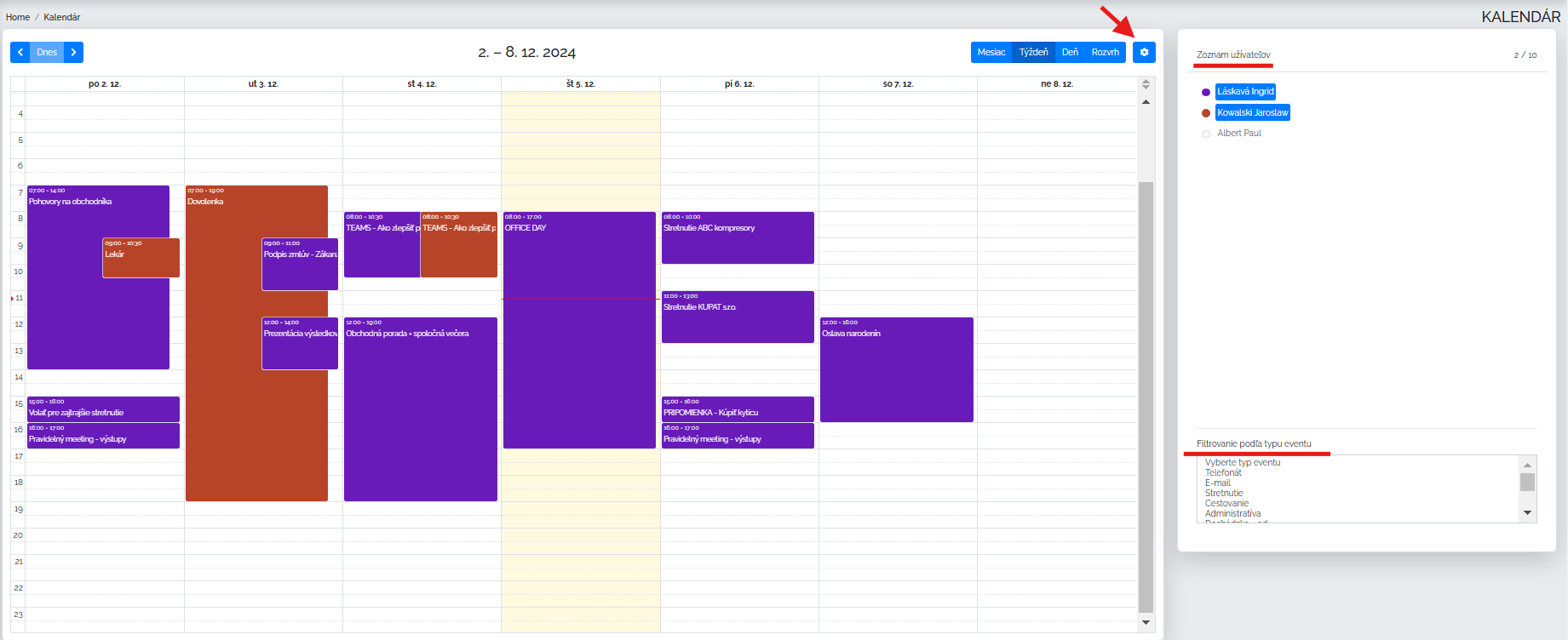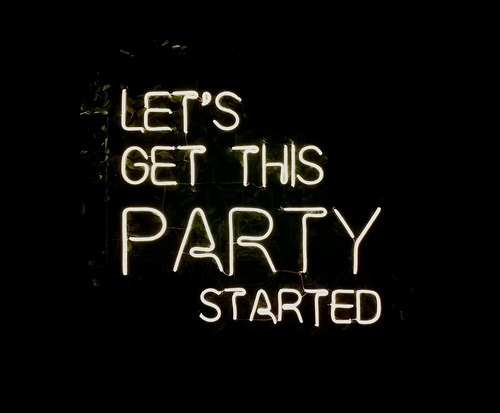How to work with the calendar in Mango?
Let's take a look at the basic framework for working with our calendar. We can view the calendar in monthly, weekly, daily or as a schedule. How do I get a new event into the calendar? I simply click on the day I need. The following pop-up window appears.
I very simply fill in the essence of the event I am going to create. I set a name, or content, if I deem it appropriate. Then the date and time period. I can also choose to repeat this event if it is a regular matter. I can also invite guests to the event by filling in the e-mails of the users to whom I need to send this event. I can also classically choose a notification before the event starts, and whether this notification should come only to me or also to invited guests. What is important is that I can assign the created event to a company, if I have a meeting with Mrs. Láskavá from crmango, s.r.o., for example, and I can also assign an activity with the record I need to this event.
Mango Calendar can be connected and synchronized with:
1. Outlook 365 calendar. Synchronization is two-way and you can have your calendar synchronized on your mobile phone, tablet, or other device.
2. Google Calendar. This is a two-way synchronization. After activating this link, you will have all your events from Google Calendar in the Manga calendar and you will even be able to edit these events both ways.
3. The last option to link calendar events is by loading the ICS format. This is a one-way synchronization. In this case, we generate an ICS URL, which we insert into Manga and thus see details about events in the calendar of a specific user.
Activities and calendar
Within a scheduled event, we can also create an activity from this event directly in the calendar. How? I click on the event and a field for creating an activity appears below. Just click on this field and I create the activity directly from the calendar in Mango.
Other users' calendar
In the Manga calendar, I can view not only my own events, but also the events of other users that I need to see. Just click on the settings symbol and choose which users I want to see, and I can also specify the type of event that I want to see. For example, whether I want to see only Mr. Kowalski's meetings or all events, or the combination that I need. The events are color-coded by user, so that we have a perfect overview in the calendar.
In our experience, effective planning and organization are the foundation of any successful business. The Mango calendar is not only a time tracking tool, but a powerful tool for improving communication, productivity, and customer service.