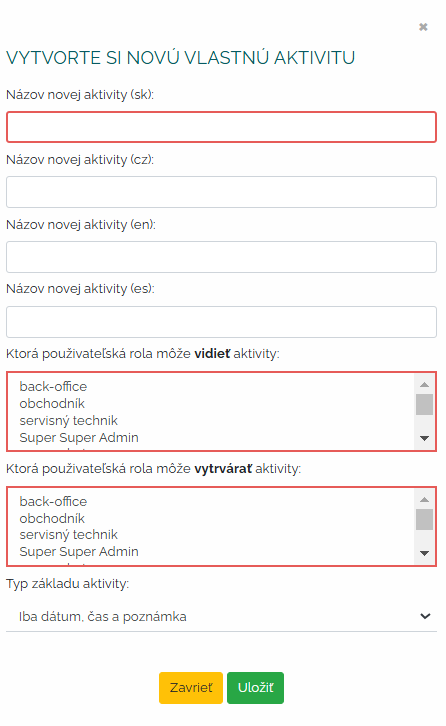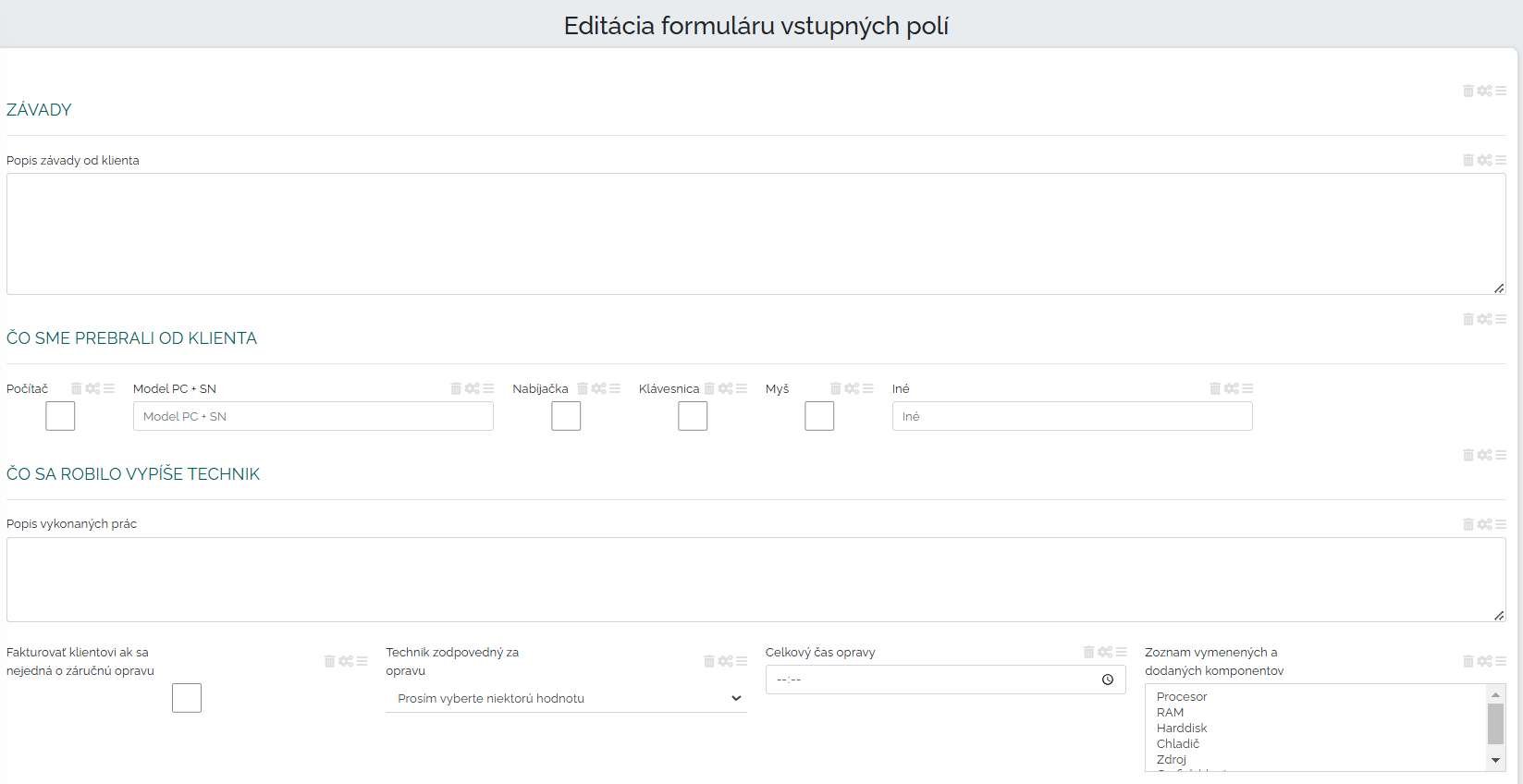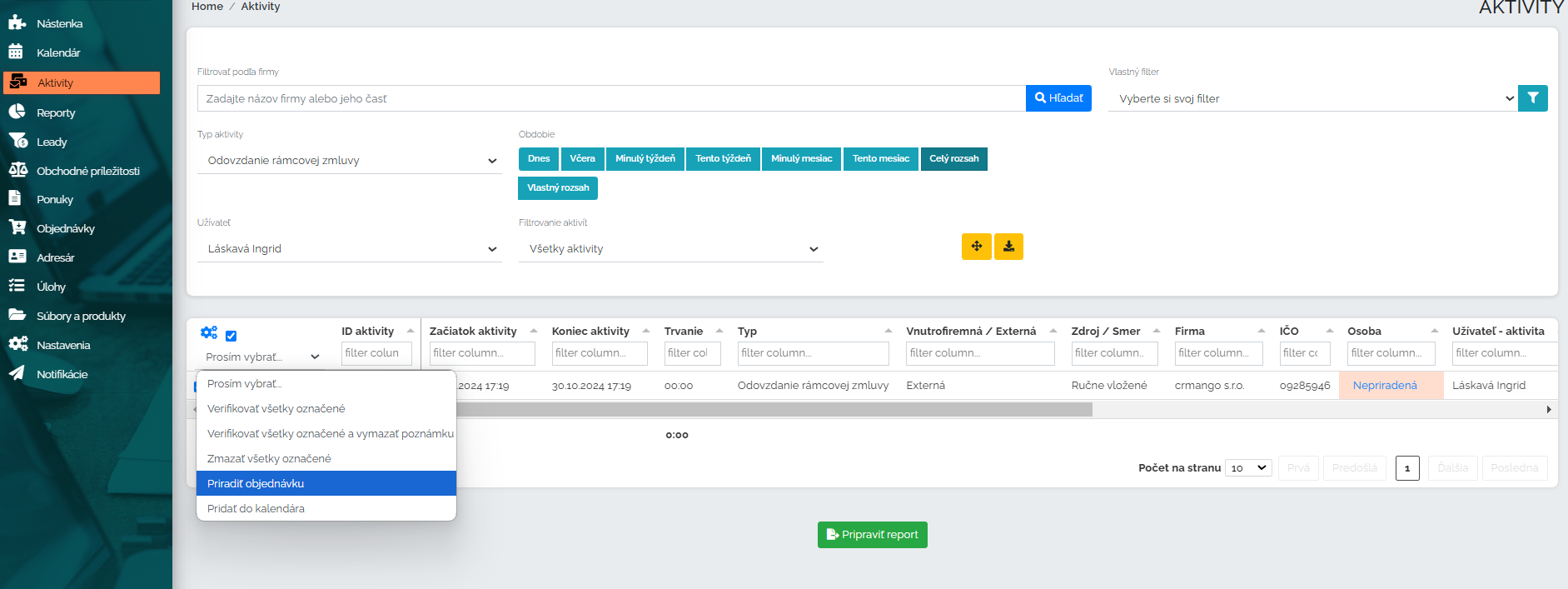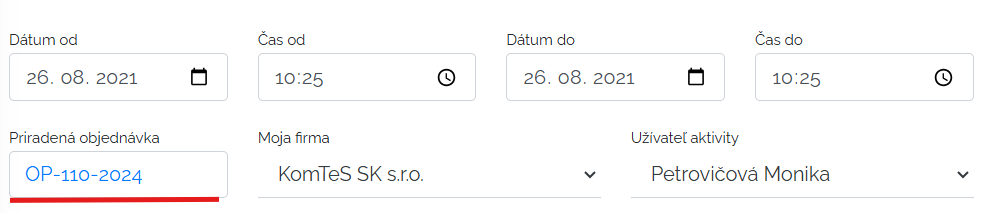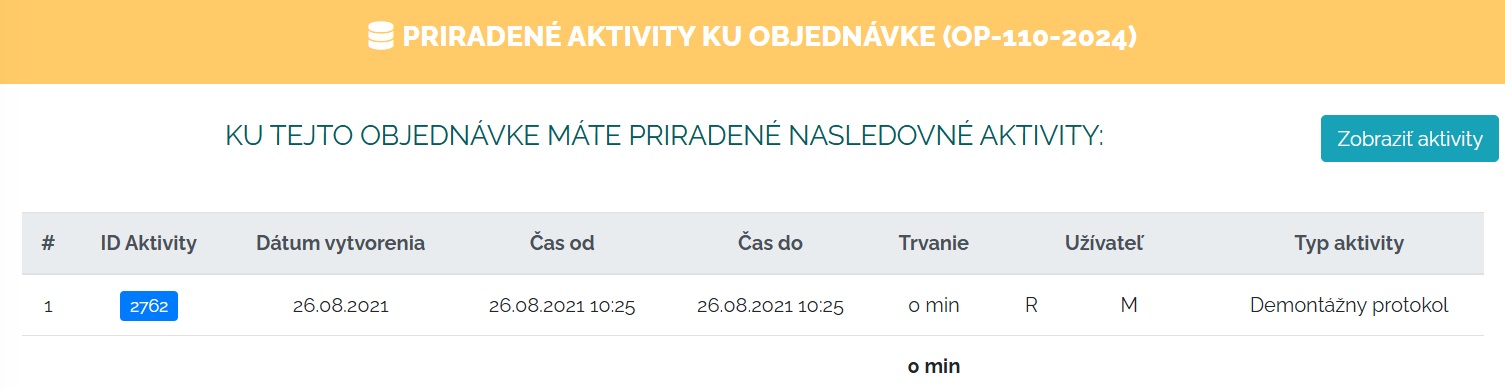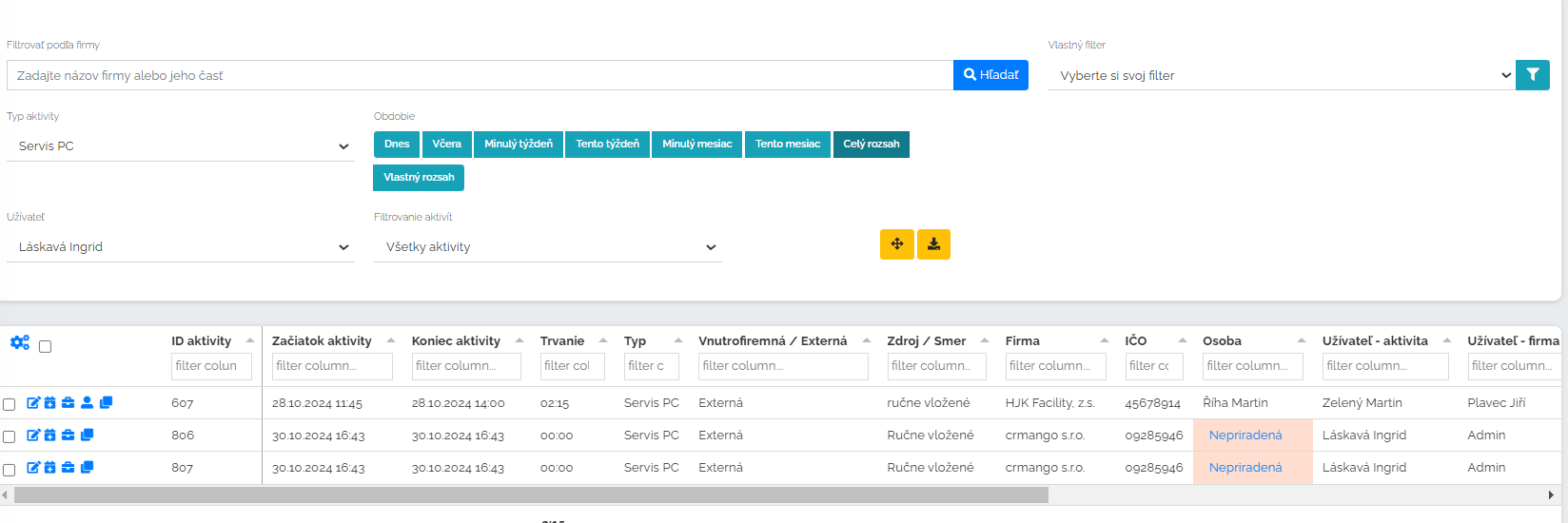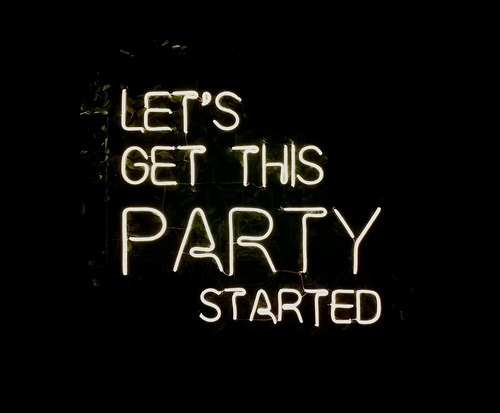What are custom activities? What are they for?
Any company may not only need to see activities such as meetings, e-mails, phone calls. As a company, we may be interested, for example, in the course of assembly or service if we are an assembly company. Furthermore, if we are a trading company, client analyzes etc. Our own activities section serves us for such things. You are in this section we can create anything we need to record, collect, analyze. The data we need to work with further. Let's show it with an example. We are a service and assembly company and we service computers. We want to create a report on the execution of the work. We will create our own PC service activity.
Mango is very user-friendly, so it directs you exactly, what and where needs to be filled. We will define the name of our own activity, i.e. in our case PC Service. As can be seen above, we can also put this name in other languages if we have foreign colleagues. It is important to determine who can see this custom activity (not everyone needs to see everything) and who can create these activities.
When I click on the above-mentioned basis, other windows will open up in which, for example, the settings for printing must be specified. Do we want the date and time, customer's company name, logo, etc. to be visible when printing?
When I fill in all this input information, I go to the actual creation of the fields, which are part of our own activity. We can choose different types of fields either short, long text, checkbox, date and many others.
As we can see below, we have defined different types of fields for the example Servis PC, which have an informative value for us. It is good to realize that when creating them all information that here we collect, we can then also filter. For example, we will filter out all our own activities where we ticked the item to invoice the client in the checkbox, because it is not a warranty repair. And so, within a few seconds, we have a separate list of companies where PC service needs to be invoiced and a list of companies where the work was under warranty and therefore not included in the invoicing.
When I build up our entire service log in this way, then filling it out is a matter of a few minutes, and the information needed for processing is available and nicely stored in Mango. Let's see how the completed protocol looks in preview.
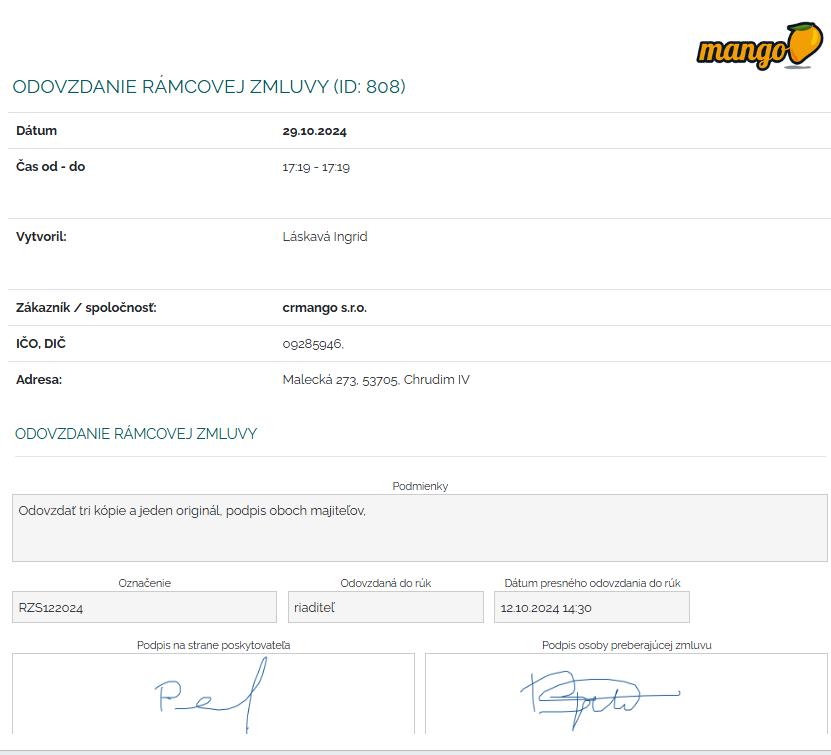
Here it is signature handover of the contract essential. The company clearly records when the contract was handed over and at what time and date. The example is purely illustrative so that we can imagine how diversely we can work with the own activities section.
Let's take a look at other options for working with your own activities. Our two examples of PC service and handing over a contract might be necessary bind to some order. Let's say that we have made a large order for the purchase of 50 air-conditioning devices, and to this signed order we need to match our own activity in Mango about handing over the contract. Or for PC service, I first want to have a signed order from the customer that he agrees to the repair and for how much, and then I want to match this order with my own activity about the assembly process, i.e. our protocol mentioned above. Yes, in manga it is possible to pair your own activities to order.
In the search filter in the activity section, I filter the activity I need. It will then appear in a tabular view, I click on the beginning of the line and click off assign an order. A window pops up where I enter the order number or company name, Mango searches for orders and I just click on the one I need. This is how I have it paired custom activity with a specific order which I need. After unpacking the activity detail, your order will be attached to the activity header. After clicking on the order label, you can click through to the order itself.
And when we take the opposite direction, I am in the order and at the top of the order panels I click on the added activities, so I see my own activity that I paired with this order. And after clicking on this activity, I can get to its details and content.
This is how we can get to what we need in both directions. Either from an order to your own activity or vice versa from an activity to an order. Clear records are important to us. Maintains order and effective management of business processes.
Finally, let's take a look at where the own activities are collected as such, and what they are like tabular display. When we are in the activities section, I will filter the own activities that I need in my own filter. For the image below, we have listed PC service. All activities with this label will be filtered out. What line is a new activity. In the lines I have all the necessary information that I need, which I choose to be displayed there. I can edit and rewrite them directly in these lines. I can change the order of the columns. I can hide or show the columns I want to see in this tabular view.
The own activities section is really extensive and very adaptable to the needs of the company. As we have already mentioned, we can add anything that we need to collect, analyze, archive, record in this section. The data we need to work with further. It is only up to each client what he adds in his own activities and how he will pair and combine his work procedures.