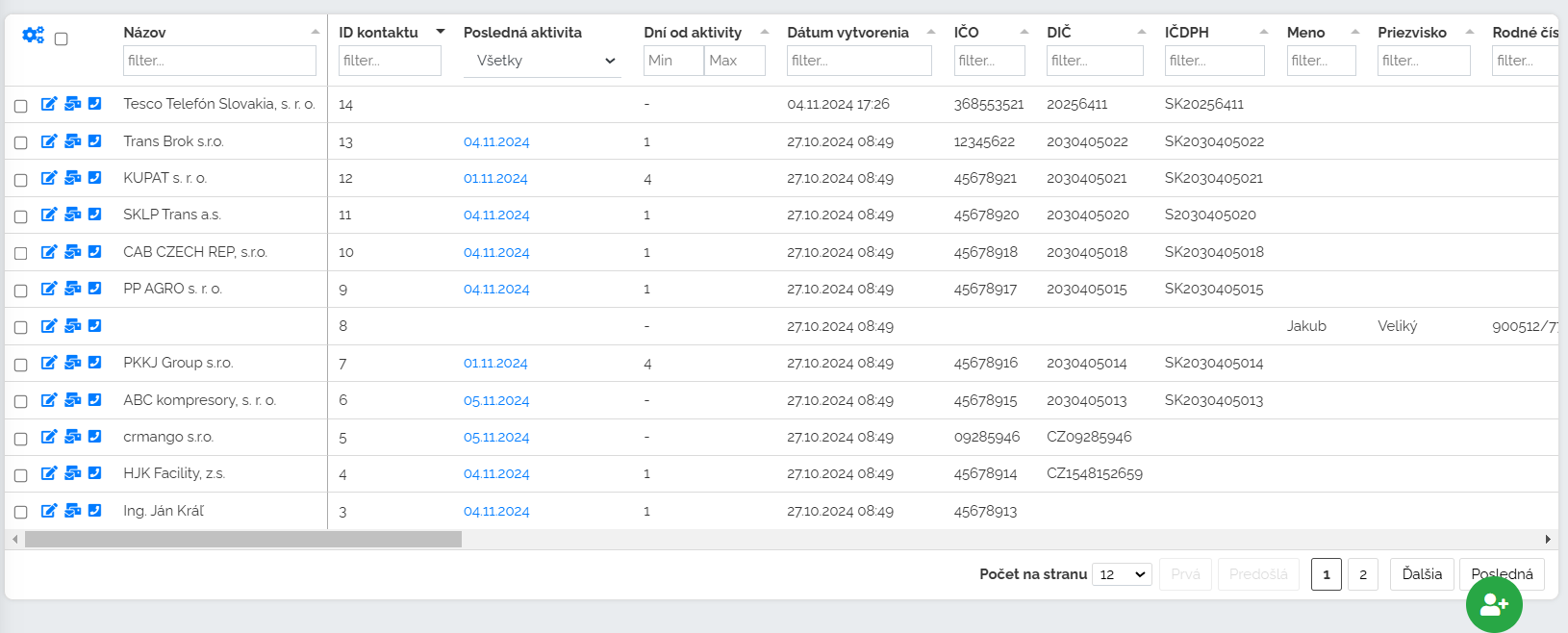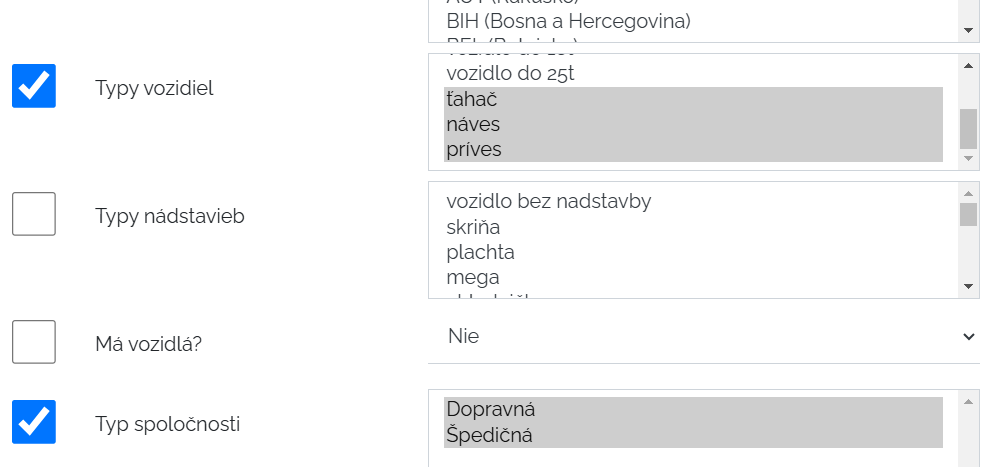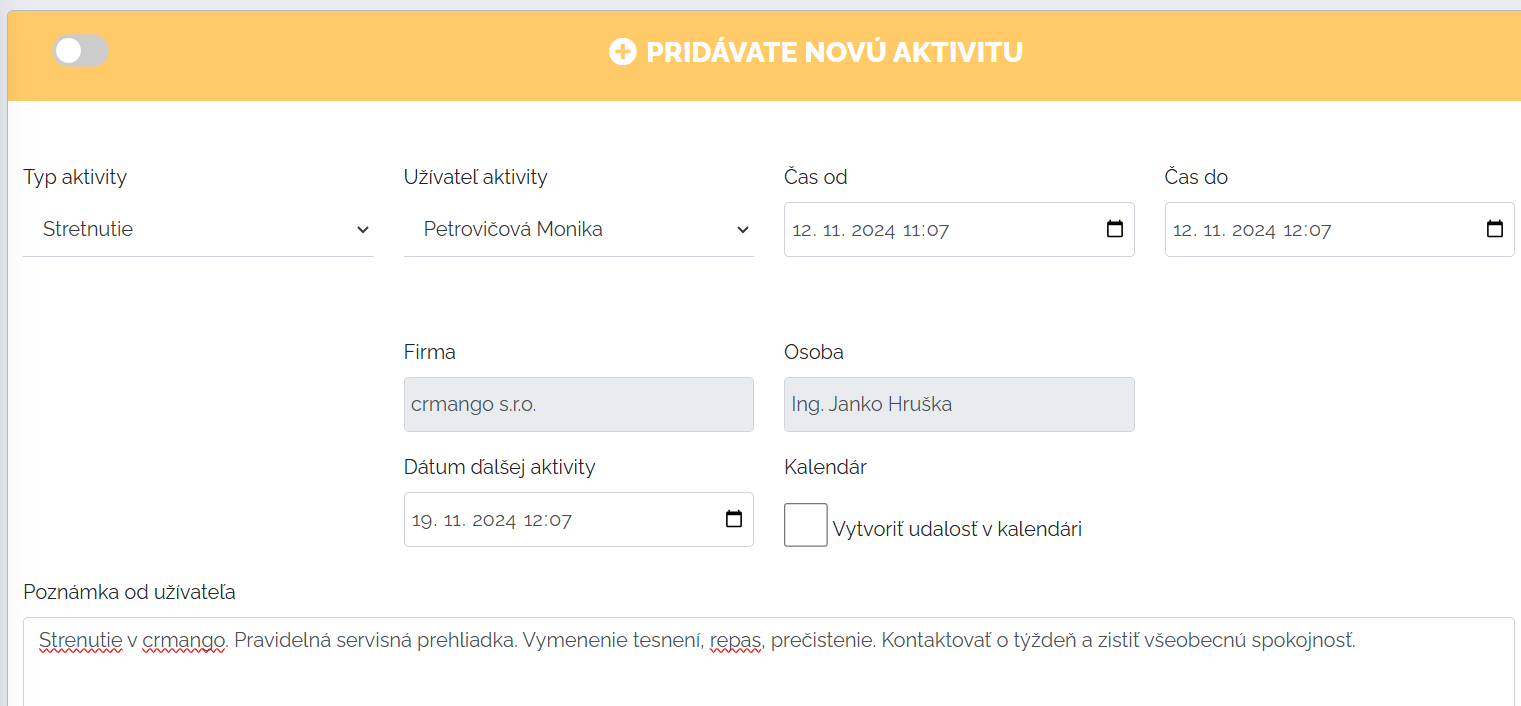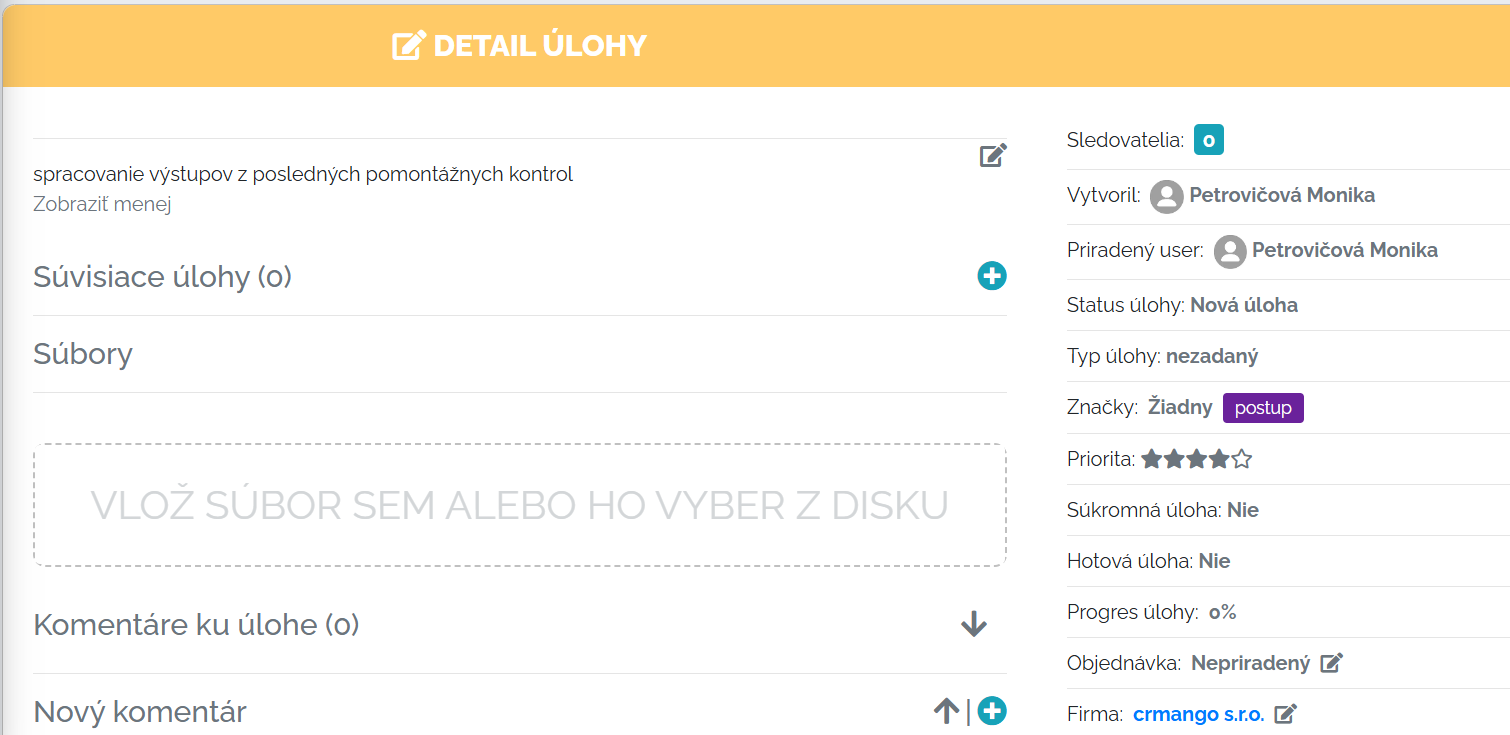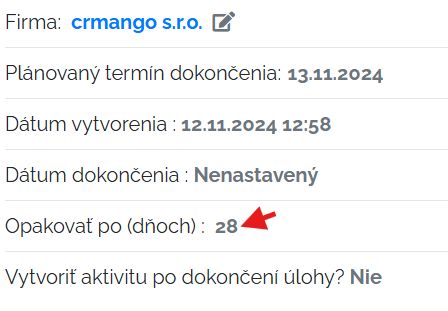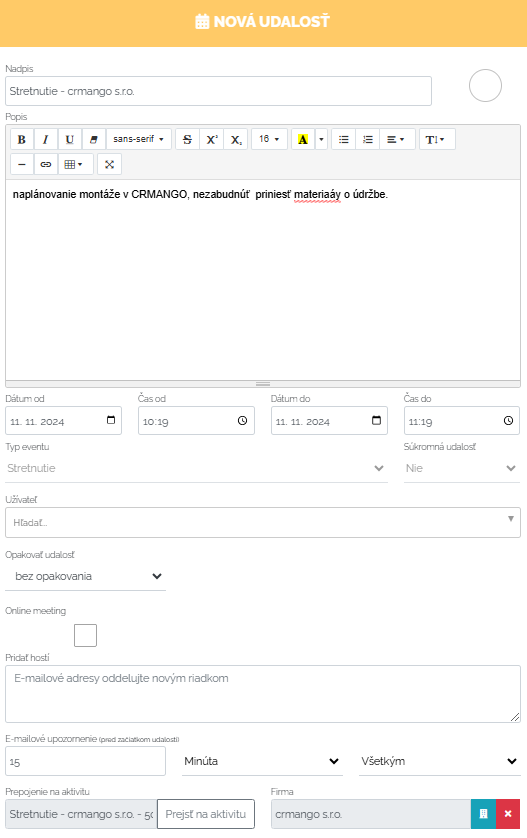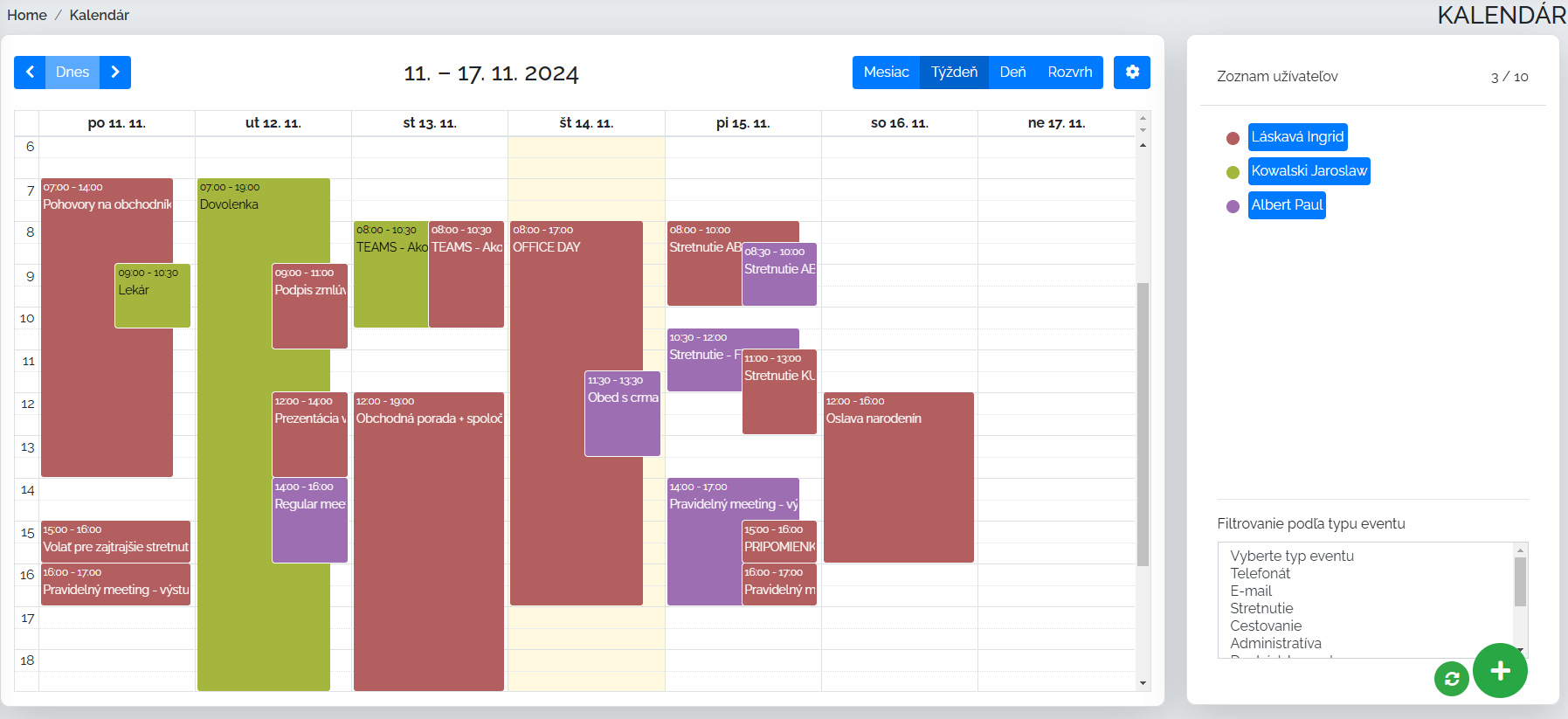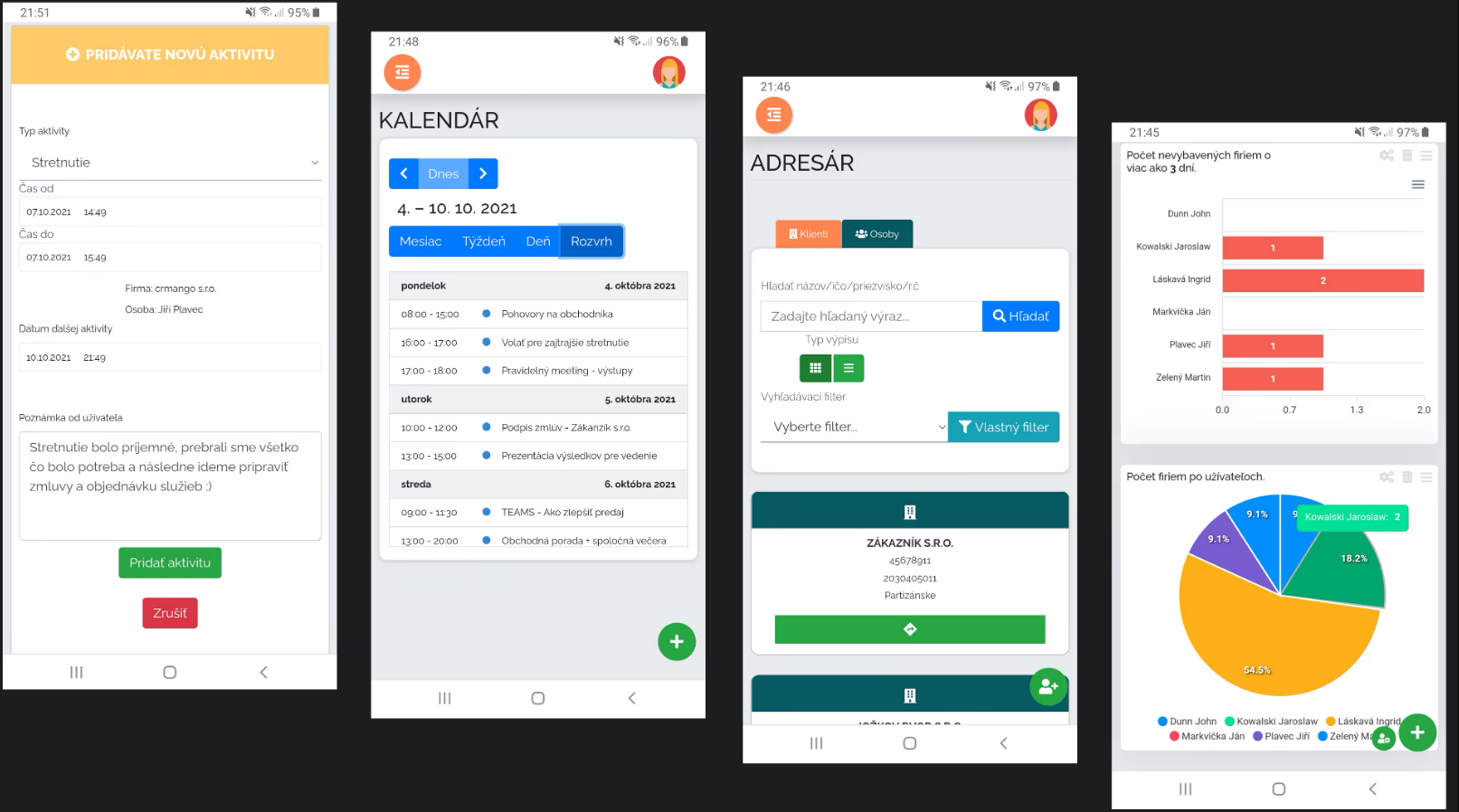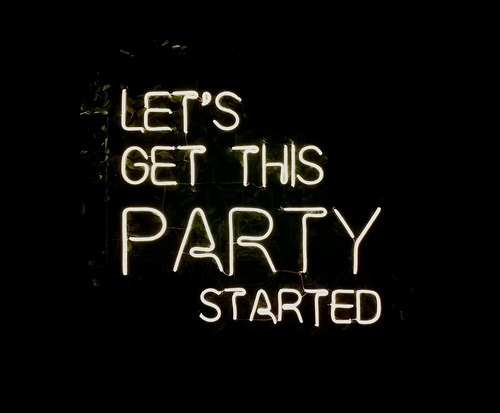Let's imagine the Mango environment for a company that may sell something but then assembles the product and provides its service. What does Mango offer for such a company?
ADDRESS BOOK
Let's first look at the directory section. Companies fill out the directory with a list of their clients. It doesn't matter whether they are sole proprietors, sole traders, small or large companies. Mango is connected to the business register, so after entering the company ID number, it will fill in the initial fields for us and we don't have to fill everything in manually. In addition to basic data, the company can also register its own columns in the directory. What is it? Custom columns are fields where a company can register anything it needs, which is usually based on the company's field of activity. We have a whole subpage dedicated to this topic of custom columns, so if you are interested, don't hesitate to click on the link below.
Custom columns in the directory
The companies that we enter into the directory will be displayed in the corresponding directory section in a tabular or simple arrangement. The user can work with the table further. In the detailed table, the user can edit all the data.
It can display activities related to the company, it can create an activity for the company and of course it can click through to the entire company detail. Through the custom filter field, we can filter the list of companies that I need. The more data I fill in for companies, the more filtering options I have. For example, I can filter out companies where the vehicles have a semi-trailer, tractor and trailer and they are transport and forwarding companies. A few clicks in the filter and the list is ready.
Indeed, whatever data I fill in Mango, I can then filter and work with it. Let's say I need to get a list of companies from the address book to which I need to send an e-mail with information about regular service inspections and the price list for these inspections. So I filter the list of companies I need in Mango, for example, companies where we installed heat pumps in the last quarter and then through the functionmass emailI will send the companies the information I need. You can learn about mass emails and how to create them at the link below.
ACTIVITIES
In Mango, any user can record their activities. It doesn't matter if they are a salesperson, manager, service technician, or installer. Activities in Mango are a space where the user records their work. Some activities in Mango are automatic because we can connect the system to email, telephone, and GPS Monitoring. So, activities of this type are automatically sent to Mango, but of course, if the user wishes, they are subject to their verification. For each activity, there is an option to set the date of the next contact, so that I, as a user, won't forget anything. On the specified date, Mango will send me a reminder about the activity with a record of what needs to be done next at the company. We can find everything in one place.
We have just described the basic types of activities such as email, phone call, meeting. But that is not the only thing that can be recorded in activities within Manga. How aboutown activities? What does the term own activities mean? It can be anything that the company does and it is necessary to record this record. If we are a service company, our own activity can be filling out a service protocol or, for example, electronic work sheets. I can really fill out anything I need to record in Mango through the own activities section and what is important is to work with this information further. We create our own activities in the Settings section. In the settings, I click on the own activities section and create what I need. I can save all activities under a client, archive them. So if I need to see the history of services or assembly sheets for client xy, I look in Mango and I have the list ready. The area of own activities can be very important for the work of assembly and service companies, so for a detailed understanding of it, please click on the link below, which explains in detail how to create your own activity and how to work in this section.
TASKS
Let's look at another important area of Manga, and that is tasks. If we are a service or assembly company, tasks can be a handy helper for us. Let's see how. Tasks are either created for a specific company in the address book, in the client card or in a separate task section. Of course, I can also assign tasks to my calendar. So, with the correct settings, it is impossible to forget something through Manga. Of course, Mango will send a notification about the task. When creating tasks, I, as a user, can set various parameters. I can assign a task to someone, I can create subtasks to the main task, I can set the progress of the task, the deadline for its completion, assign various labels to the task and, last but not least, I can set the repetition of the task.
Let's give an example of using a task. Let's say we are a service company. I can set the task to repeat, that I installed a heat pump at company XY and in a year I need to contact the company for a service inspection. So I set the task to repeat in 365 days, and when I click the task as completed, Mango will automatically set another task for me in a year, about performing a service inspection and contacting the company. Tasks are an assistant that records what needs to be done, reminds us when it needs to be done. We can filter the tasks by those that I assigned to someone as a user, those that were assigned to me, and those that I have already completed.
For more information about the assignment section, please click on the link below.
CALENDAR
Above in the tasks section, we mentioned that we can also record them in the calendar. So let's take a look at what functionality the calendar section contains and how it can help us at work. First of all, if the user wants, they have the option to pair their calendar with the Mango calendar. This connection is possible in the Mango settings via Microsoft Outlook 365 or Google calendar. I can plan and record anything in the Mango calendar. I can set whether it is a private or business event, I can add guests to the event, of course I can set a description of the event, I can set a time frame from - to, etc. When creating each event in the calendar, I can also create an activity from it and assign a company.
The calendar itself can of course be displayed in monthly, weekly, daily or as a schedule. Of course, the schedule of your technicians is visible and their work can be planned accordingly.
We can set event reminders - e.g. 15 min. before the event starts, a notification will be sent. If you want to learn more about the calendar features, please click on the link below.
OFFERS AND ORDERS
We continue to the next area of Mango. Offers and orders are an essential part of business. You will find both sections in Mango clearly and simply processed. It is very easy for the user to create an order from an offer. Everything is interconnected. In Mango, ordinary PDF offers are not created. Of course, we do not want to throw away any offer format, but Mango has come up with a new form of offer and order. In our CRM, we create so-called interactive price offers. What does this mean? The customer can click through all the elements in the offer that he finds in it. He can open all products with a detailed description, view photos, and play videos if they are part of the offer. When creating the offer itself, Mango helps the person who creates it a lot, because it automatically shows him the cost of individual items, their selling price, and his profit. So the user who creates the offer knows how much he can work with the price so that even after the discount for the client, it is still profitable for him and therefore for the company. Where can I find offers and orders? Firstly, in the corresponding sections Orders and Offers. At the same time, orders and offers can be found in the client card in the address book, where I can find everything clearly arranged in one place. So when I, as a user, open the company I need in the address book, I can see all the information about the company, all activities, business opportunities, leads, tasks, offers and orders. This client card is really clear and keeps the companies in order.
Let's see what an example of a menu created in Mango looks like.
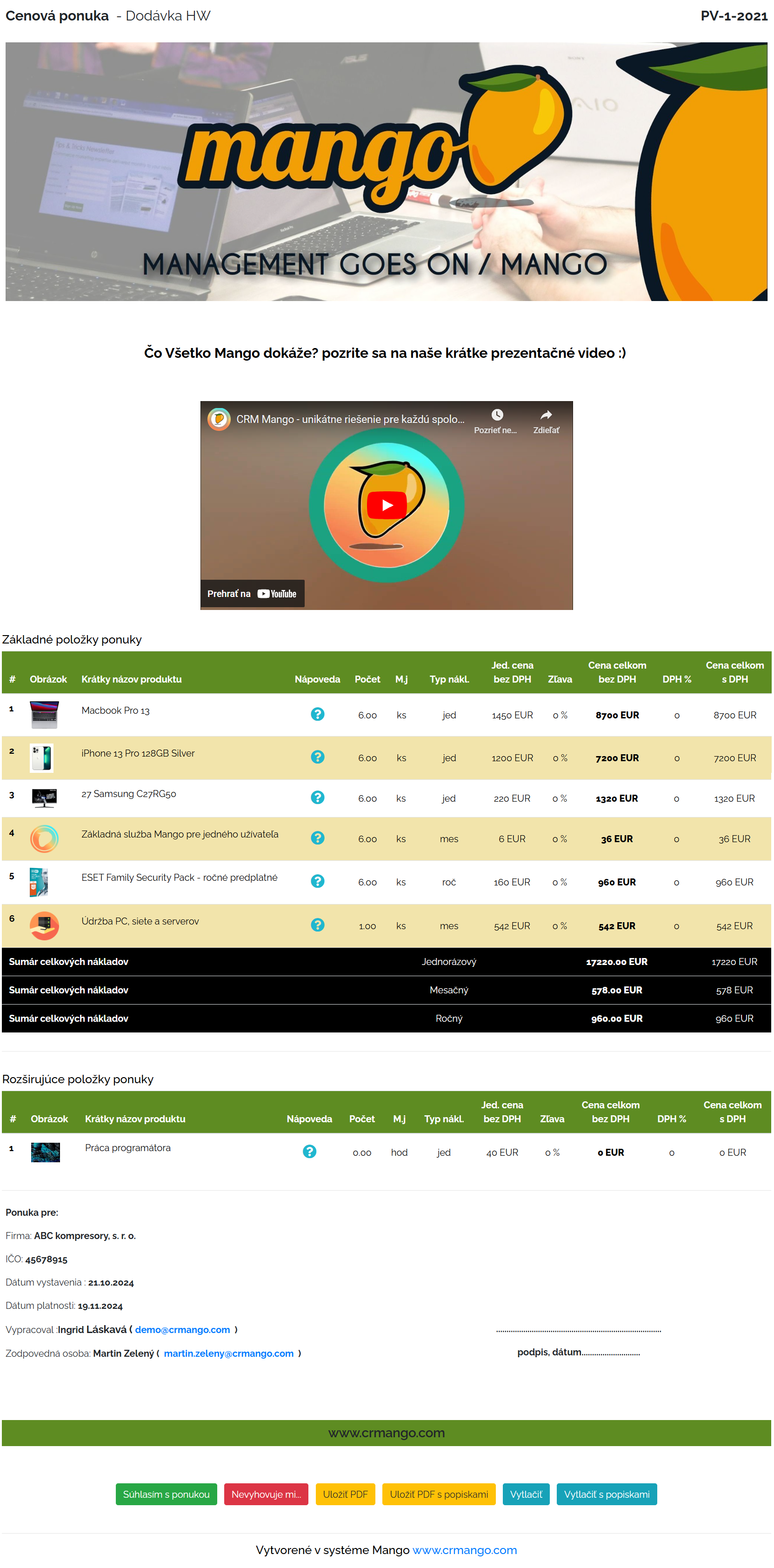
In Mango we can choose from two print reports that we can use. It is important to mention that we can send offers and orders to the customer directly from Mango. We can track analytics for a specific offer or order. Whether the customer opened it, how many times they opened it, where they clicked, etc. For more information about this area, please click on the link below.
WORKING WITH MANGO ON YOUR PHONE + MANGO MOBILE APP MANGO MOBILE APP
If the nature of your work requires a lot of travel, we have good news for you. Mango can be used very conveniently on your mobile device. Mango content is responsive, so it adapts to your mobile device. Mango creates a user-friendly environment in which the user can work comfortably even in the field. In the personal settings of Mango, the user chooses how his MENU will look on the phone, i.e. what will be displayed as the default, which three input panels.
Mango also has a mobile application - Mango Mobile App. The main functionality of this application is to collect all business calls and send them to Mango. However, this application only works for the Android operating system. It is important to mention that every telephone data that is downloaded to Mango through the application is subject to verification if the user sets it. It is also possible to set automatic verification, but it is up to each user to decide which method is acceptable for them. Basic information about this mobile application and automatic recording of phone calls can be found at the link below.
LINKING EMAIL AND MANGA
This area of Manga works on a similar principle as with phone calls. We can connect Mango with email and after this connection, the user's emails will be automatically downloaded to Manga. These emails, just like with phone calls, may/may not be subject to user verification. Connecting email and Manga works via IMAP server or Outlook 365. For more information about connecting your email with Mango, please click on the link below.
This page aims to give you a basic overview of how Mango can help you if you are an assembly or service company. If you have any questions or need advice on the best solution for your specific company, please do not hesitate to contact us.