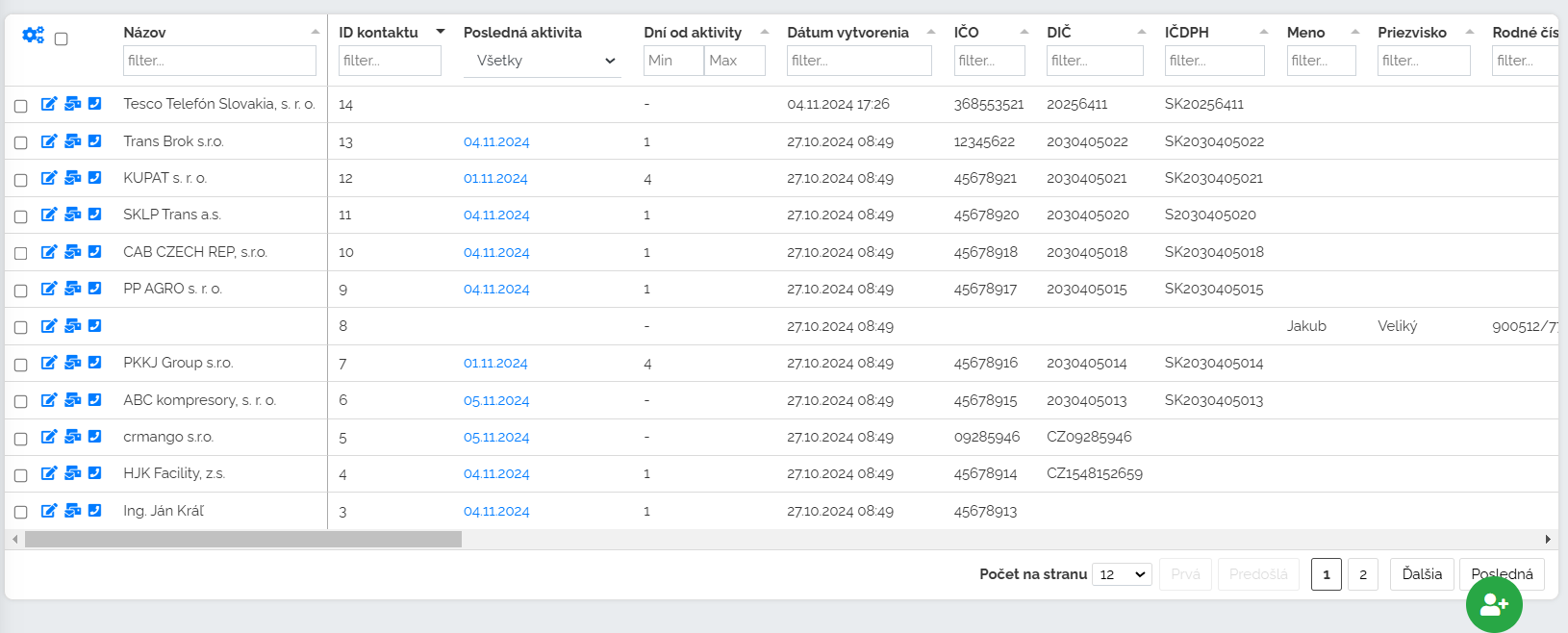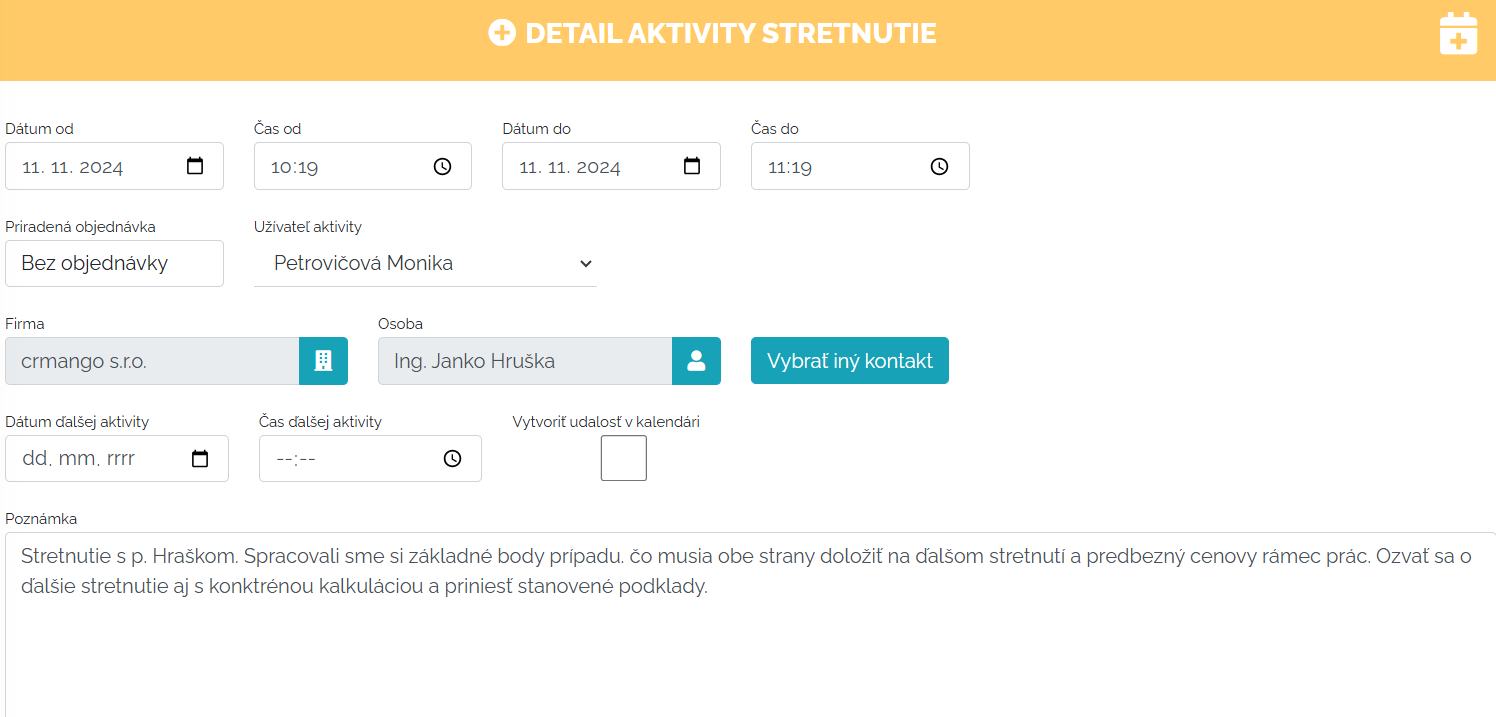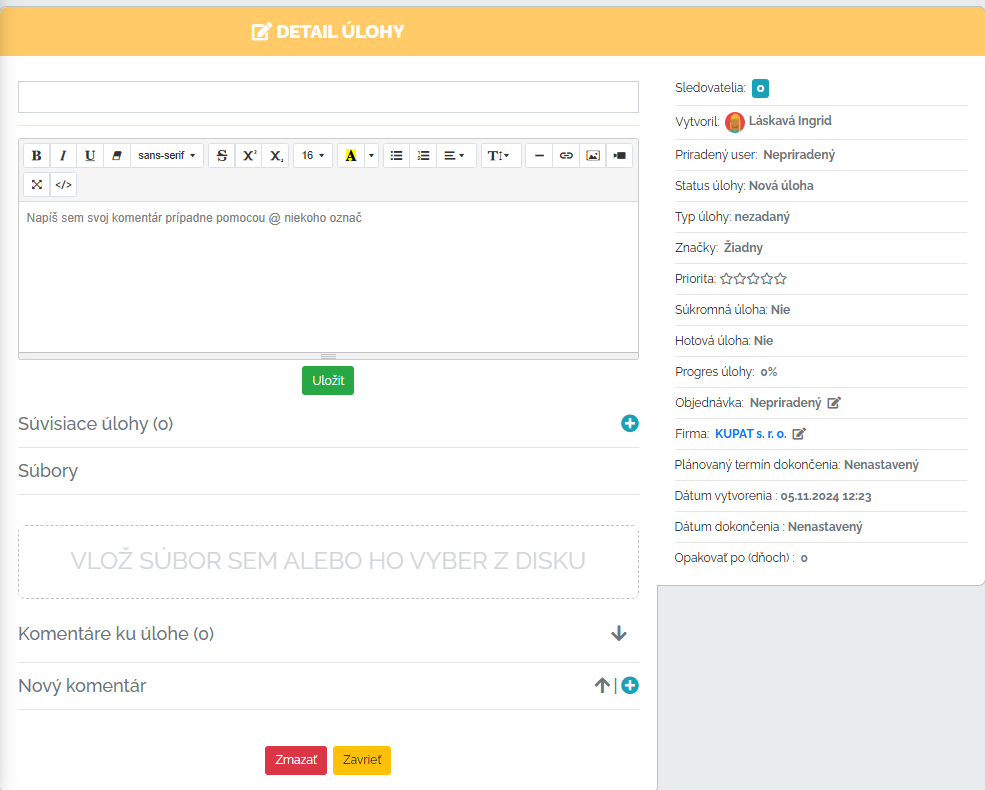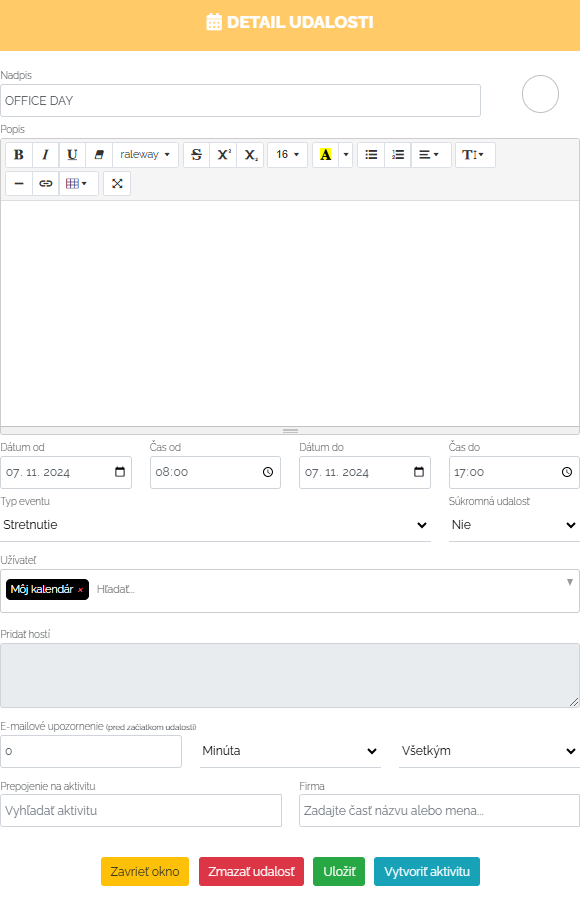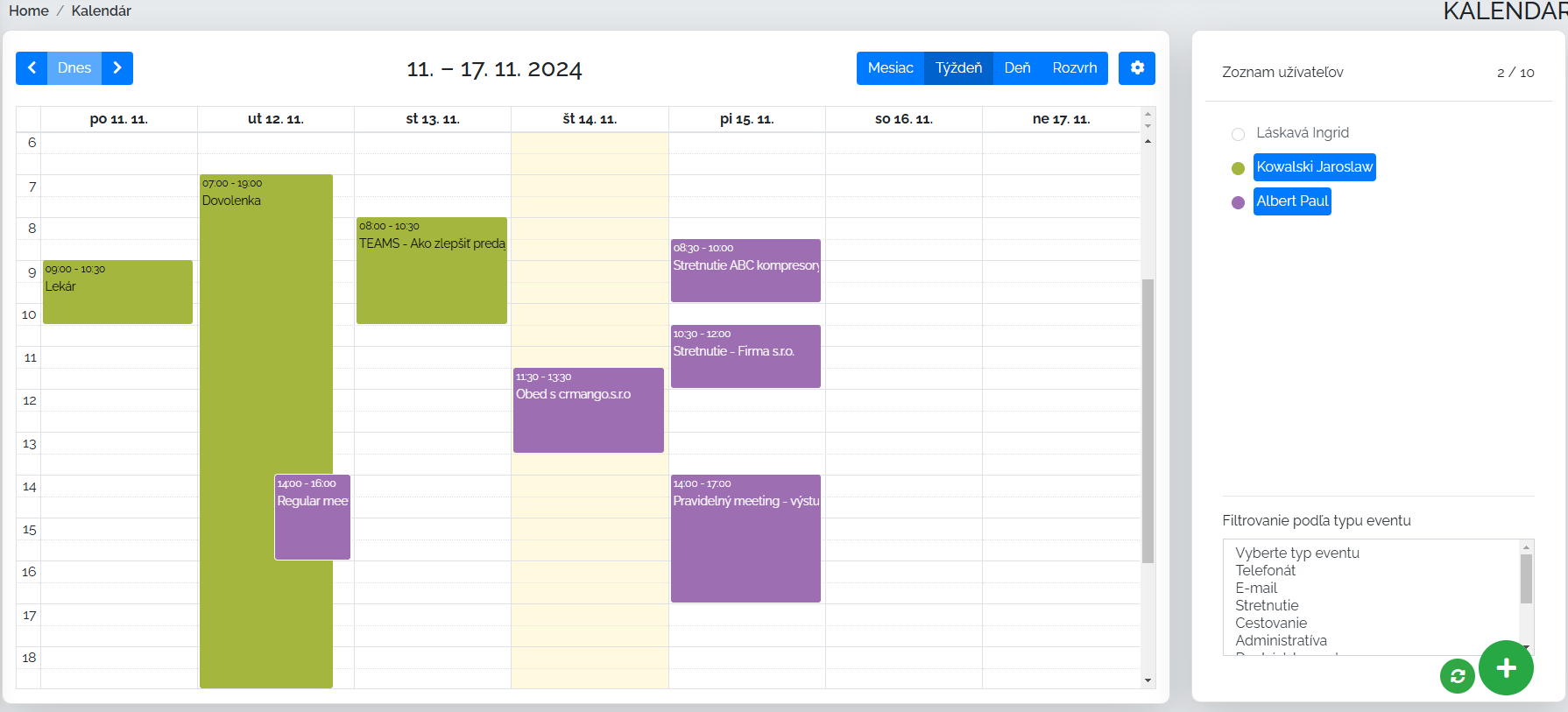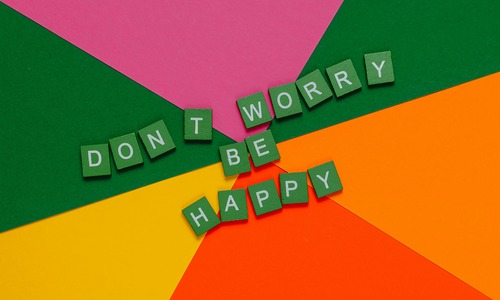A lawyer? A programmer? Accountant? Another type of business? Mango is also here for small entrepreneurs.
So that you don't think that Mango can help and cover only large companies. Its functionality is also helpful for small companies, sole proprietors, SZČO... Let's take a look together at how Mango can make business easier for independent entrepreneurs.
DIRECTORY
Every company, whether big or small, wants to have order in its client database. Mango is perfect for having a clearly organized database of clients in one place, filled with the kind of data that I, as an entrepreneur, need in my work. So, in the directory section, an entrepreneur can fill out a list of his clients, whether they are companies, other entrepreneurs, entrepreneurs, etc. Mango is linked to Finstat, so after entering the ID number, it fills in the initial fields and we don't have to fill in everything manually. In addition to the basic data, I can also create my own columns in the directory. They can really be any, depending on what I, as an entrepreneur, need to register with my clients, customers, companies. You can view additional information on this topic at the link below.
Custom columns in the directory
The list of companies is displayed to the entrepreneur in Mango in the corresponding directory section in an overview table arrangement. Of course, it is possible to continue working with the table. In the beginning, I can set whether companies should be displayed in a simple list or in a detailed table. I can edit individual data in a detailed table. I can view all my activities related to the company, I can create an activity for the company and of course I can click on the entire detail of the company. In this list of companies, I can filter the companies I need in the filter settings. I have countless filtering options depending on what data I collect from companies. Of course, this also includes custom columns. For example, as a lawyer, I will filter out companies where I have cases in progress with a flag of 25%, which means to me that the client and I have done an initial session, the basic axis of the case, and I am expected to send him the next procedure and a preliminary price calculation of my work So with a few clicks I get the list companies, where I have to take the next step and let's call it: draw up a battle plan.
Or I'm a self-employed - assembler and I need to filter out all the companies where I installed air conditioning units in the last month and I want to send an e-mail to these clients about the extended settings and options of the air conditioning plus a price discount for my subsequent work when installing additional units. After I set the filter on the parameters I selected, Mango processes a database of companies within a few seconds, where I can send to customers via mass email the information i need. You can find out how to send these mass emails and how it works in the Manga environment at the link below.
ACTIVITIES
In Mango, every entrepreneur can record his activities. This means that it records its activity during the day. If an entrepreneur wants to, he can connect Mango to e-mail and telephone. So some activity types are automatically dragged into Manga. The entrepreneur creates the rest as he needs. In this way, the entrepreneur will not forget anything he needs to do next with his clients. He will be reminded of his activities through notifications, and he will always have an overview of what he did, when he did it, and what he has to do when. He can choose from the most diverse types of activities. Of course, he knows how to match all activities to specific companies, clients, and customers, and thus creates client cards with the entire history of what he did, where and when with this client. Everything is available in one place.
As part of the activities for entrepreneurs, Mango came up with one trick and that's it Timetracker. What is it about? Timetracker is a smart tool for creating activities. For example, let's say I'm a graphic designer and I invoice a client based on the number of hours worked. I'm doing a graphic design of the site and I need to record how much I did on the first initial appearance and basic settings of the site. Mango will help me record this time. All I have to do is log in to Manga and turn on my timetracker. Mango starts taking my time from that moment. I can interrupt this recording of time, in case I have to finish something else quickly or I simply need to take care of something privately, and then I continue with the graphic design, so I start the timetracker again and continue working. I turn on Timetracker on the top bar in Mango, where I can also interrupt it or stop it completely if I have finished work.
When I finish my work and stop the timetracker, Mango simply offers me the option to create an activity. I choose the type of activity I did, in our case, the graphic design of the site, I choose the client for whom I did this work and make a note about the activity. I will save the activity. Of course, I can find all these activities in the activities section. In this way, Mango records certain work that you need to report to your customers as a basis for invoicing your work. In the given activity, the client will see exactly what you did, when and especially how much and cannot contradict anything. There are many examples of when to use timetracker.
Am I a lawyer? How much did I devote to the preparation of the contract?
Am I an accountant? How much time did I spend preparing the balance sheet?
Am I a programmer? How much time did I spend programming the task the client gave me?
Come and watch the video below where you will see how creating an activity looks like directly in Mango via the timetracker.
TASKS
Let's look at the next area and that is tasks. The entrepreneur can create tasks either directly in the client's card or separately in the task section. We can assign these tasks to the calendar as a reminder of something that needs to be done. Of course, Mango will always send a task notification to your email. As a user, I can set various parameters during creation. I can set the priority, the progress of the task, the deadline when it should be completed, etc.
The entrepreneur can filter all tasks as needed in the task section. 
He can assign different labels to the tasks, according to which he will then filter, etc. If you would like to learn more about the task section, please do not hesitate to click on the link below.
CALENDAR
Above, in the task section, we mentioned that the user can also register a task in the calendar. Let's take a brief look at what an entrepreneur and a calendar do. First of all, the entrepreneur can pair his calendar with the Manga calendar via Microsoft Outlook 365 or g-mail in the settings. I can really plan anything in the Manga calendar. I can set the event whether it is a private or business matter, I can invite guests to the event, of course the description of the event and the time framework from - to. It is also important to mention when creating an event that I can also create an activity in it.
The entrepreneur can of course view the calendar in monthly, weekly, daily form or as a schedule.
You can also set event reminders before the event starts - e.g. 15 min. a notification will come before the start of the event. More information about the calendar's extended functions can be found in the link below.
OFFERS AND ORDERS
We continue on. Of course, offers and orders are also important in business. Both sections can be found in Mangu simply and clearly processed. It is very easy for an entrepreneur to create an order from an offer. In Mango, the so-called interactive price offers. The customer can click on these offers, can view photos, videos if they are included. Let's see what a preview of a menu created from Manga looks like.
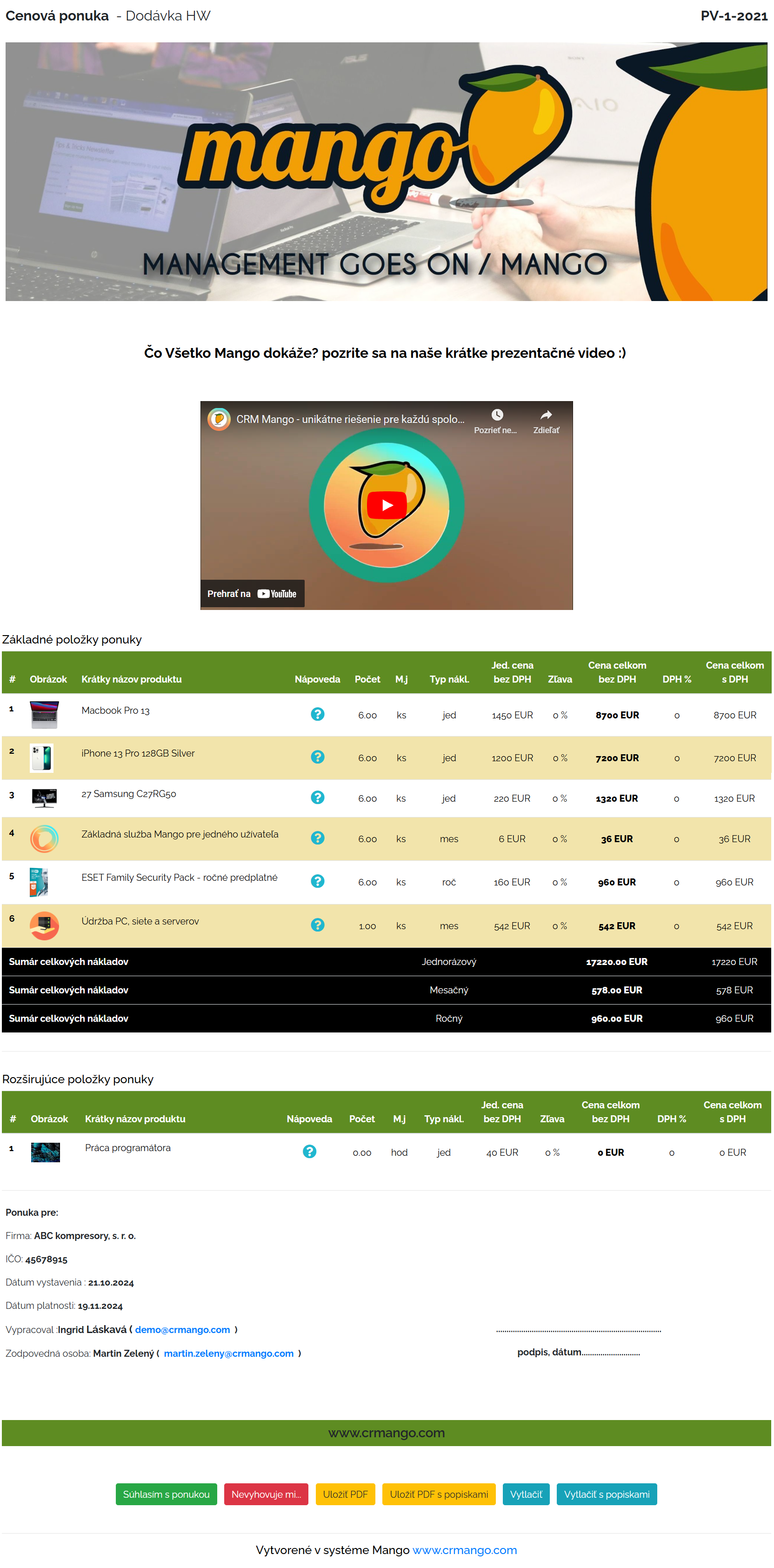
We can set the appearance of price offers and orders as we need. The important thing is that we can send the offer from Mango directly to the customer by e-mail, and we can also monitor through analytics how the customer works with the offer. For more information on the offer and order section, please click on the link below.
WORKING WITH MANGO ON THE PHONE + MANGO MOBILE APPLICATION MANGO MOBILE APP
In practice, some entrepreneurs spend most of their time in the field outside the office. And therefore Mango can of course also be run on the phone. Its environment is responsive and adapts to the mobile phone environment. It will create a user-friendly environment in which the entrepreneur can comfortably work even in the field. In Manga's personal settings, the user can choose how his MENU will look on the phone, what will be displayed as a default, what three input panels.
All sections of Manga are customized to allow an entrepreneur to work with Manga conveniently on a mobile device. Mango also has the Mango Mobile App. The main functionality of this application is to collect all service calls and send them to Mango. This app only works for Android operating system. Every data that Mango downloads from the mobile phone is subject to verification. This is a quick and smart way to record what we are dealing with a specific client or company over the phone. For more information about this application, please click on the link below.
Automatic recording of phone calls
Within this page, we focused on how Mango can be a smart helper not only for large companies but also for smaller entrepreneurs. If something appealed to you and you have further questions, or you want to talk about the possibilities for you and your business, do not hesitate to contact us. We are here for you.