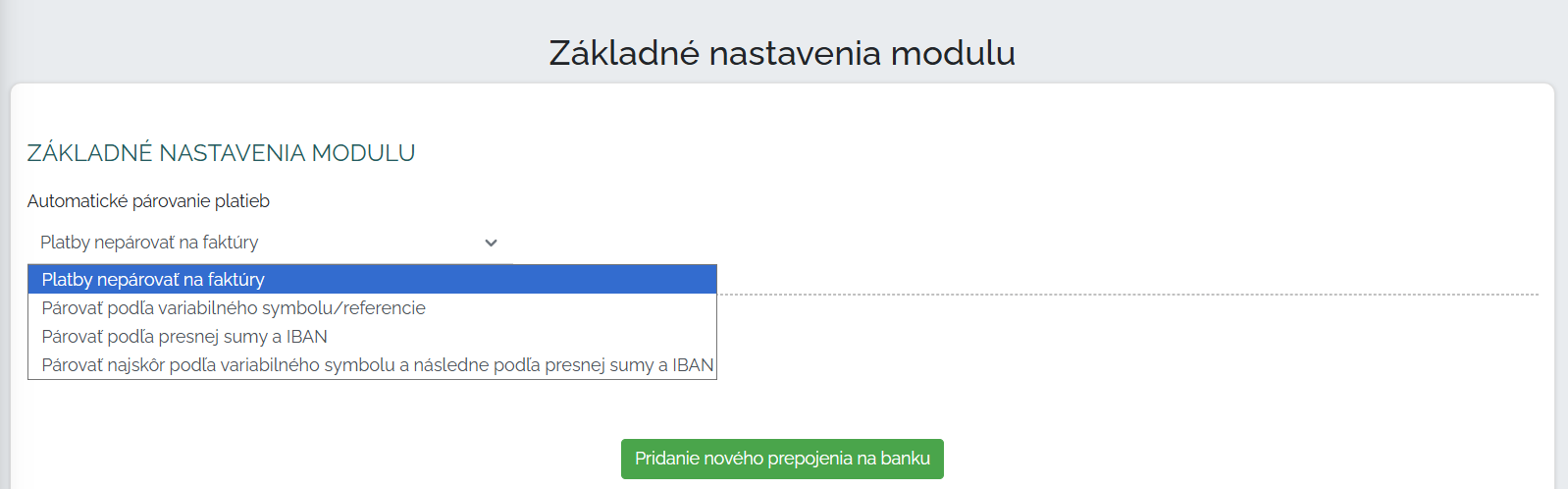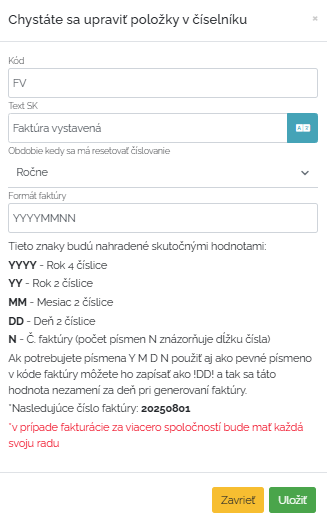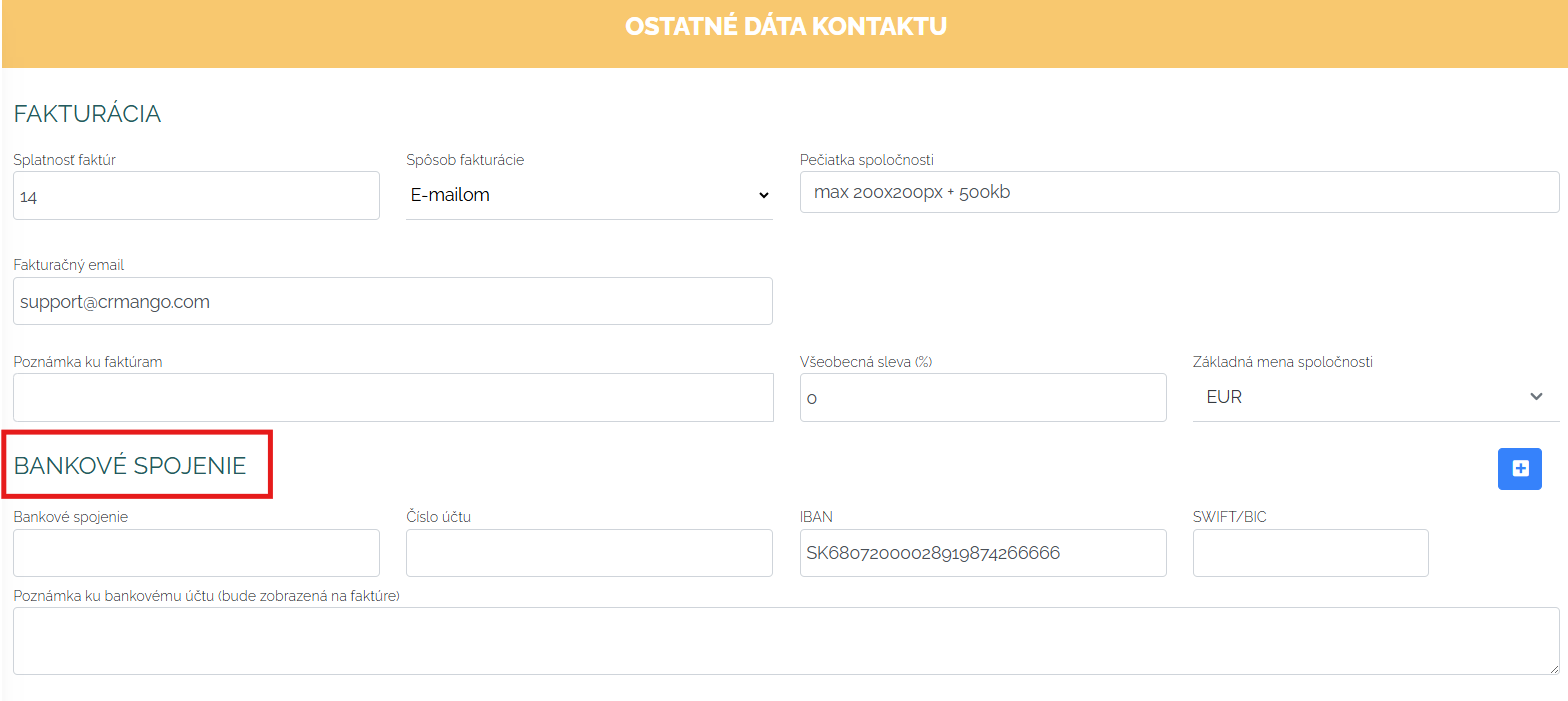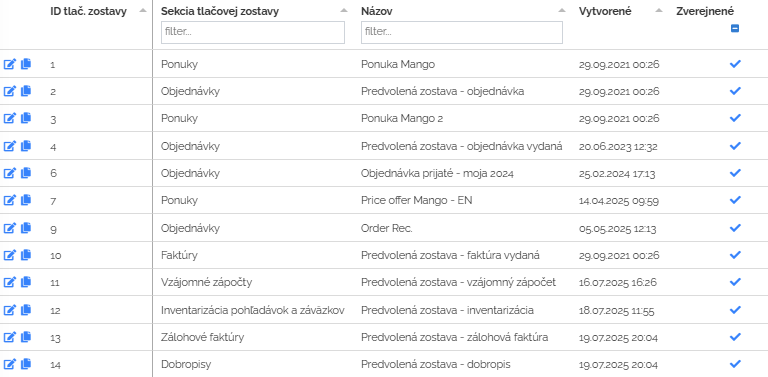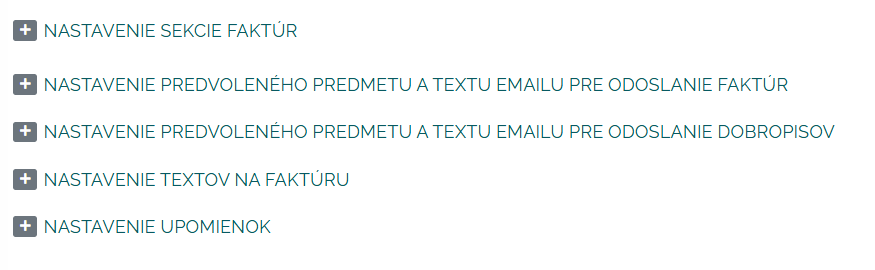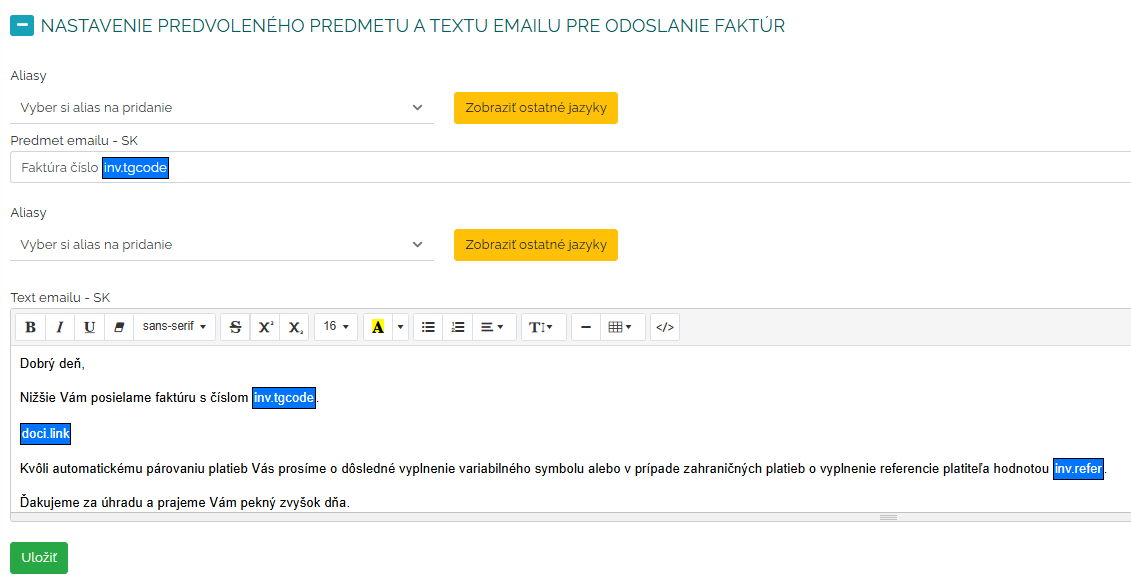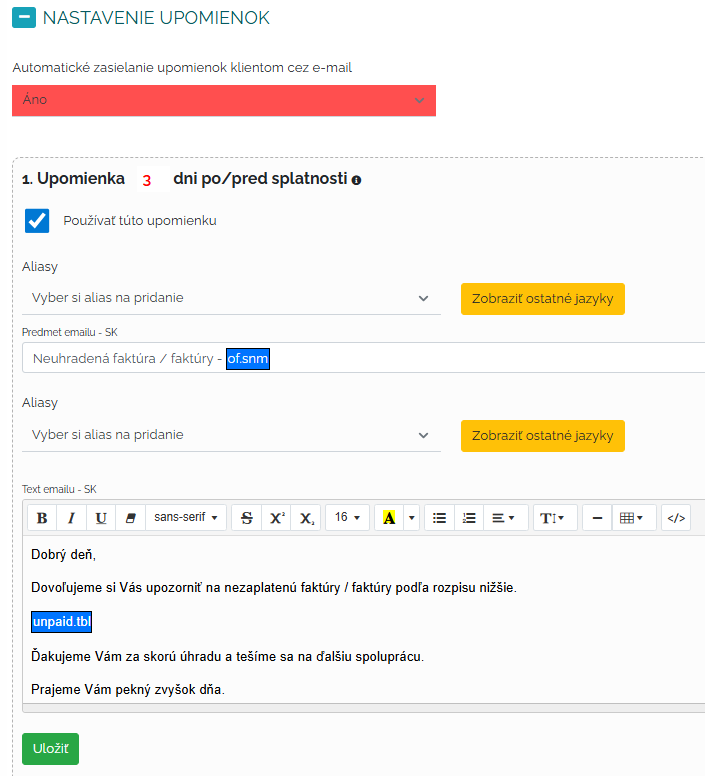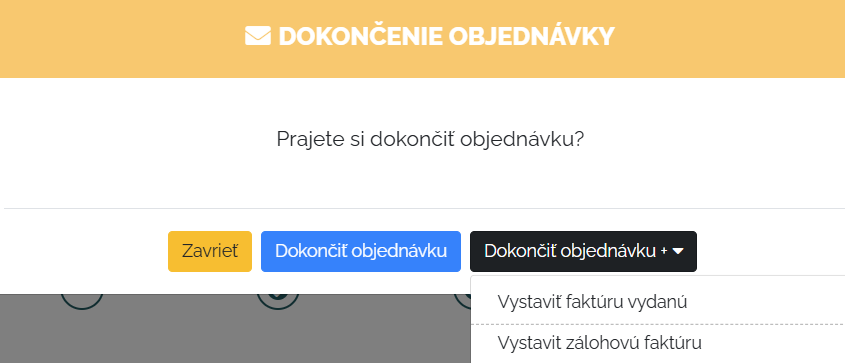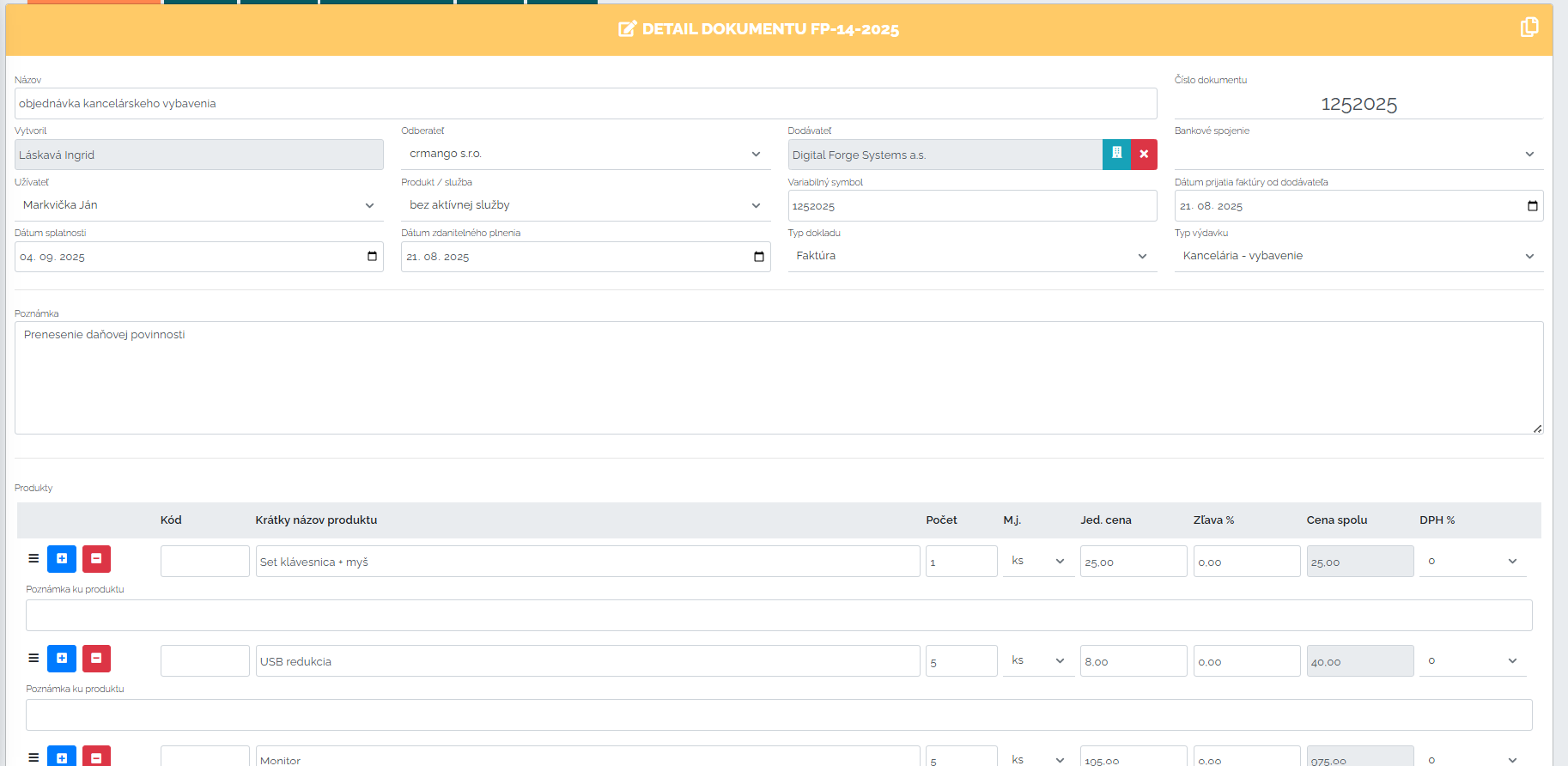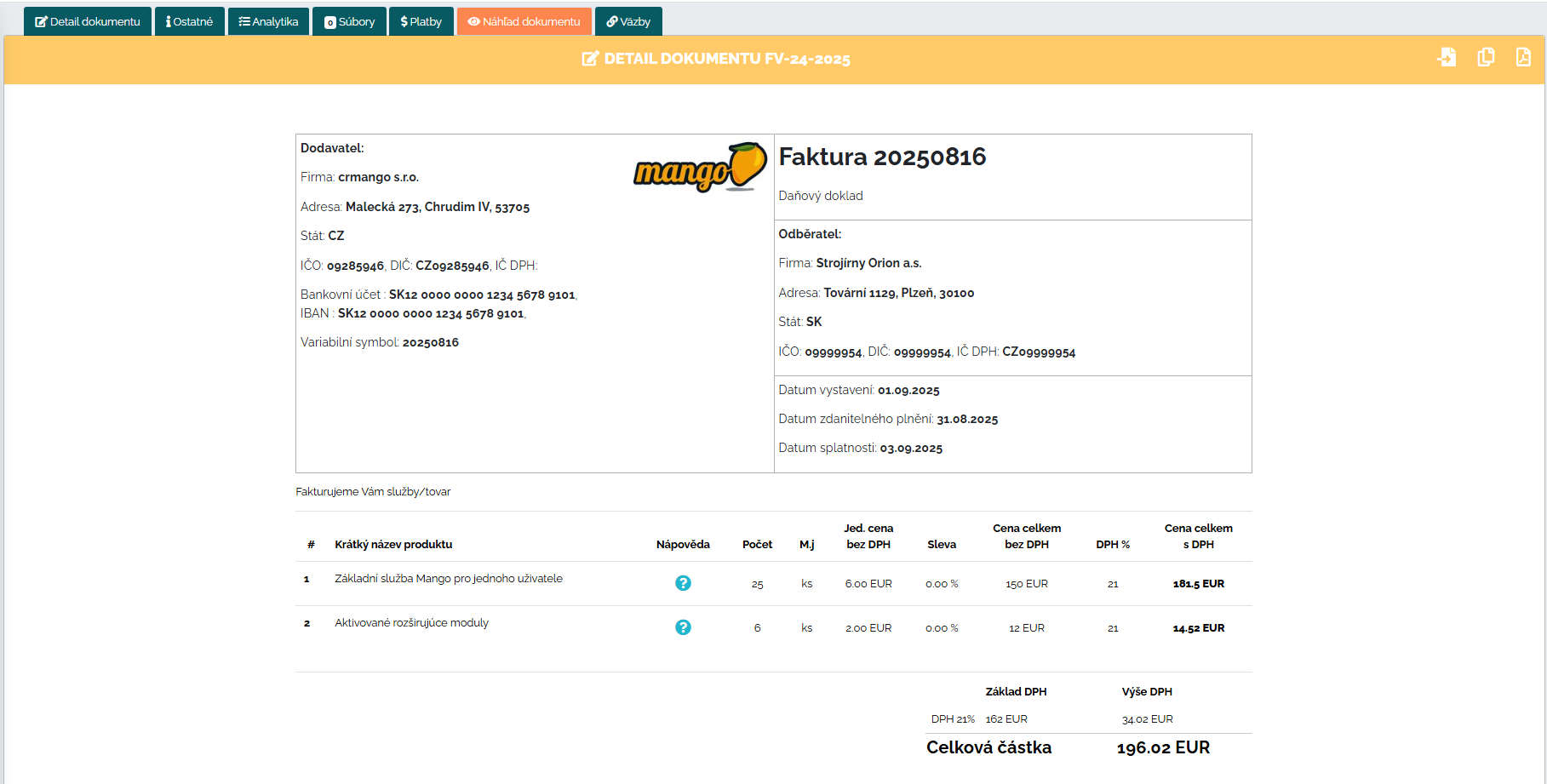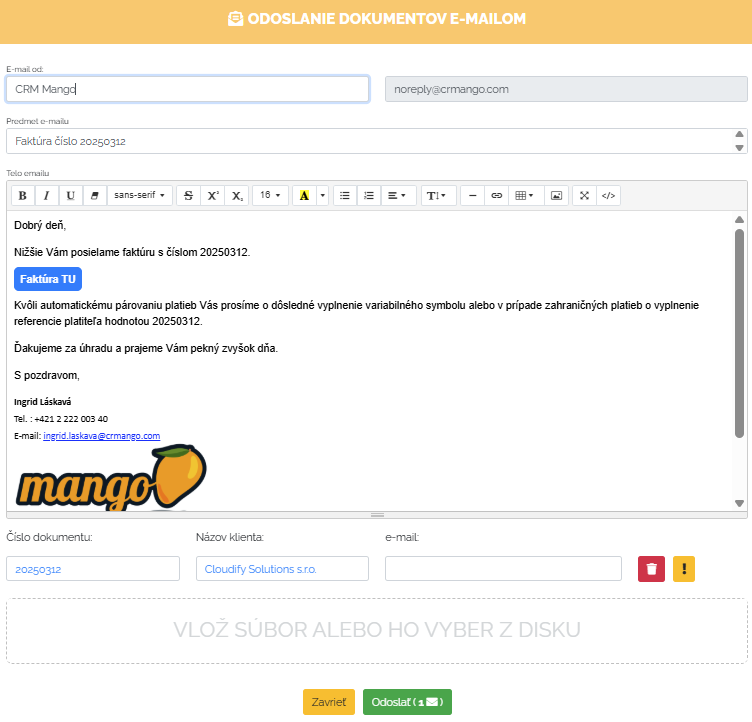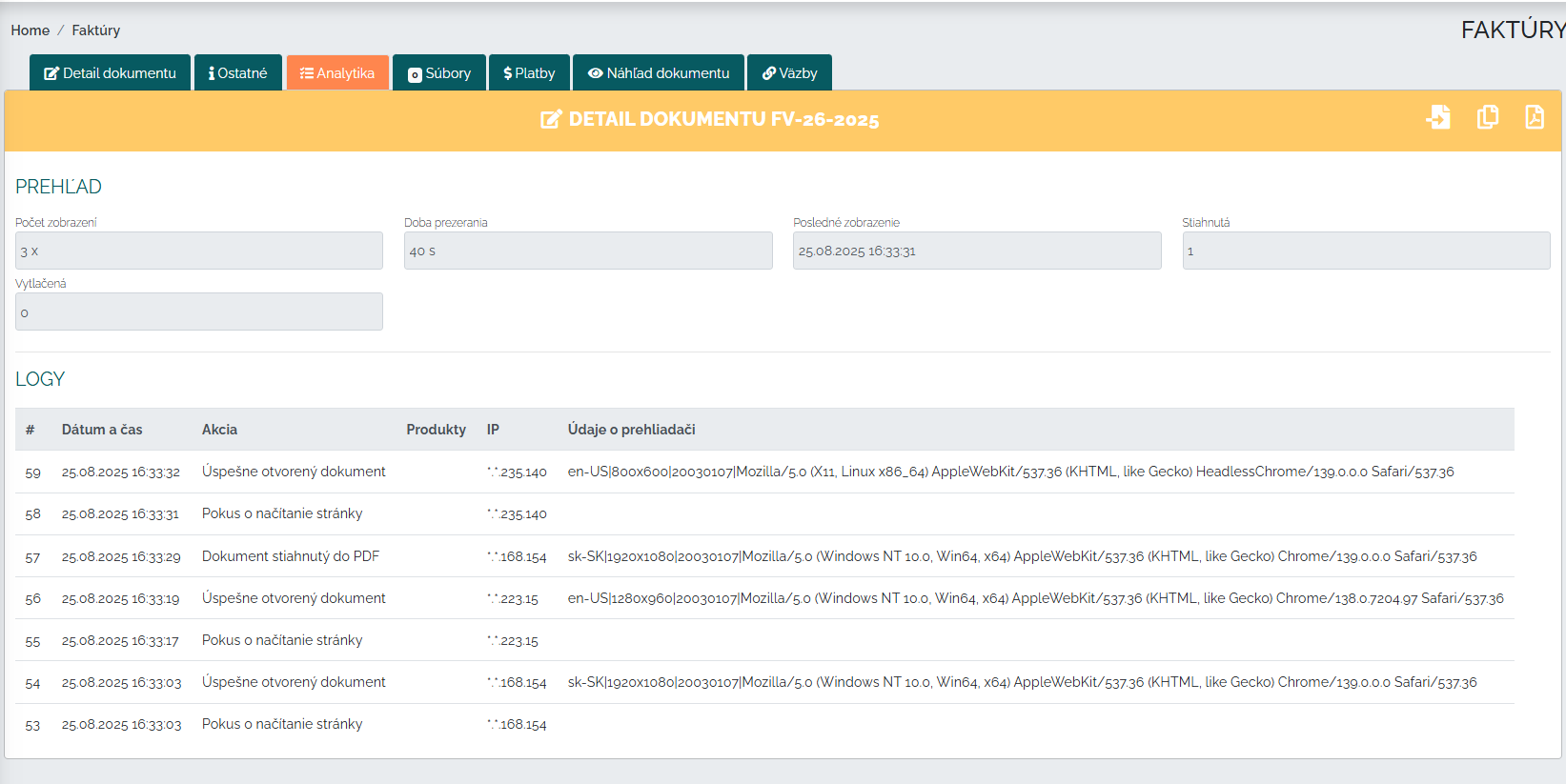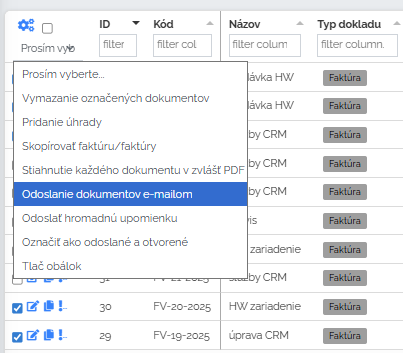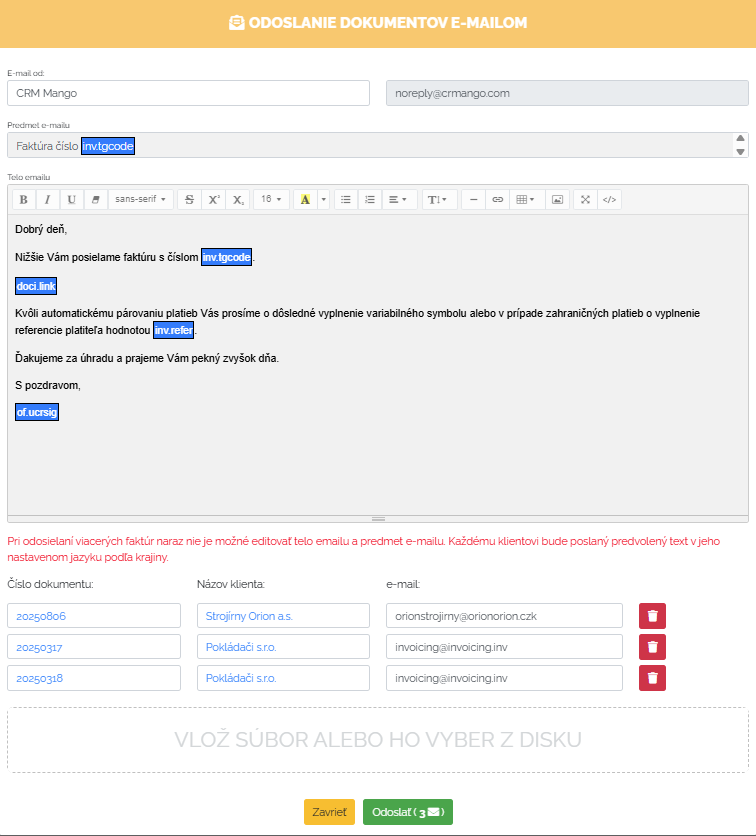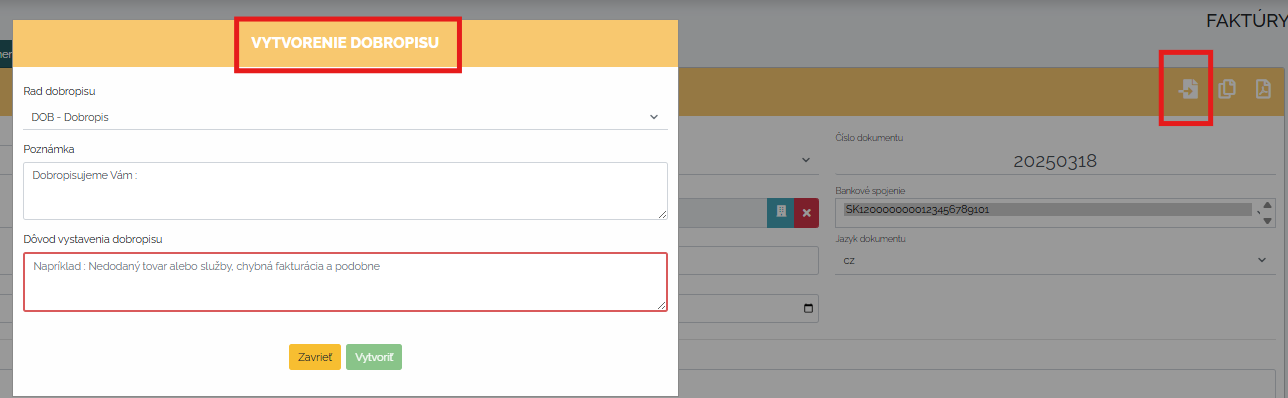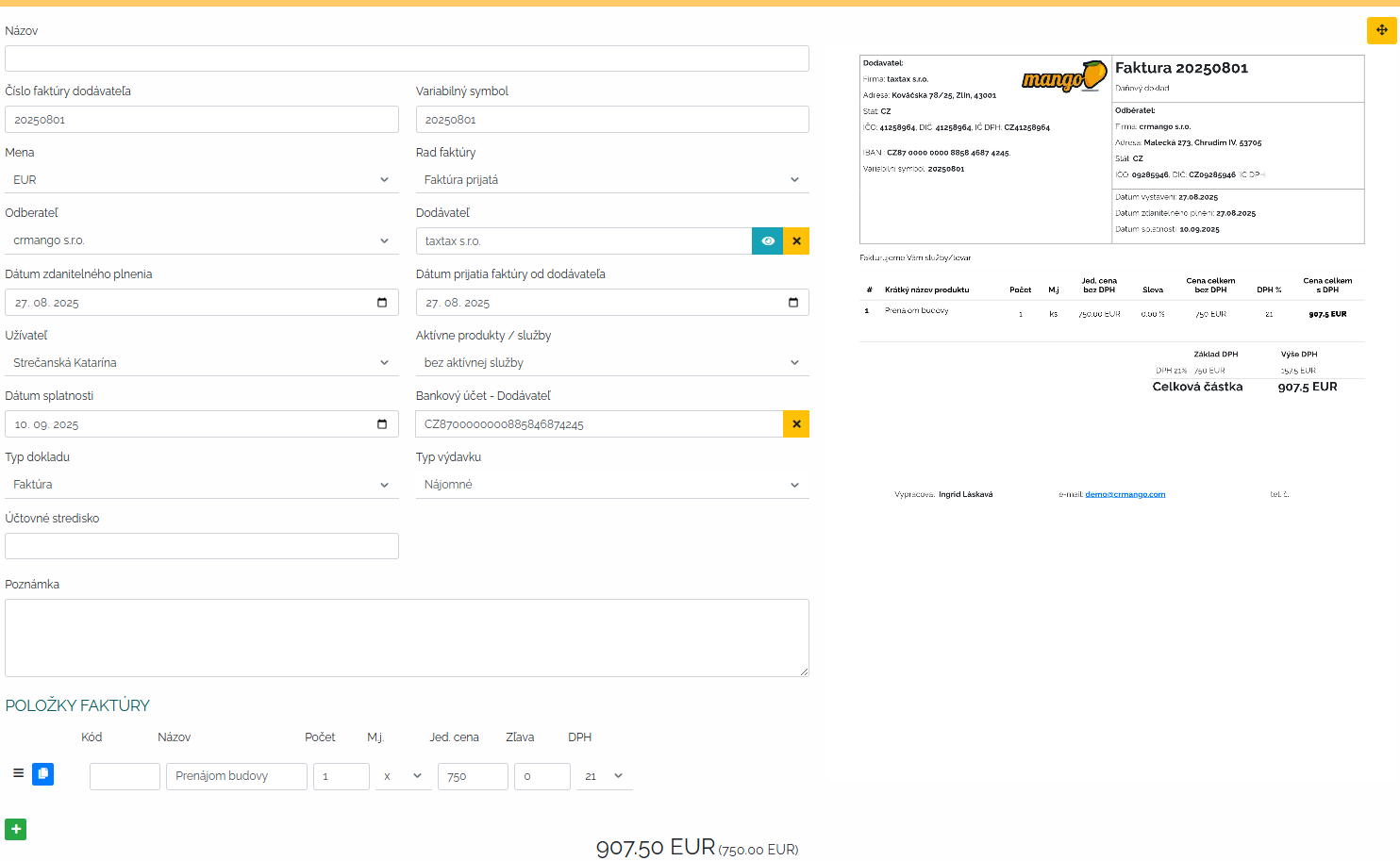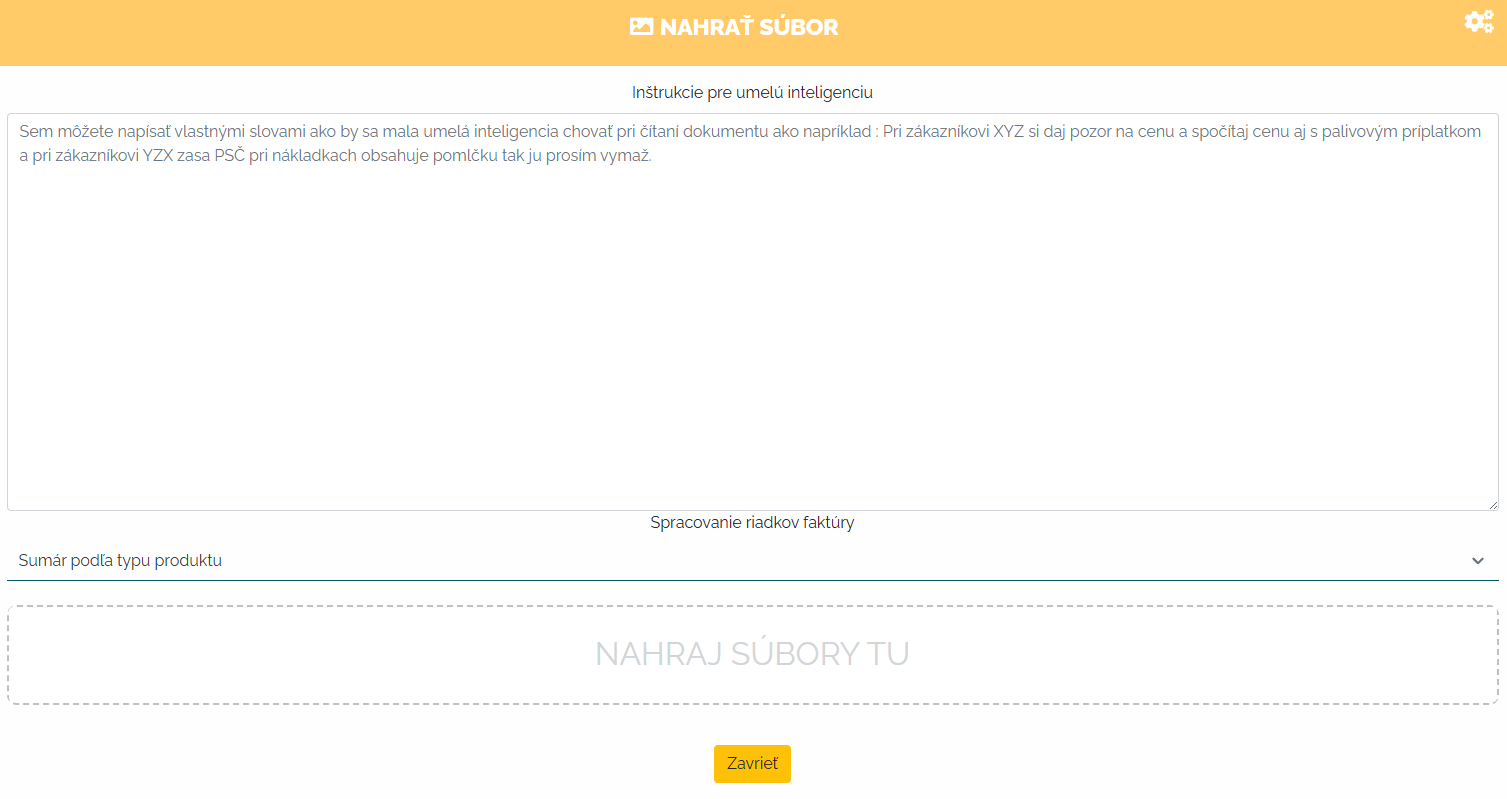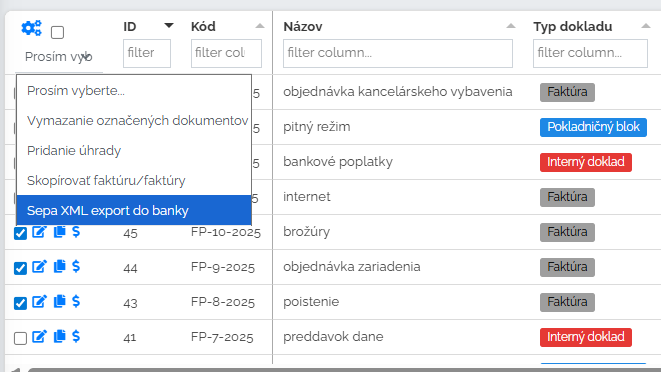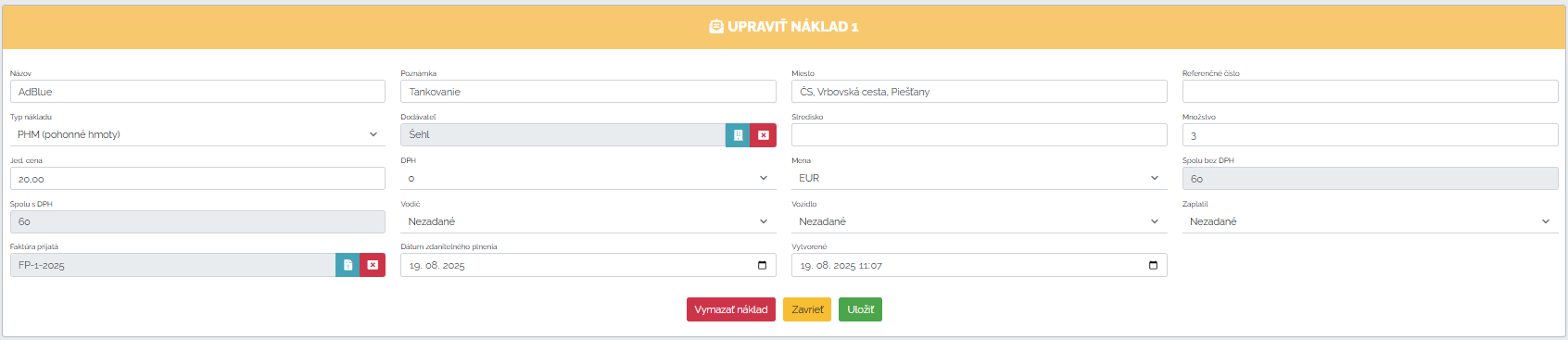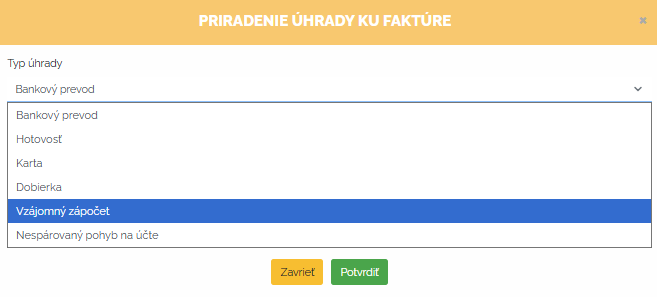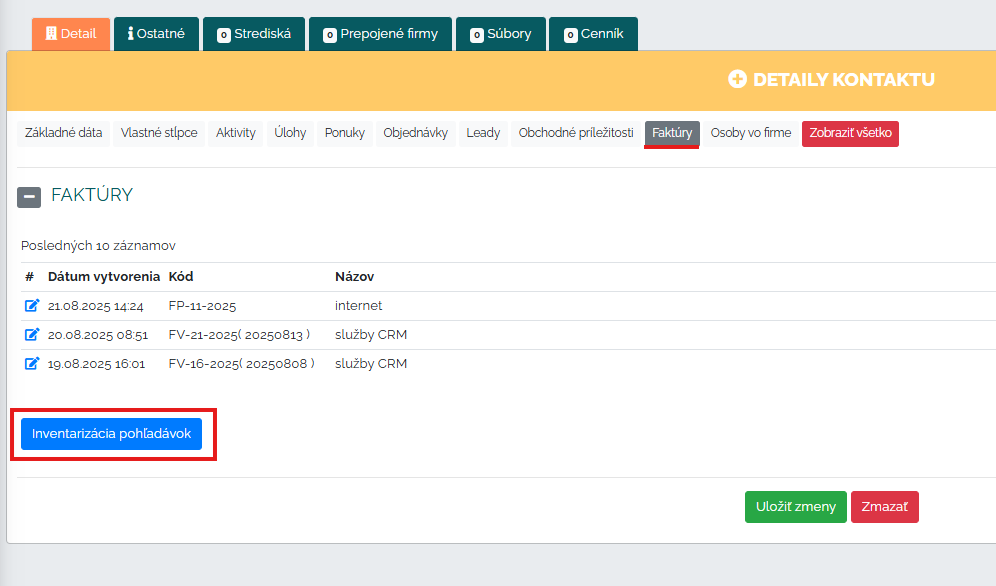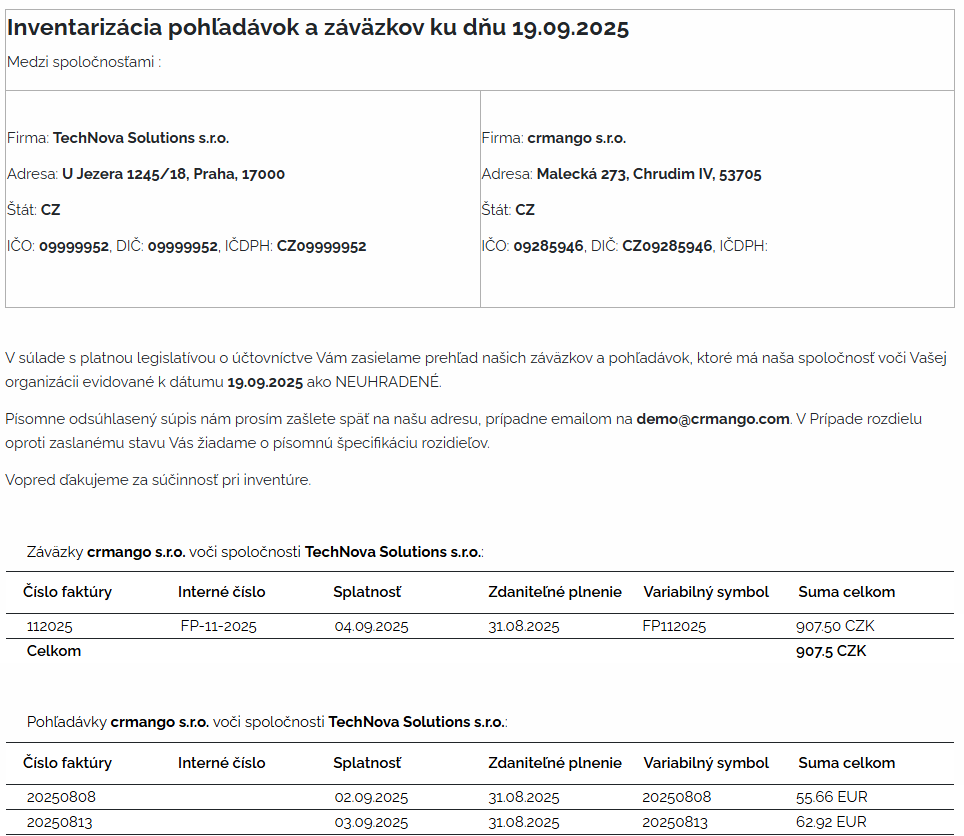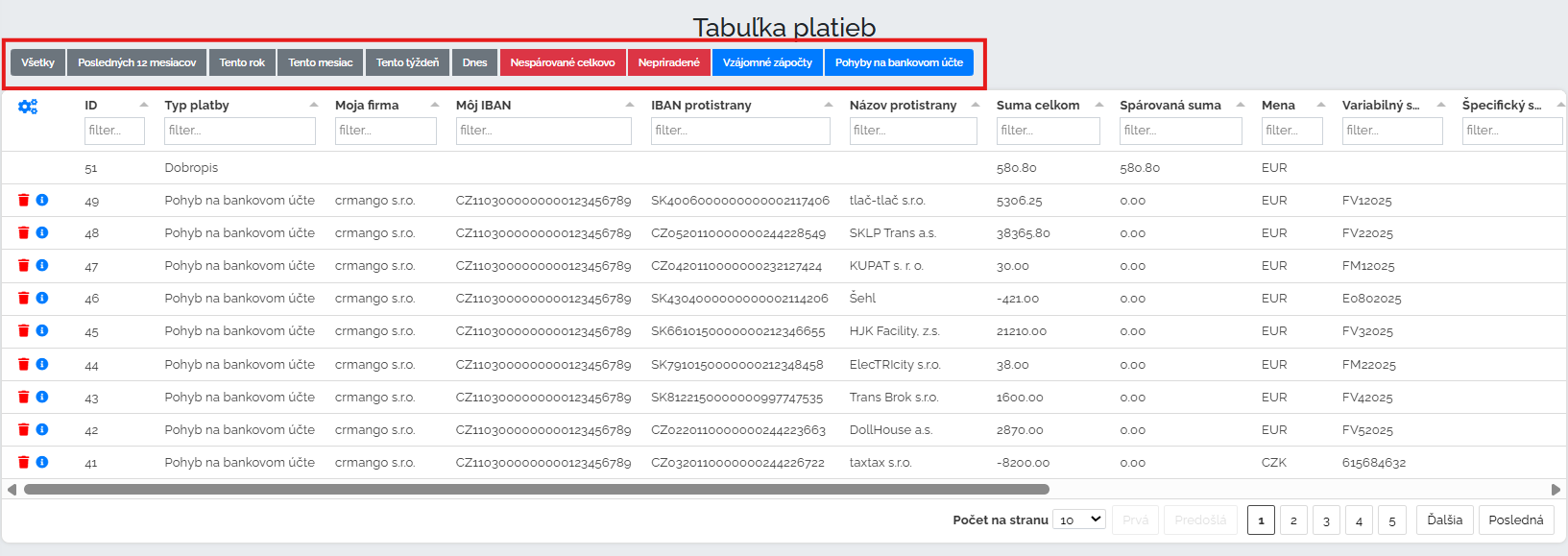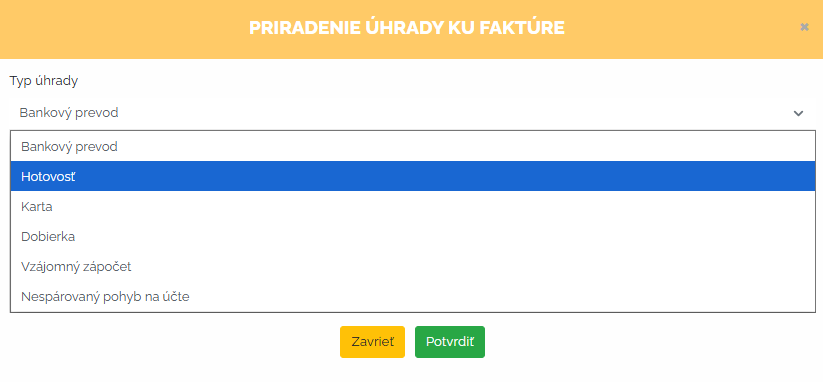Invoicing is an integral part of every business. From small entrepreneurs to large companies - it simply cannot be done without properly set up invoicing. And it is ideal when we have everything under control in one system. No unnecessary switching between applications, no searching for data in different places, no rewriting.
At CRM Mango we can cover: complete process from first contact with the customer to issuing and paying invoices - quickly, clearly and without unnecessary administration. CRM Mango can register an invoice received (also via AI), issue an invoice, also issue advance invoices or credit notes. CRM Mango also allows you to register costs and, last but not least, provides a connection with the bank and automatic matching of payments.
Basic settings needed for convenient invoicing
Let's take a look at what can be set up in our Mango CRM before we start invoicing. In the Settings section under Extension Modules, in the first step we activate Billing module. It is important to emphasize at this step that even without an active invoicing module, you can issue and record invoices in Mango CRM. You do not need to have anything activated for these basic functions. But without an active module, you are missing many other functions that Mango provides in the Invoicing Module package, such as bulk sending of invoices and sending reminders, QR codes and much more. This module is designed to streamline the invoicing process itself and ensure accurate and timely communication with clients.
Another module that we recommend activating to streamline processes is the module Automatic bank transactions
{ !#}{#
You can match all received and sent payments directly in our CRM with invoices manually or automatically based on our Automatic Bank Transactions module. This way you eliminate manual entry, minimize errors and save a lot of time. In this module you can specify in more detail what the payment system will match based on and then add a link to your bank.
Another option we can set is row, format and numbering. invoices received, issued, credit notes and all other accounting documents. Simply put, we choose what our documents will be called, how we will number and label them. We set these parameters in the sectionDials.
For completeness of invoicing, it is advisable to enter in our own company's address book.account numberSimply search for your company in the directory and in the tabOther set in section Bank connection IBAN, which will be listed on the invoice, or you can enter a note. Of course, we can enter as many bank accounts as we need. The procedure is always the same. At the same time, we will also enter a stamp in this section, which will be displayed on individual invoices.
Let's move on to the next part of our settings. We'll move to the section Print reports. CRM Mango has default print sets of all accounting documents that you need for the complete invoicing process. These sets can be translated into the languages you need and then your documents will be issued in the language of your choice. All print sets are fully customizable to your needs. You can edit anything there - accounting document graphics, color, font, location, column display.
An important part to set up is the Billing section in CRM Settings. Here you can adjust the following areas:
In the invoice section settings, we select parameters such as variable symbol. We can set whether this symbol will be assigned according to the invoice or order number. It is also possible to select how mass invoices will be created, or for transport orders we can select how to determine the center on the invoice.
In the default subject and email text settings, you can choose what will be included in the subject and body of the email you send with the invoice or credit note. You can also set the text that will appear on the invoice.
In this section of the settings, it is appropriate to describe the last part, which is the section settings reminders. In the first step, you can set whether you want Mango to send these reminders to your customers automatically or you will do it manually. If you choose to send reminders automatically, you need to define other parameters - after how many days after the invoice is due you want to send the first reminder and with what text. We will also define the second reminder in this way and the others in the following order.
Issuing invoices
After all the initial settings, we can start the invoicing process itself. In CRM Mango, there are two ways to do this. The first way is directly in the issued invoices section via the green button plus the option to issue an issued invoice. The second way, which is more efficient, is issue an invoice directly from the order. It would be pointless if a company creates orders in Mango not to create invoices directly from these orders. We click into the orders section and can issue an invoice directly from a specific order by clicking on the option to complete the order and issue an invoice. All data from the order will automatically be pulled into the issued invoice.
After confirming the invoice issuance, you choose the issuance date and document series. And the invoice is ready. Three clicks are all you need and we have an invoice from the order in a few seconds. Of course, after issuing the invoice from the order, you can additionally edit the invoice as you need. We know that sometimes the invoice may differ from the original order. So, you can edit anything that is necessary in the invoice itself.
An important part of the invoice is also due date. This date is set in the address book. We can set the due date for each client in the Other section. By default it is set to 14 days.If for some reason the customer requests a longer maturity on the invoice, you can set it in this section.
The invoice preview then looks like this:
If everything is in order with the invoice, we can send the document by e-mail with one click. The text of the e-mail will automatically appear as we mentioned above, from the section.setting the default email subject and text,. Likewise, the language of the email will be the same as the one chosen for the invoice. If you want to send the invoice in English, you will set the document language to English, and the email you will send to the customer will also be in English.
After sending an invoice by email, the date you sent the invoice will be saved with the invoice, along with the email address the invoice was sent to. In case you have any problems, you can look back to see when the invoice was sent and to which email address.
The customer receives a clear e-mail with predefined text, where they click on the link and the invoice opens. The customer can save the invoice, print it or pay directly via QR code. At the same time, for each invoice sent to the customer, we track document analytics. What is it about? We can track whether the customer opened the invoice, i.e. whether the email was opened. Therefore, if the client claims that they did not receive the invoice and did not open it, we can verify whether this is indeed the case.
Above we described how easy it is to invoice an order and send an invoice to the customer via email. Let's take a closer look at other options. In CRM Mango we can also send invoices in bulk. Simply click on the invoices you want to send to your customers and then select the option - send documents by email. Mango will then send all selected invoices to the email address you have entered in the Other section of your clients, in the Invoice email field.
This way, we can mark as many invoices as we need and Mango sends the invoices within a few seconds. If we happen to be missing an invoice email for a customer, Mango will notify us that it needs to be added.
With such mass invoicing, it is no longer possible to change the text of the email, it is predefined.
How about a credit note?
We know that during the invoicing process, situations arise when we need to credit an invoice. CRM Mango has of course thought of that too. How do we proceed? Simply click on the detail of the invoice that we need to credit and create using the icon in the upper right cornercredit note.
When issuing a credit note, it is always necessary to state the reason for issuing the credit note. This information is also included in the text of the credit note itself. After filling in the credit note line, reason for issuing and any notes, the credit note will be created from the invoice. Please note that we will then edit the credit note according to the given situation. It is possible that we will not credit the entire invoice, for example for 5 winter tires, but the credit will only go to two of them. Therefore, we will change the number of pieces to 2 when issuing the credit note. If we have edited the credit note, we will save it and we are done. In the preview, we can then see all the necessary attributes, including the reason why the amount was credited. This amount is listed as a minus item, which will be deducted from the issued invoice.
Invoice received
CRM Mango will upload the file to us using artificial intelligence and transcribe the individual invoice items directly into the system. Of course, all items need to be checked. Artificial intelligence helps us in this process, but our subsequent check is also important. In some cases, artificial intelligence may read the data incorrectly or confuse some items.
In the image above, we can see how artificial intelligence processed our PDF and uploaded it to the system. This handy assistant saves us time and can speed up the entire process of registering invoices received. Be careful, we can also train artificial intelligence. As we know from practice, invoices can come to us in a variety of forms. Sometimes artificial intelligence can have trouble reading what a variable symbol or an amount excluding VAT is. PDF files can sometimes be confusing and difficult to decipher for it. But we can train our artificial intelligence. We can give it information that will help it understand in future cases what is where, how to read what, and where to look out for.
So your assistant in the form of artificial intelligence will be smarter and smarter with each invoice. The more such guidelines you enter there, the better your received invoice will be loaded and directly registered in Mango in the future. This way, we can register any invoice received that we need. We can also define whether it is an invoice, cash register block or other internal document. When we use our artificial intelligence or manually register all invoices received in CRM Mango, we can easily pay them directly from CRM Mango. We mark the invoices that we need to pay, or Mango will offer you to filter out all unpaid invoices in the filter. We mark the invoices and click on enter the order to the bank.
In the next step, CRM Mango will offer you to select the account from which you want to pay the invoices (if you have multiple accounts registered in CRM Mango). Then, an MS Excel file will be downloaded, which you can simply upload to the bank and enter a mass payment order. We will see these movements in the system between payments as invoice payments, including the corresponding payment date.
In addition to the above procedures, we can also work out the invoice received from the order issued. For example, for shipping companies, it works in the following way: they issue an order and order transportation from the forwarding company xy. They then receive an invoice from the carrier, which they can easily upload to CRM Mango, then pay directly, and the invoice received is of course linked to the order we issued to the forwarding company.
The last and fastest option for delivering a received invoice is as follows: in the expansion modules you can activate the module Automated email processing. What is it? Through this module, Mango can automatically import an invoice from a received email.
When we set all invoices received to be sent to an automatically generated email address, CRM Mango will ensure smooth synchronization of invoices directly into the system. Mango uses artificial intelligence to read all the data from the invoice, upload it, we just check it and the invoices are registered in the system.
In all parts of this comprehensive section, whether it's invoices issued, received, advance payments, credit notes - we know everything filter. You can filter periods, you can filter out unpaid invoices, overdue invoices, anything that we need to pull out of the system. Of course, you can save all filters so that you always have them at hand when needed. CRM Mango also offers you quick filters displayed in the bar in each section, but you can create many more options that will contain the attributes that you currently need.
Costs and their recording
The company needs to record its costs. CRM Mango has of course thought of that too. If a company receives a large invoice, for example for refueling vehicles, in addition to being able to register it using artificial intelligence, you can also assign costs through links and at the same time assign them to a specific vehicle.
In the image above we see the individual costs associated with the fueling invoice we received. After opening the detail, we can define items such as name, type of cargo, driver, if we would like to record costs not only for the corresponding vehicle, but also for the driver, and many others.
Of course, you can record costs not only from invoices received. You can enter any cost that you need to have recorded in Mango via the green plus. You can assign all important information to it and easily generate important reports in a few seconds - for example, what the annual salaries for the sales department cost you as a company.
Mutual crediting
A situation that can occur and CRM Mango can record it for accounting purposes. So let's say that we ordered the production of brochures for our CRM system from FARBIČKA s.r.o. At the same time, FARBIČKA uses CRM Mango. So we agreed that we would pay these invoices by mutual offsetting and the rest would be paid. We can give specific numbers for our example - the operation of CRM Mango would be €500 and the printing of brochures would be €800, so it turns out that we still have to pay FARBIČKA an additional €300. We can properly record this process in Mango by mutual offsetting and of course pay the remaining amount. So how will we proceed in Mango? We will very simply click on the invoice we received, in our example of a brochure, and in the payment section we will open a new payment and select the mutual offsetting option.
CRM Mango will then offer you a list of invoices that could be paid in this way and do not have the paid flag. So we select the invoice that we want to pay in this way, confirm it and we have the invoice paid by mutual offset, with the proviso that this fact will also be reflected in our payments. In payments, you can open this mutual offset agreement with how much still needs to be paid, generate it in PDF and send it to the client.
Inventory
This is the process of verifying the actual status of a company's liabilities and comparing them with the accounting data in order to check and ensure accuracy and identify any differences. In very simple terms, it is about what I as a company owe someone and what other companies owe me as of a given date. We have this process covered in CRM Mango as well. All we need to do is open the specific company we need to check in the address book. Click on the Invoices section and press the button receivables inventory.
Then a window will open where you can enter the date you want the inventory to be processed, for which company (if you have more than one company registered in CRM Mango), and in which language. And we're done. A few clicks and that's it. In the document, we can clearly see the company's liabilities and receivables. There's no need for chaos at the end of the year. It only took us a few clicks and we have all the important data clearly processed in one document.
Payments
Let's briefly point out a separate section of payments. Yes, we have already mentioned payments in more than one section, because solvency goes hand in hand with invoicing. But we will introduce it to you a little as a separate section. In CRM Mango, payments are located in a separate section under invoicing. Here you will find an overview of all your payments. Either this data comes here automatically after pairing with your bank as we mentioned above, or you can enter individual payments here manually.
As in every section of this page, whether it's invoices received, issued, credit notes, expenses, offsets, you'll also find quick filters in the payments section. What are quick filters? They always shine like handy bookmarks at the top of the page and allow us to get what we need to know more quickly and clearly. In these quick filters, we can see, for example, all payments for the last 12 months or just this month, or unmatched payments, and the like.
If, for whatever reason, a company does not want or require automatic payment matching (linking its bank account to Mango), it can enter payments manually. This means that we select the invoice we want to pay and in the payments section, click add payment and enter the payment for this invoice.
Mango offers various types of payments, so you can choose exactly what you need and the invoice will appear in payments as paid, with a note that this payment was entered into Mango manually. If you have chosen automatic payment matching and your bank is connected to Mango CRM, all payments will be automatically matched to your invoices. If the customer enters something incorrectly, or does not give the correct variable symbol, etc., this payment will be transferred to your payments, but it will not be assigned to any invoice, because the system will not be able to assign this invoice. In payments, in the aforementioned quick filters, you click on Unassigned payments and simply use other identifiers to manually match the payment with the invoice.
Invoicing no longer has to be a lengthy and chaotic process. In CRM Mango, everything happens quickly, easily and with maximum clarity - from issuing an invoice to its payment. Thanks to automatic payment matching and clear reports, you always know exactly what has been paid and what is still waiting to be paid. You will save hours of administration, minimize the risk of errors and gain greater control over your company's cash flow. Let us make invoicing work for you - with CRM Mango it is easier than you think. See for yourself - try CRM Mango today and see the difference.