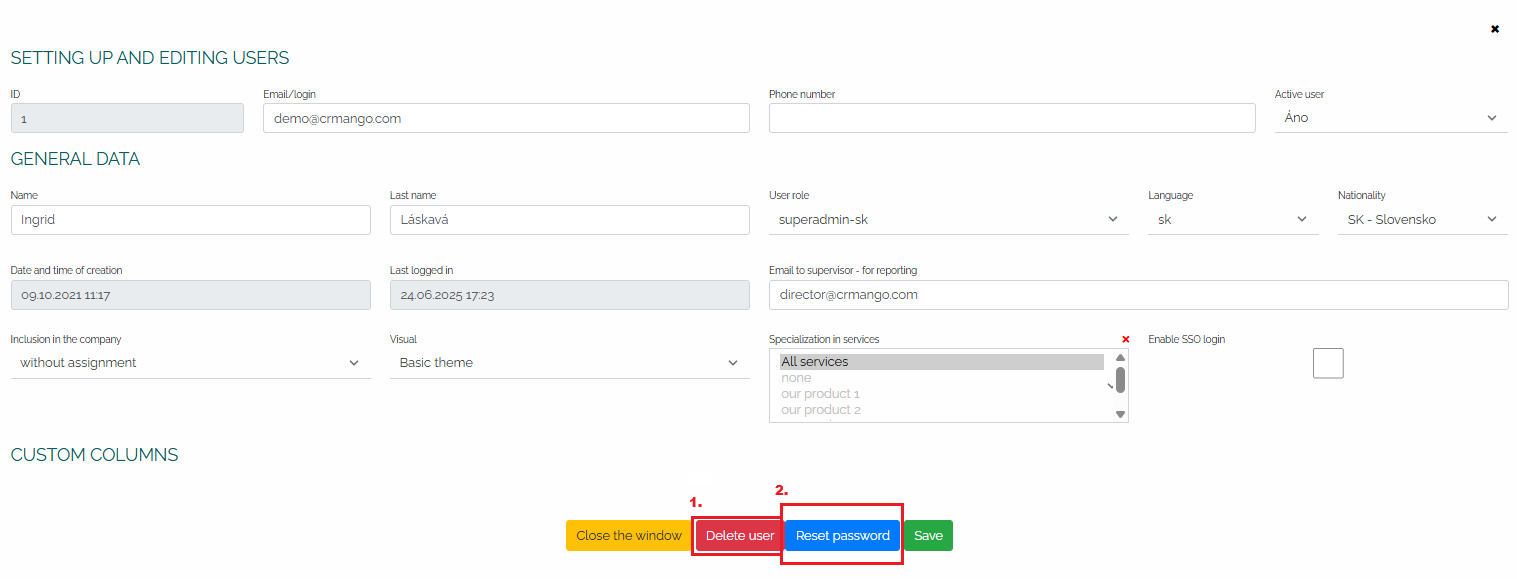Clicking on the Settings section will open the main settings menu, where we will then select the Users option: 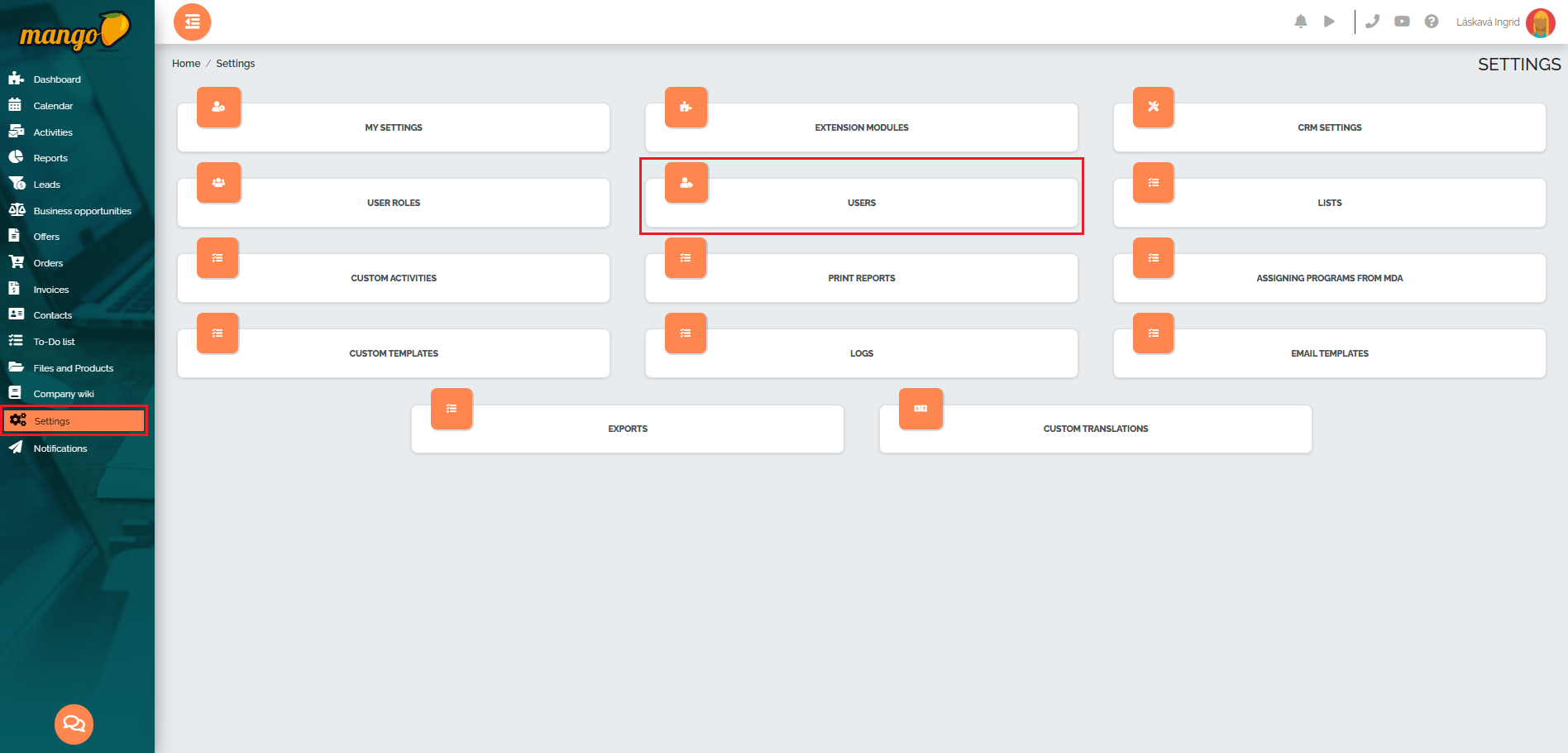
A list of all users we have added to Manga will then open:

In the image at the top right, we can see two numbers (labeled as #1) - the first number represents the number of active users and the second number represents the total number of user licenses purchased.
A new user can be created by pressing the green plus button (No. 2), which is located in the lower right corner of the screen. After clicking it, a new window will open in which it is necessary to enter the login e-mail, first and last name of the user, select the user role, language, nationality, e-mail of the superior for sending reports, assignment to the company, visual and, if necessary, select a service or choose the option of logging in via SSO, as shown in the image below. After selecting all the necessary data, it is necessary to save the record. An activation link will then be sent to the selected e-mail inbox, after clicking on it, it is necessary to enter a password. After accepting the password, the user can fully work in their Manga. 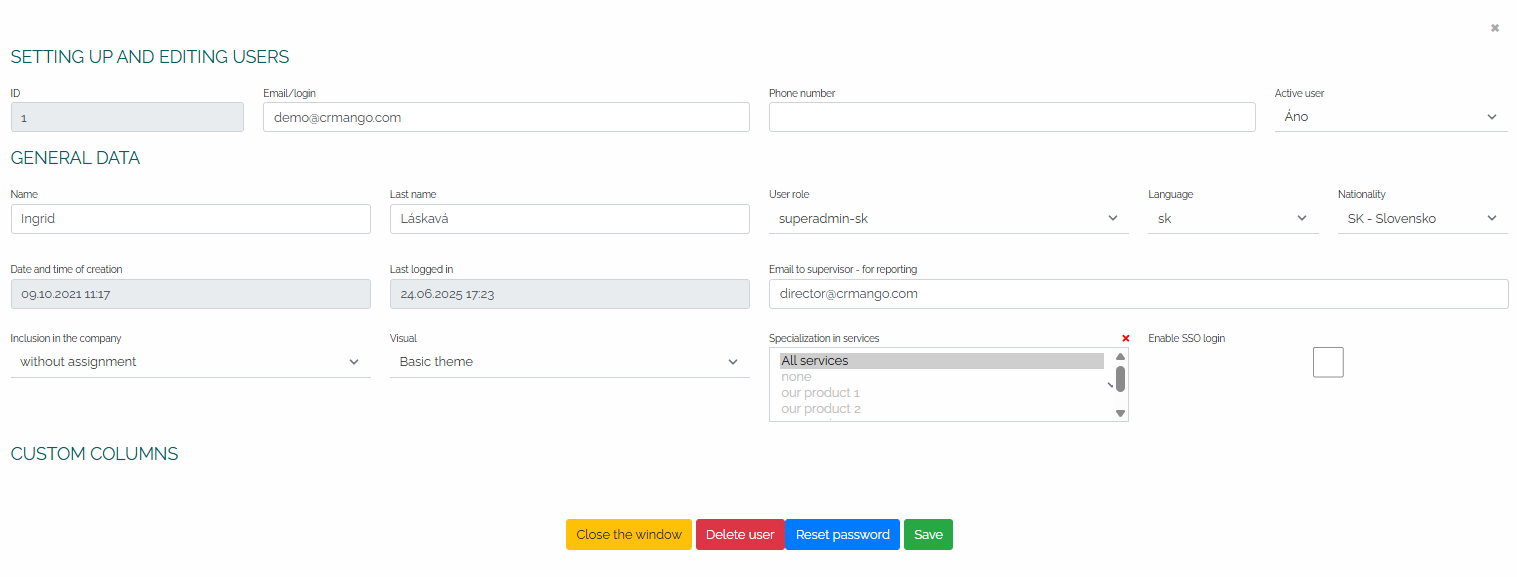
To edit or delete a user, or reset the password, click on the pencil icon:
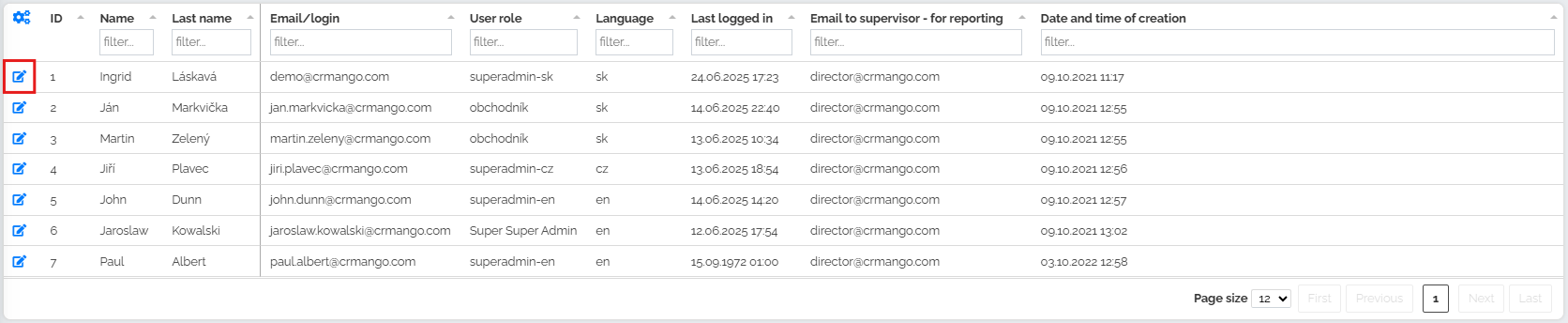
A new window will open in which we can directly make changes and save, or after opening the user card we can delete it using the red button delete user (no. 1). In this window we also have the option to reset the password using the blue button reset password (no. 2):