Connecting Mango CRM with the Pohoda accounting program allows our clients to automatically exchange data between the sales and accounting departments, which leads to simplified billing processes and the elimination of manual data entry.
Setting up the link takes a few simple steps. Open the File tab and click on Accounting Units.
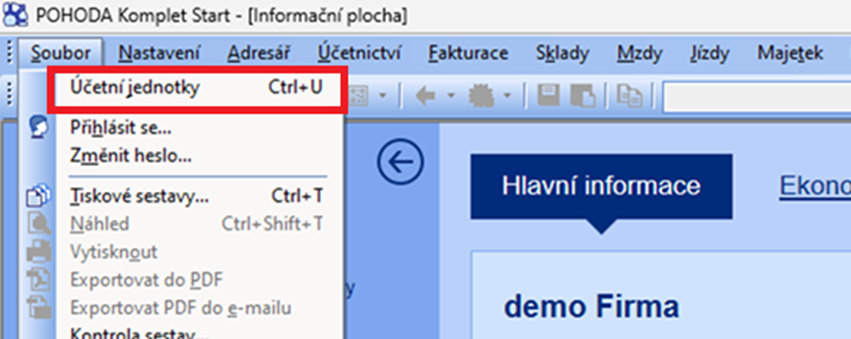
In the Database tab, select the POHODA mServer option...
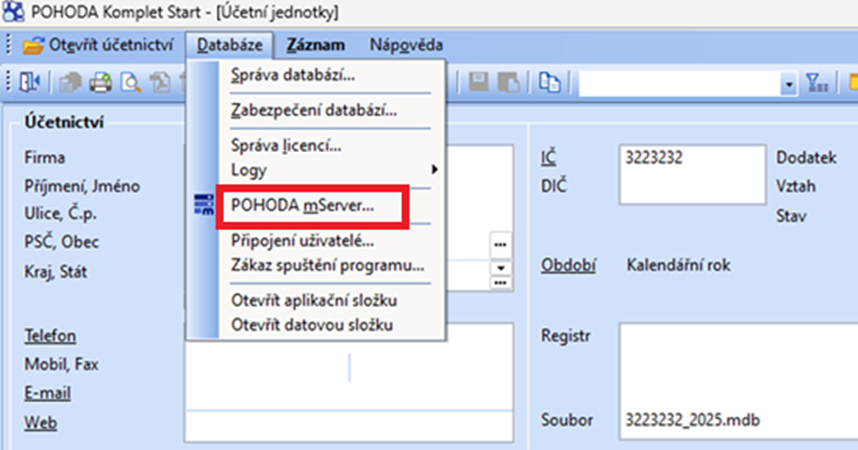
Then click on the New option. A new window will open – New Record. Enter the accounting unit and then the port, e.g. 2323 (optional number) and press OK.
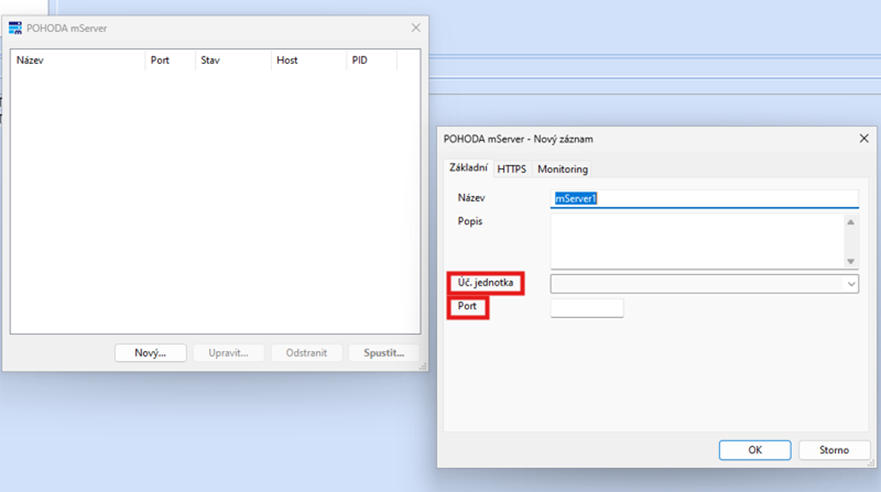
In the next step, the created server will appear in the list. To start it, you need to double-click on it and leave it open for the entire duration of use. If the server is turned off, communication between the mango and Pohoda systems will be interrupted.
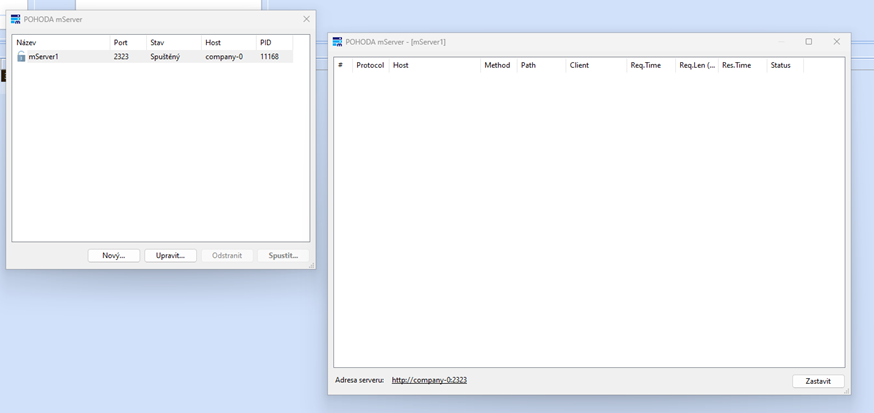
The last step is to set up the connection in Mango - in the Settings section, open Extensions, click on Pohoda Economic System Connection and select the Manage Module option:
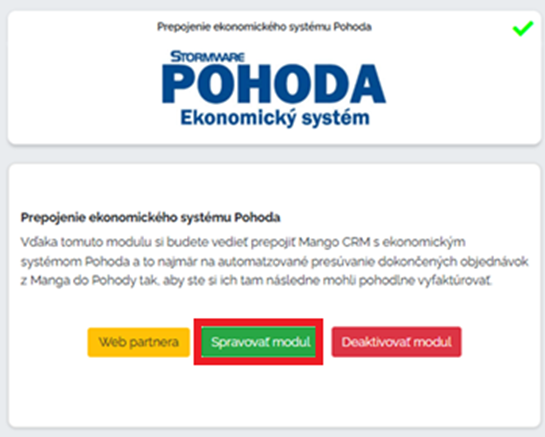
Then we fill in the following fields:
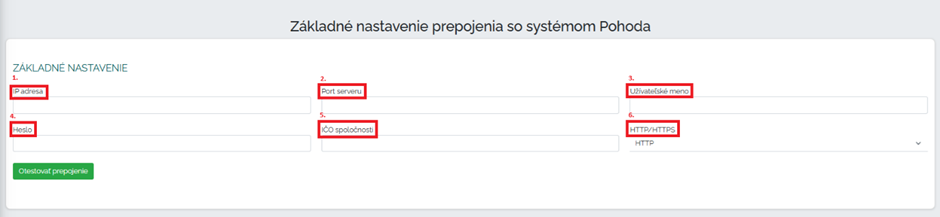
1. IP Address – you can find this, for example, at: https://mojaip.sk . In the IP address field, you need to enter the IP address on which the Pohoda program is running.
2. Server port : any number you choose, in our case 2323.
3. Username – identical to your Pohoda login details.
4. Password – identical to your Pohoda login details.
5. Company ID number – the same as when entering into Pohoda.
6. HTTP/HTTPS – identical to the image, in our case http .
The last step is to confirm the green Test Connection button.
If the connection fails, check whether the IP address and port are pointing to the device where the Pohoda system is running.