After clicking Send quote by email, the customer will receive an email that looks like this:
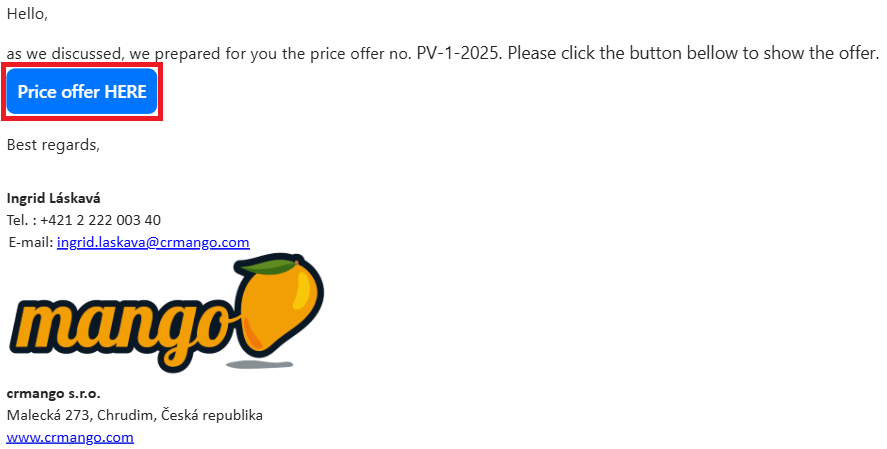
Clicking on the blue button opens an interactive quote. The customer can click on each item, view a description of the product or service, an image, or a video.
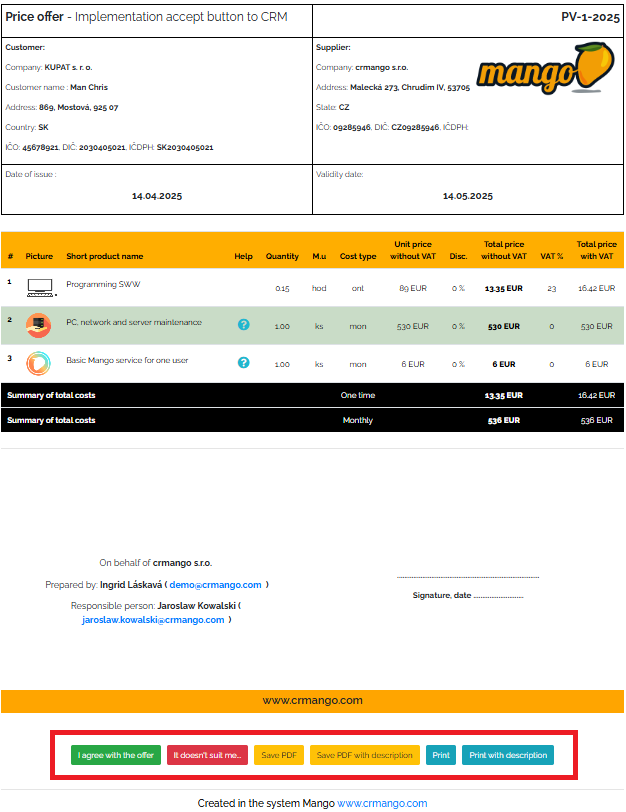
After studying the offer, the customer has several options for how to deal with the offer:
- accept,
- refuse,
- save,
- save as PDF along with product/service descriptions,
- print,
- print with product/service descriptions,
By pressing the green I agree to the offer button, the customer agrees to the price offer. A new window will then appear, in which they can optionally enter a short text and press the Send consent button - see image below.
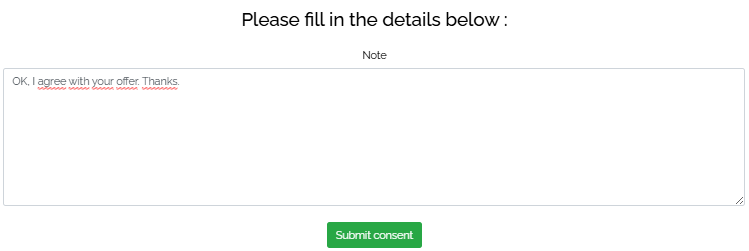
If the customer has any objections or does not like the offer and would like to, for example, reconsider the price, after pressing the red button I do not like it, the following window will appear. In this window, they can enter text - the reason for disagreement with the offer - and then send it by pressing the red button Send proposal.
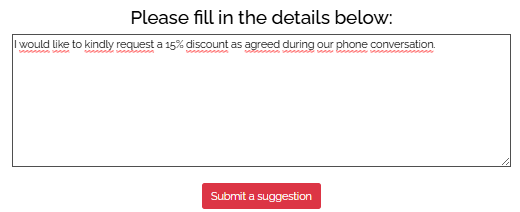
Watch our short video with an interactive Offer: