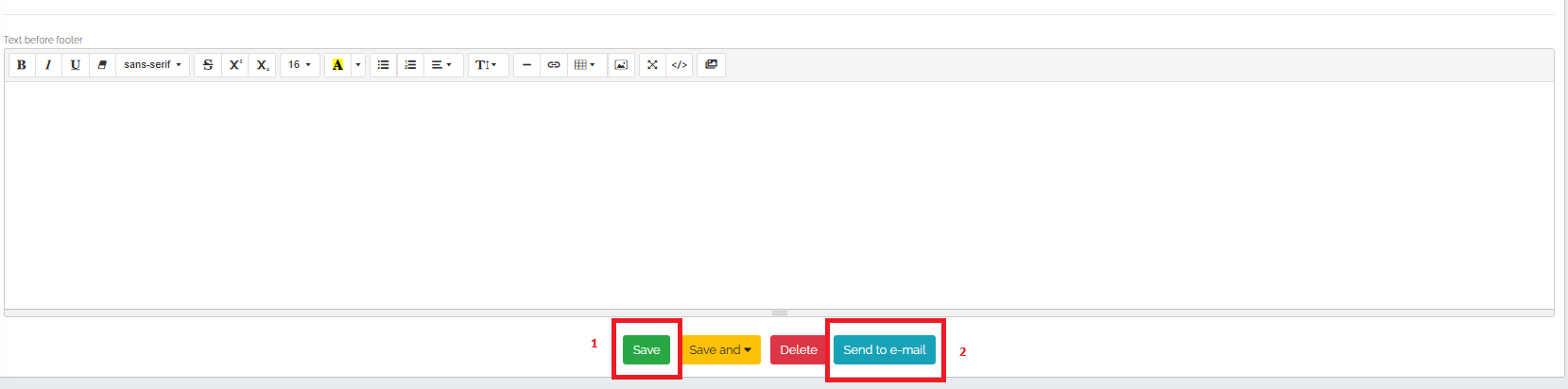To speed up the creation of quotes, the user has the option to copy the quote. However, it is ideal for the user to base their work on a sample quote.
However, if there is already a price quote created for a specific company, you can directly copy this quote as follows. Open the detail of the quote you want to copy and click on the copy icon, which is marked in the image below:
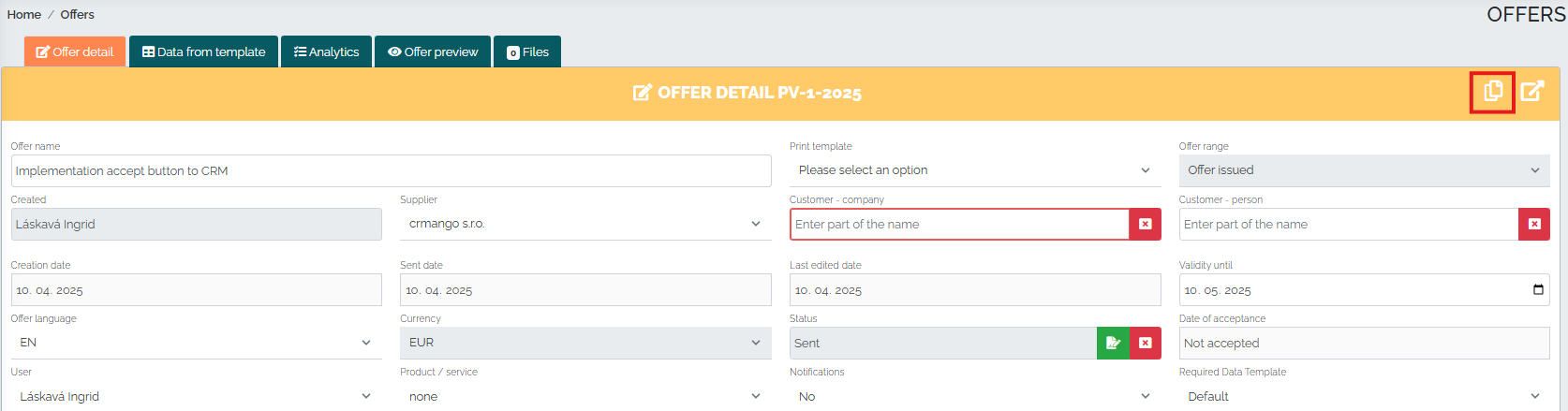
After clicking on this icon, a new window with a duplicate of the offer will appear, select the offer line and press the save button. Then, just fill in and check the data in the offer details and you can save the offer (No. 1) or send it directly to the customer (No. 2).
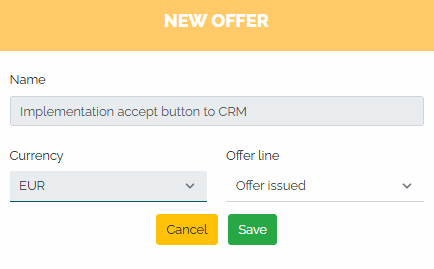
A copy of an offer can also be created in the following way - Open the Offers section, find the specific offer you want to copy and click on the copy icon :

A new window with a duplicate of the offer will appear again, select the offer line and press the save button. Then, just fill in and check the data in the offer details and you can save the offer (No. 1) or send it directly to the customer with a single button. (No. 2).