Print reports are used to create templates for price quotes, orders and invoices. They can be created and edited in the Mango system according to your own needs. Users can thus prepare quotes, orders and invoices ready to be sent to the customer, in various language versions. The price quote report allows you to display individual items along with descriptions, photos, prices, discounts or notes. It is also possible to add a company logo, stamp and signature, General Terms and Conditions /GTC/, delivery conditions, information on the possibility of complaints to documents. Newer print reports include the Print Report on Mutual Offsetting of Receivables and Payables and the Print Report on Inventorying Receivables and Payables.
Print reports can be found in the Settings section and in the menu select the Print reports option: 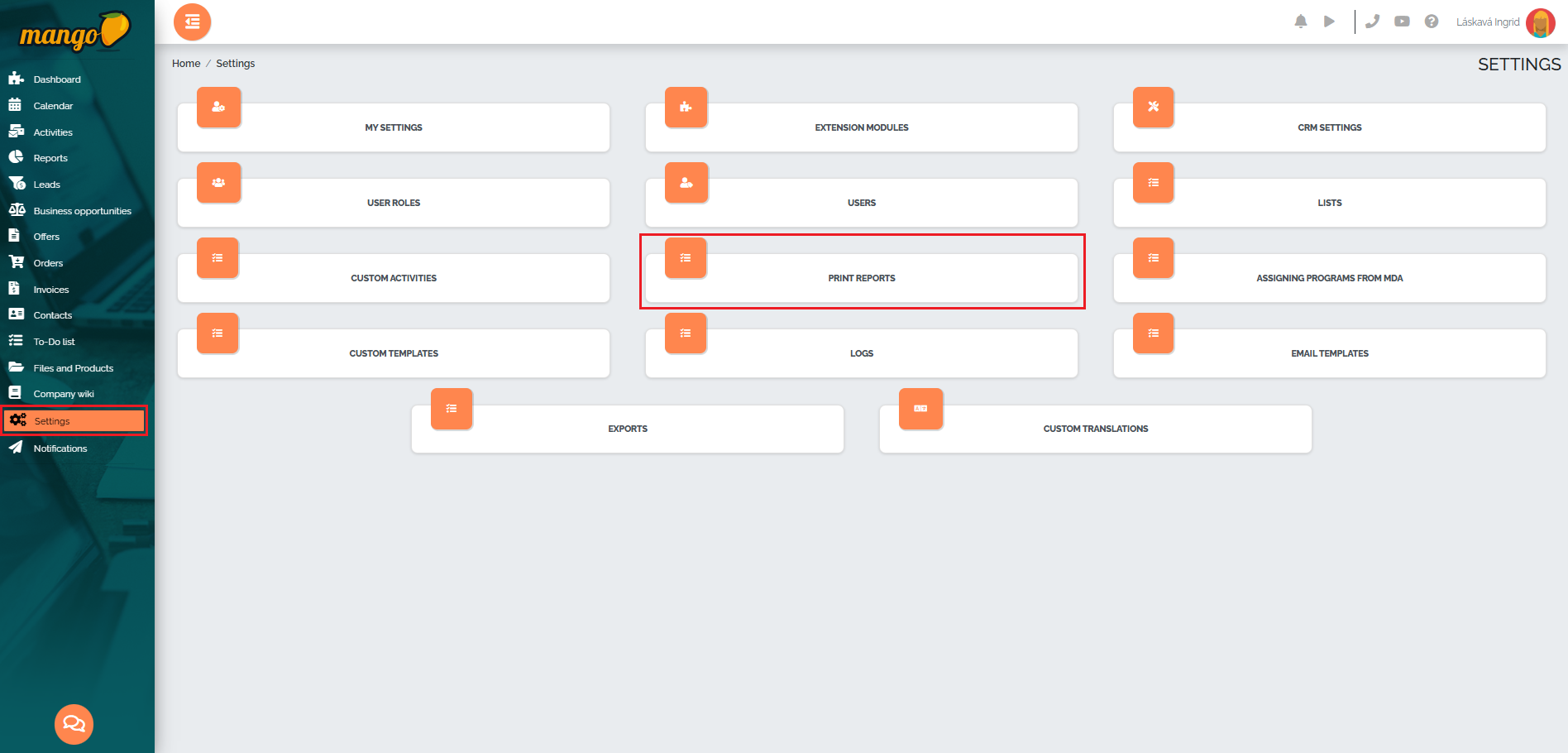
Then we will see a list of predefined print reports - specifically, we can see a predefined print report for the offer, 2 print reports for the order received and the order issued, a print report for the invoice issued, a print report on the mutual offsetting of receivables and payables, and a print report on the inventory of receivables and payables:
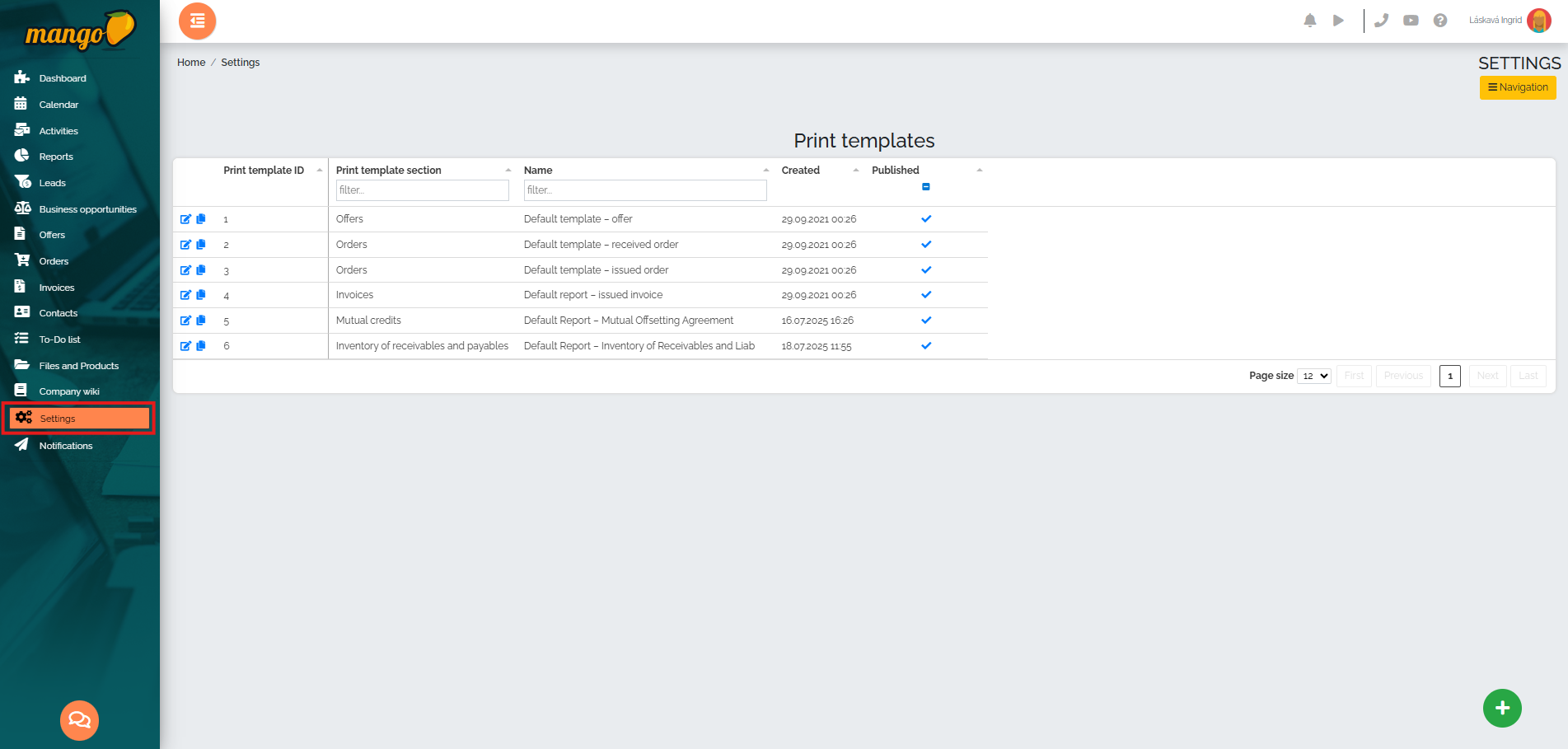
If you need to edit the print report, click on the pencil icon, as shown in the image below. 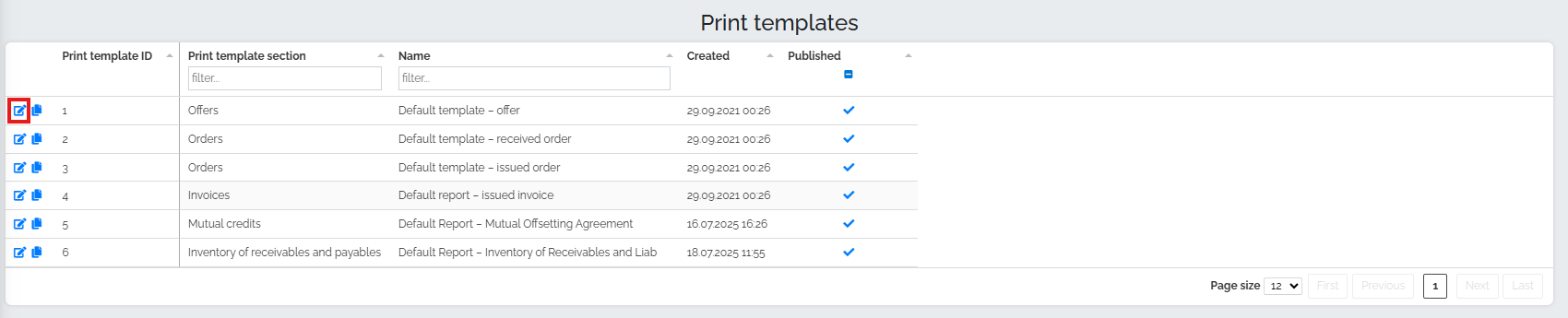
A new window will open in which we can directly edit this print report. We will divide the print report into two imaginary parts. In the first part on the right, we can find a preview of the document, which reflects the changes made directly in this print report.
- In the left part we can see fields in which we can edit items such as:
- - language of the press release,
- - translation of texts and unification of languages of press releases,
- - publishing the given print report (i.e. whether it should be visible in the selector when creating a quote/order/invoice),
- - name of the press release,
- - background color,
- - font color,
- - table header background color,
- - font color - header,
- - table background color (first row),
- - font color of each first line,
- - table background color (every other row),
- - font color of every other line,
- - background color - summaries,
- - font color - summaries.
- We can then choose to display individual columns in the menu, such as:
- - display of the unit of measure column,
- - display of the cargo type column,
- - display of the single price column excluding VAT
- - display of the column from left in %,
- - display of the column single price excluding VAT after discount,
- - display of the total column excluding VAT,
- - display of the VAT rate column,
- - display of the total price column including VAT,
- - display the main summary of the document.
- In the last line we can choose:
- - the price in bold is excluding VAT,
- - the total price including VAT, marked in bold,
- - how to display PDF files in a document.
-
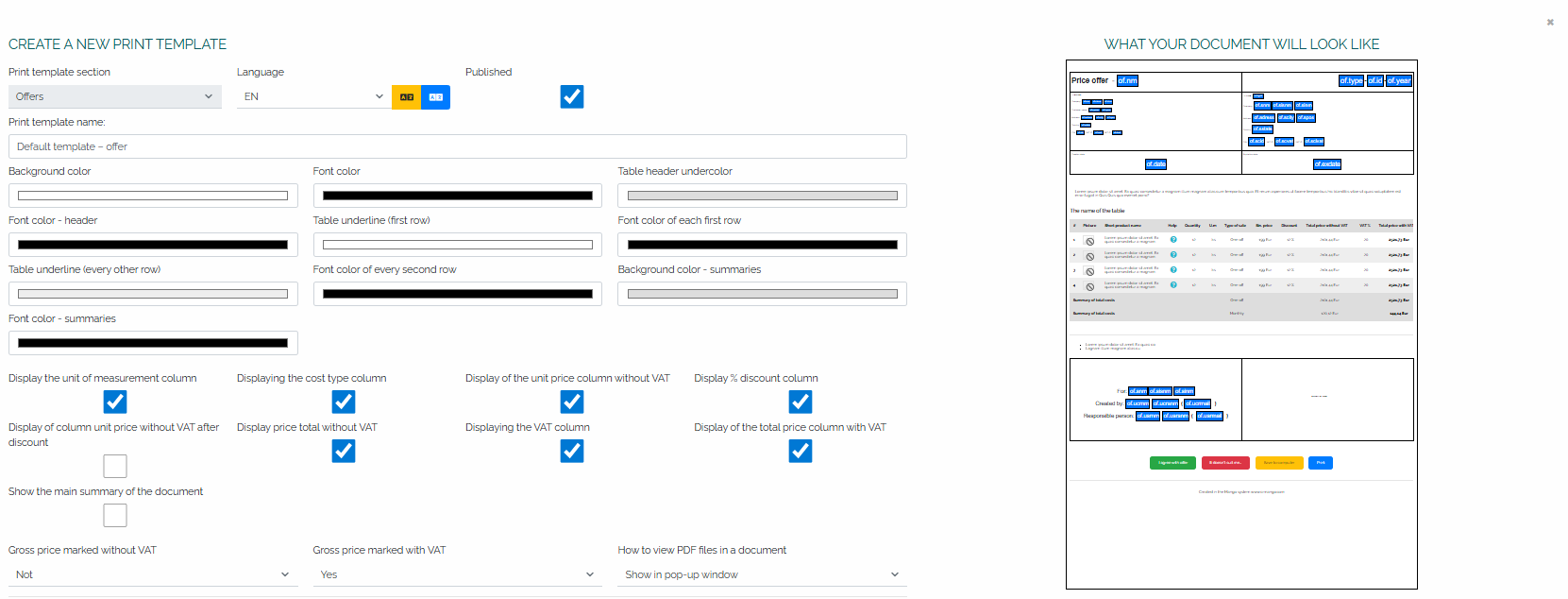
In the second part of the print report, you can edit the document header and footer - see the image below.
- You can set various aliases in the header and footer, e.g.:
- from the Offers section (e.g. name, offer series, creation or validity date, etc.), - - from the Company Directory section (ID, name, address of supplier and customer, etc.),
- - from the Company Settings section, it is possible to select a company logo,
- - from the People Directory section (e.g. persons name, phone number, email, etc.),
- - from the Users section (user - document creator - email/name/phone number or user - document owner - email/name/phone number).
We can also set the table border color and border width in the header and footer.
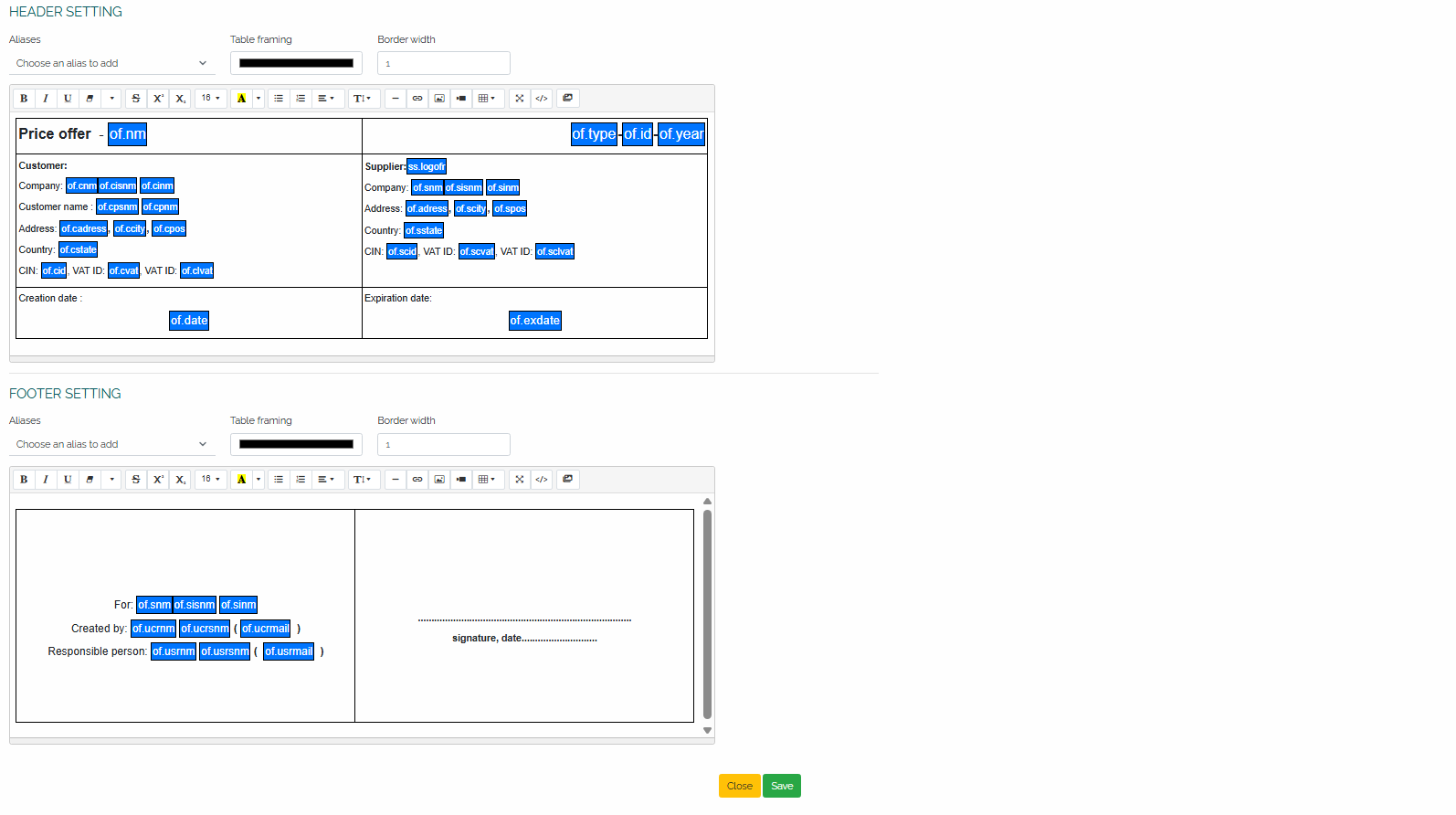
If necessary, it is possible to create your own report that will fully meet all our requirements. We simply create a new print report using the green plus button in the lower right corner of the screen:
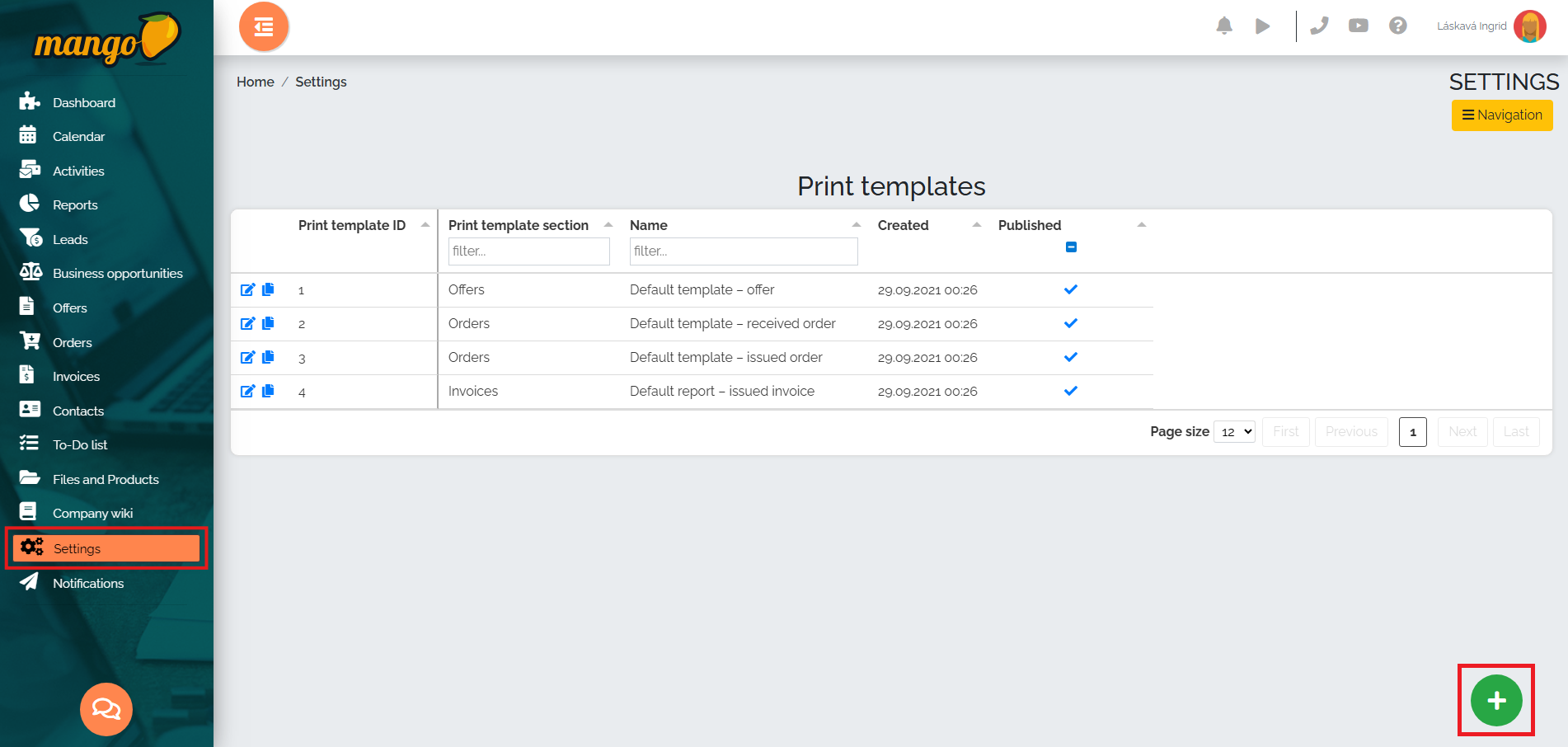
A new window will appear in which we need to enter the print report section - that is, whether we are going to create a new print report for the quote/order/invoice:
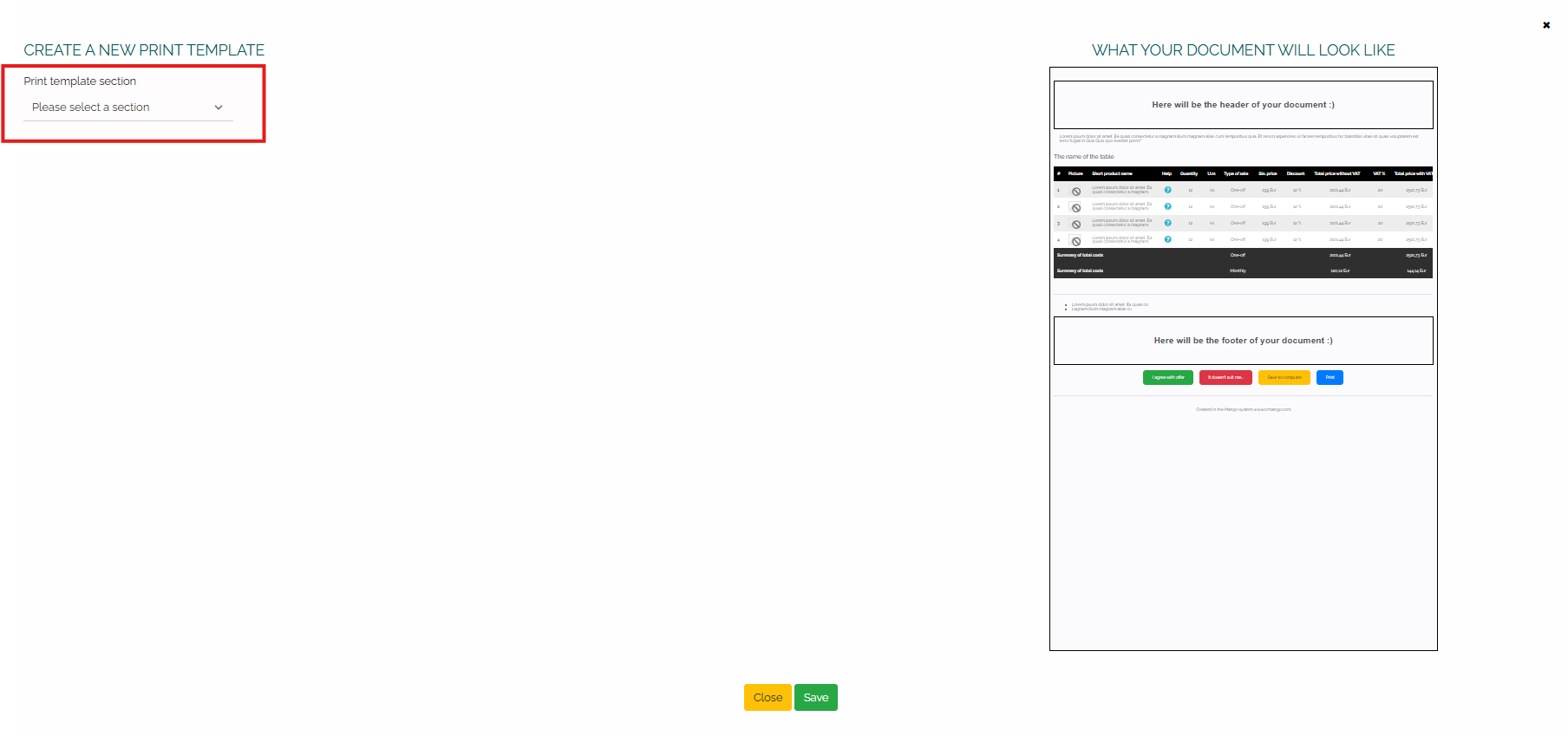
Immediately, all the necessary fields for creating a print report will appear - e.g. Offers - which we will fill in according to our own preferences and save.
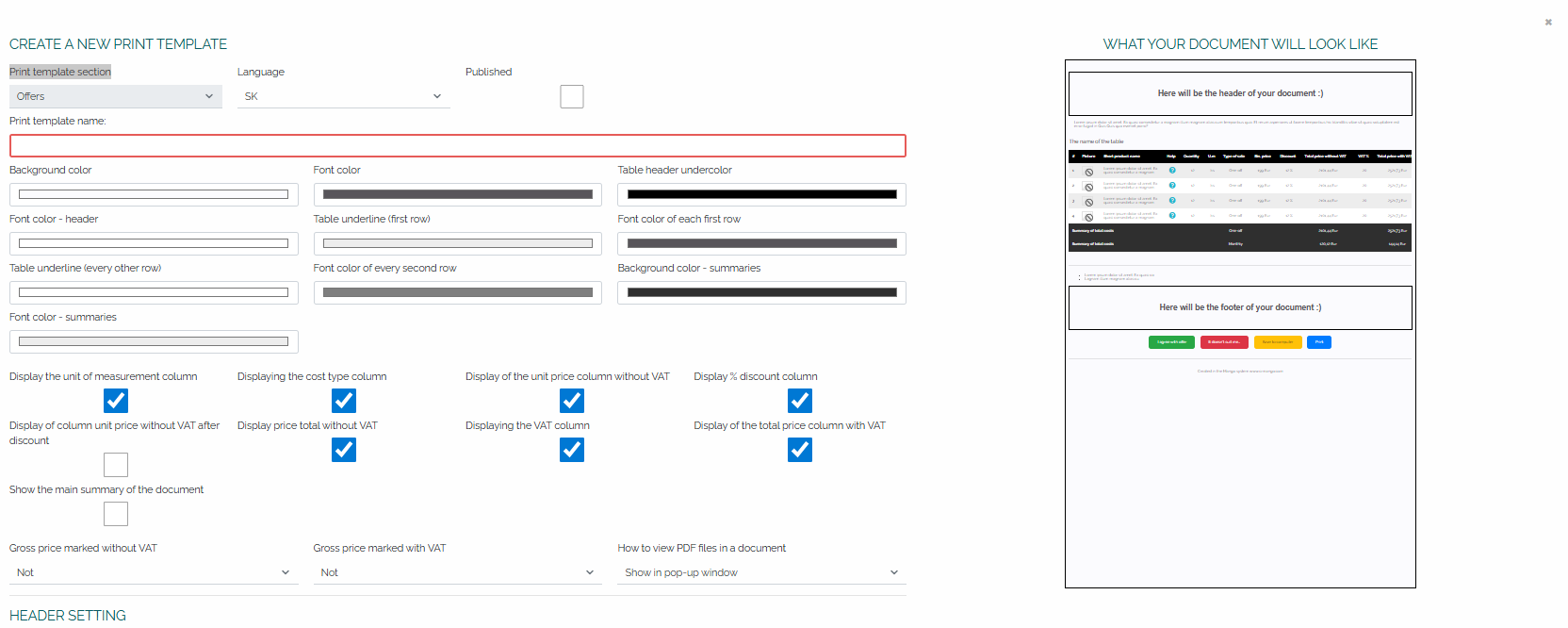
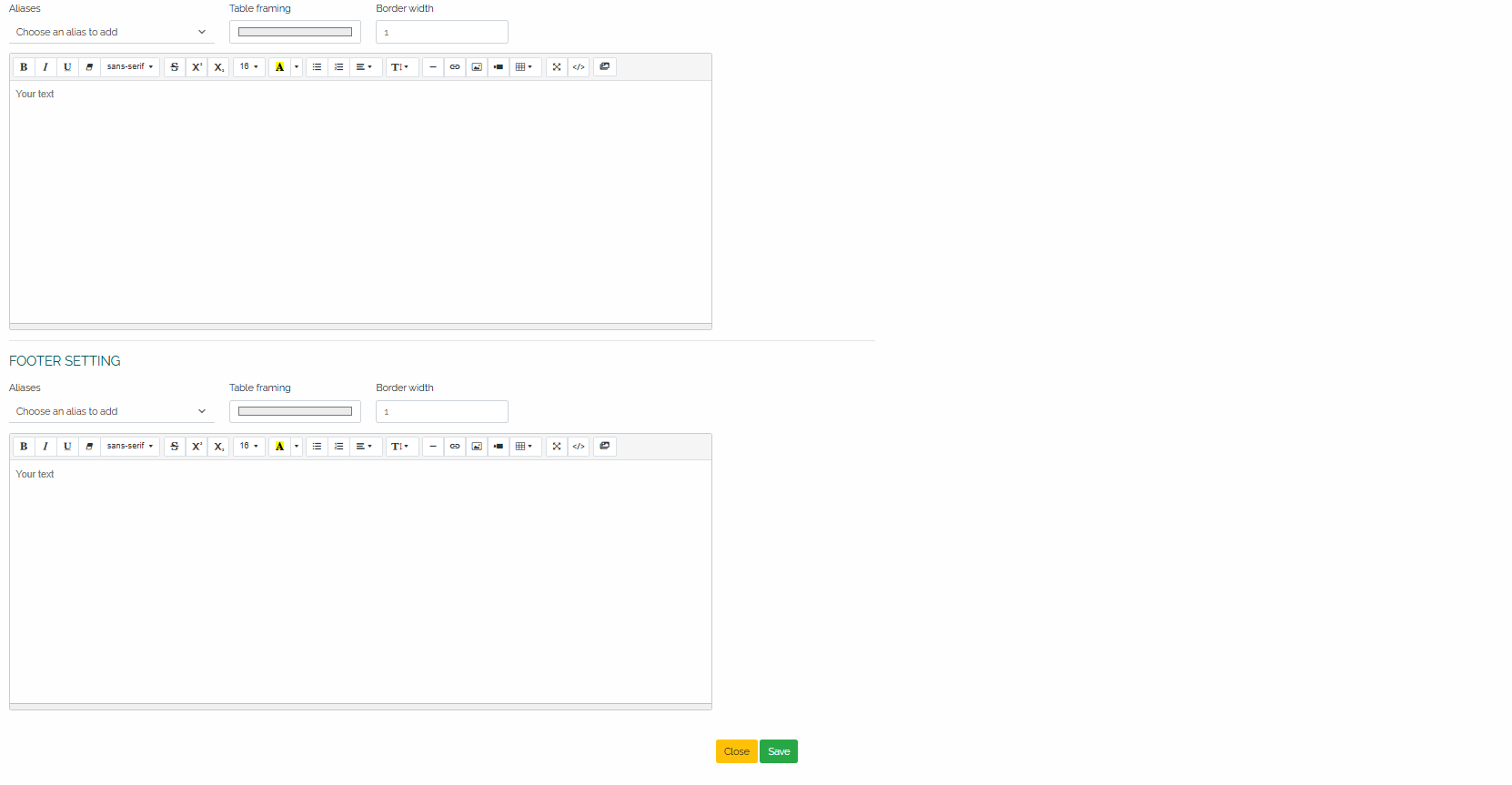
The advantage of automated print sets is not only the time savings compared to manual processing, but also the ability to professionally present information in accordance with corporate culture and ensure a uniform design of corporate documents.