Custom columns in the address book can serve as fields for users to enter any notes about a contact. Their number is not limited and they are visible in the company details along with other important information.
We can create a custom column in the directory of companies and individuals directly in the directory (applies to users who have this function enabled) - in the contact details, by clicking on the green Add custom column button and Mango will redirect us directly to the settings, where we can define this column. In the image below you can see the existing custom columns that we defined as an example:

We create a new column in the address book by moving to the settings section, CRM settings, address book tab and selecting the Create custom column in the address book option:
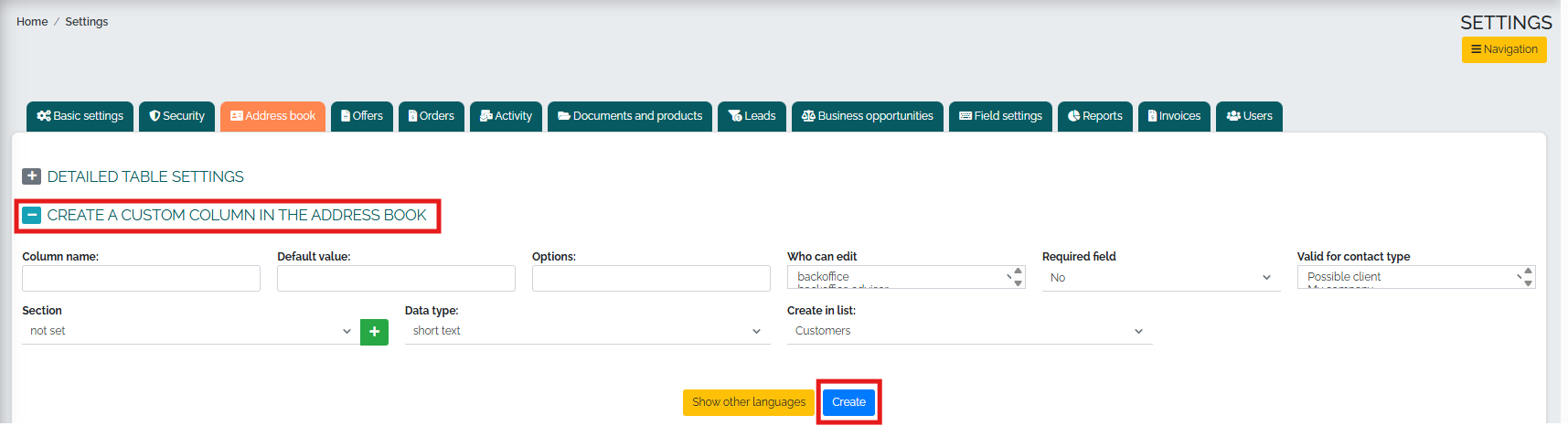
We choose the column name, default value, who can edit this column, who this column is valid for, data column type, etc. After filling in all relevant data, we dont forget to save this newly created column by pressing the Create button.
It is important to mention that if we select the options long text, short text, integer, decimal in the Data type field, we do not fill in the Default value and Options fields. If we select the List in the Data type field, in the Default value field I can specify a specific value, and Mango will always fill it in this column automatically. In the Options field, we will specify the options that we want the system to offer us automatically - however, the given values must be separated by a semicolon.