How do we manually create and add a new activity? Very simple. In the Activities section, press the green plus button (no. 1), which you can find in the lower right corner.
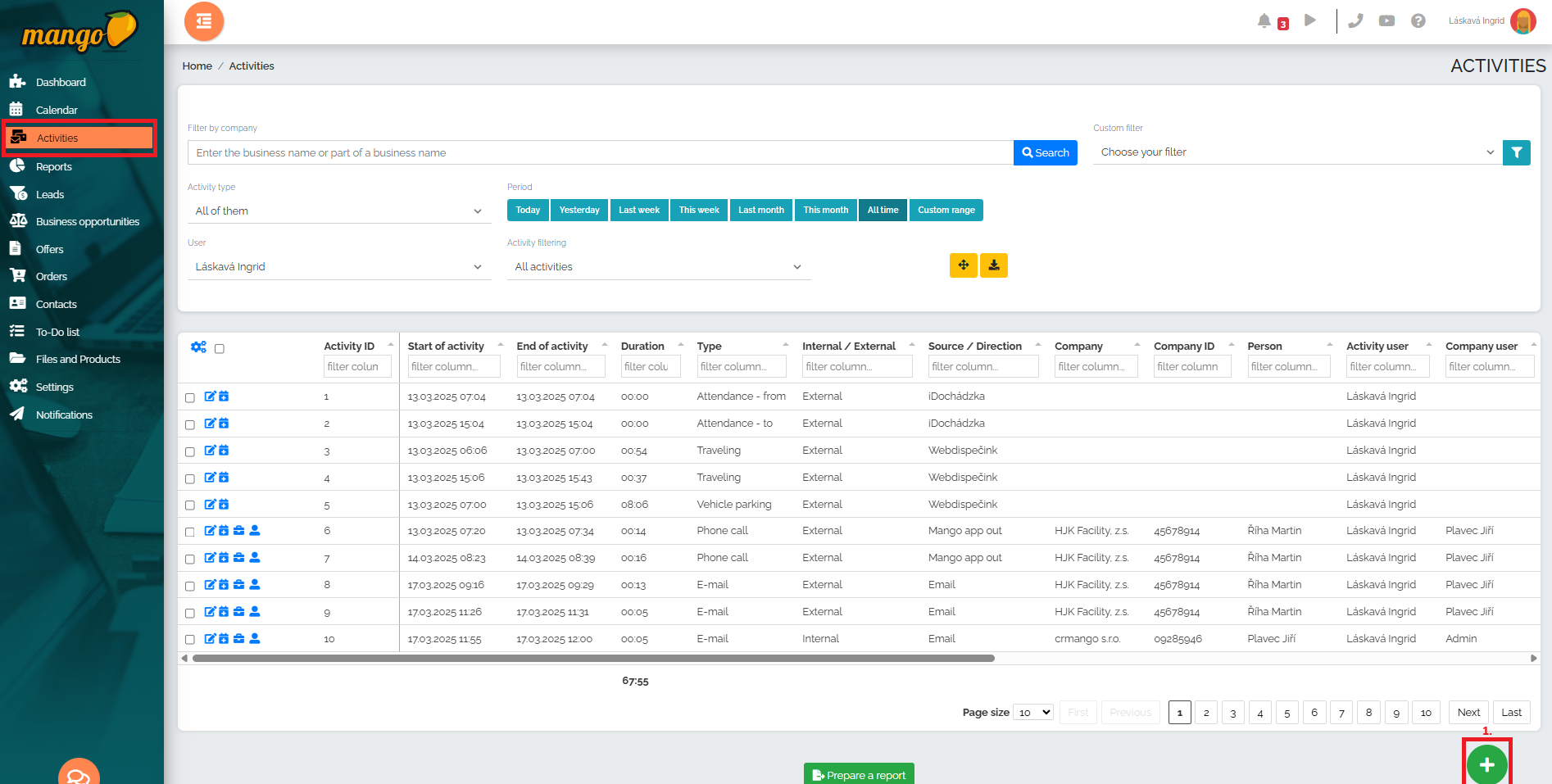
After pressing it, a new window will appear:

In the next window, we need to choose what activity we are going to create - whether it is a phone call, meeting, email, travel, administration, etc. After we select the activity type, another window will appear.
As an example, lets choose the Meeting activity type:
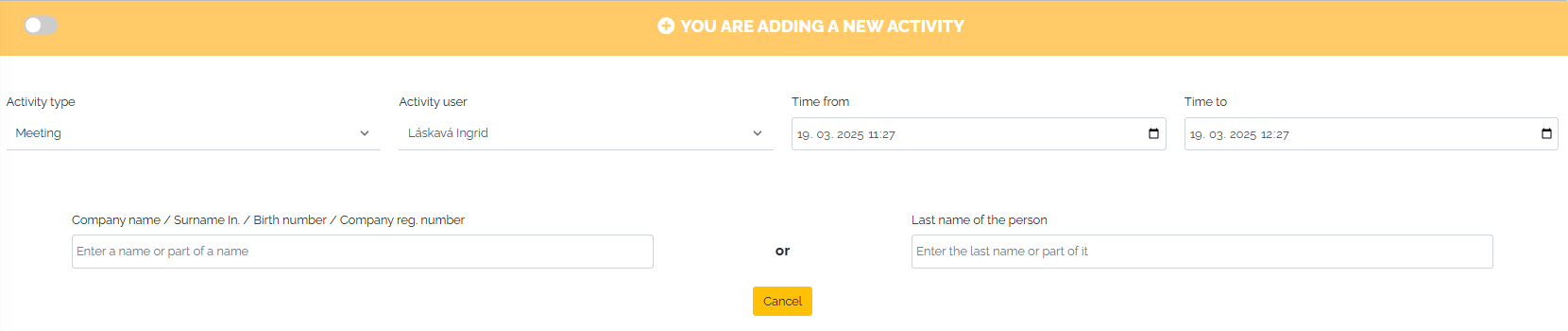
In this window, we select the time period that determines when the meeting took place and select the company name or the name of the person with whom the meeting took place. After entering the company or person with whom we met, the following screen will appear:
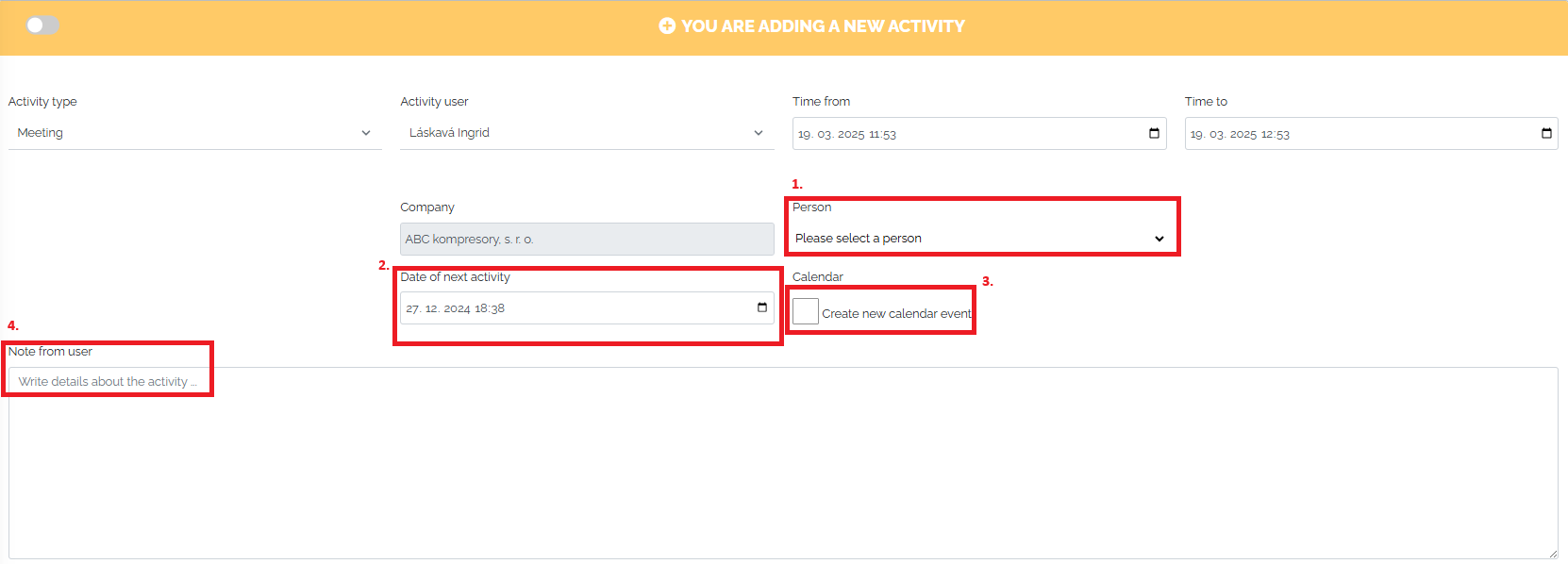
If we only specified the company in the previous step, in the field marked No. 2 we can select/change the person with whom the meeting took place.
In the field marked No. 2, we can choose the date of the next contact. We set this date, for example, if the meeting results in some further activity - e.g. calling the client or meeting with him repeatedly. If we choose the date of the next activity, mango will remind us on this day that we have a planned activity related to this company. If we also clicked on the option to create an event in the calendar (No. 3), this will also be transferred to our calendar.
In the field marked No. 4, we will insert a simple meeting note, an outline, and any information we received from the client that we want to keep a record of.
The last step is to save the activity by pressing the green Add activity field or the blue Add activity field - here we can, for example, close the activity after saving or do some additional task for the activity.
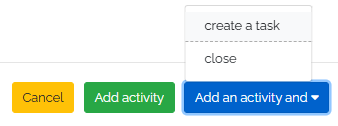
In this way, the user can create countless activities according to their needs and the nature of their work.