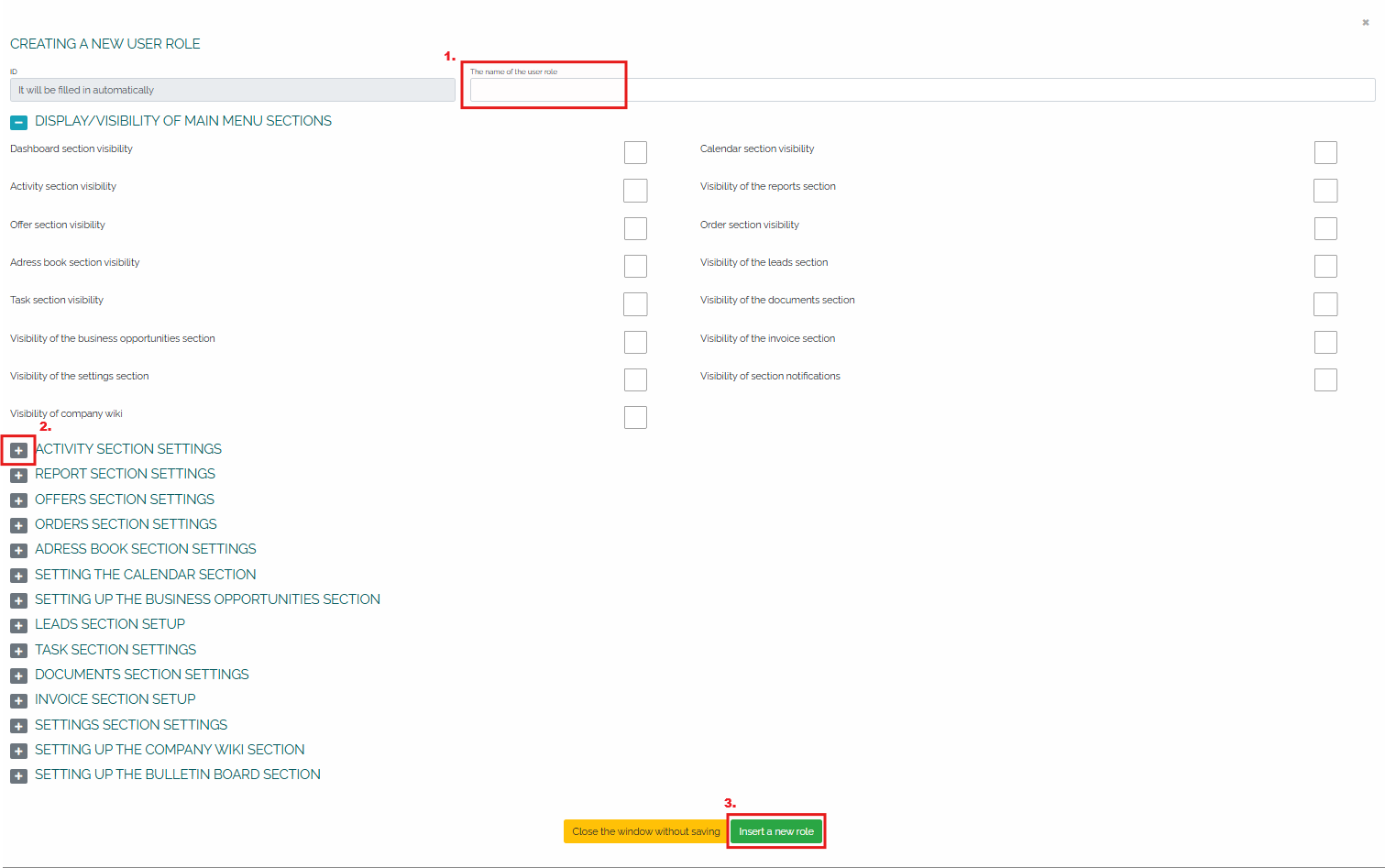Editing user roles is possible directly in the Settings section, where we select the User Roles option in the main menu: 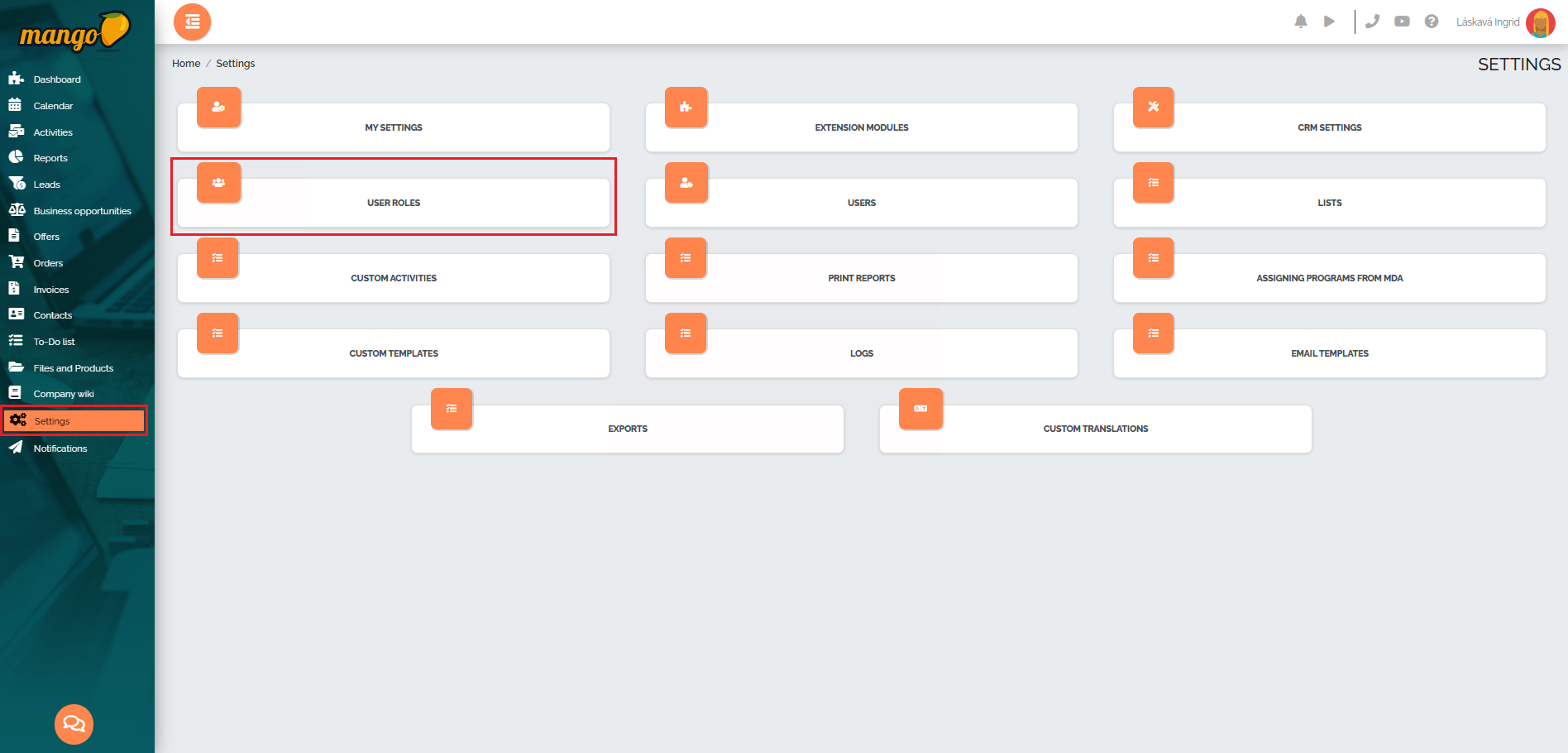
User roles allow you to define what types of roles will exist in the system and which users they will be assigned to. Based on these roles, you can set specific rights and restrictions for individual users. A user with the superadmin role can create new roles. Using individual columns, you can define their permissions - that is, what actions the role can perform, what it can edit, and which functions or sections will be unavailable for the given role. After clicking on the pencil icon, we go directly to editing the user role: 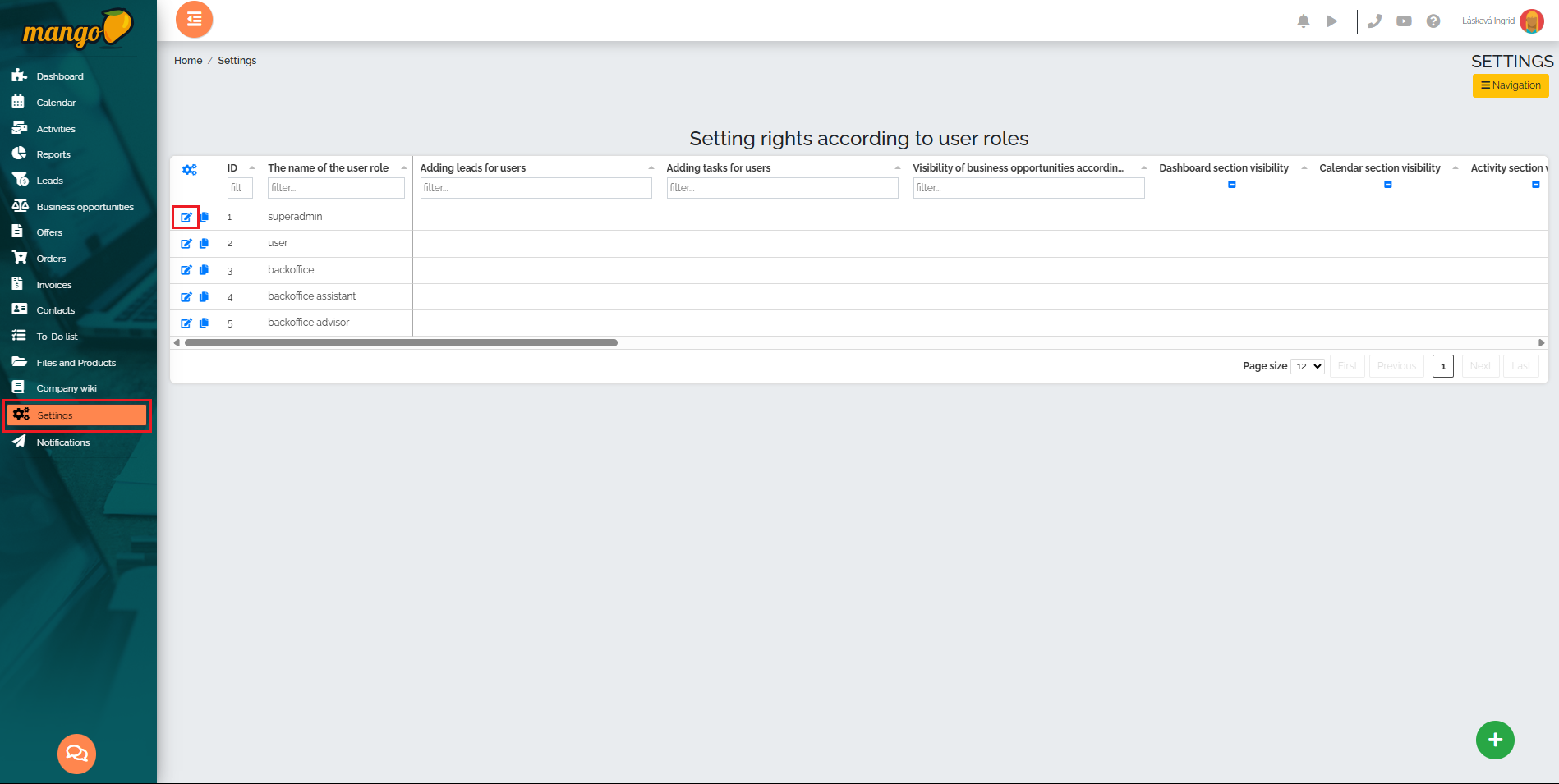
In the new window, we will see a list of all sections and the individual options in them - whether it is the visibility of individual sections, the ability to create, edit or delete activities, offers, orders, tasks, clients in the address book, business opportunities, events in the calendar, etc. The image below shows which main menu items can be displayed to users in the superadmin role: 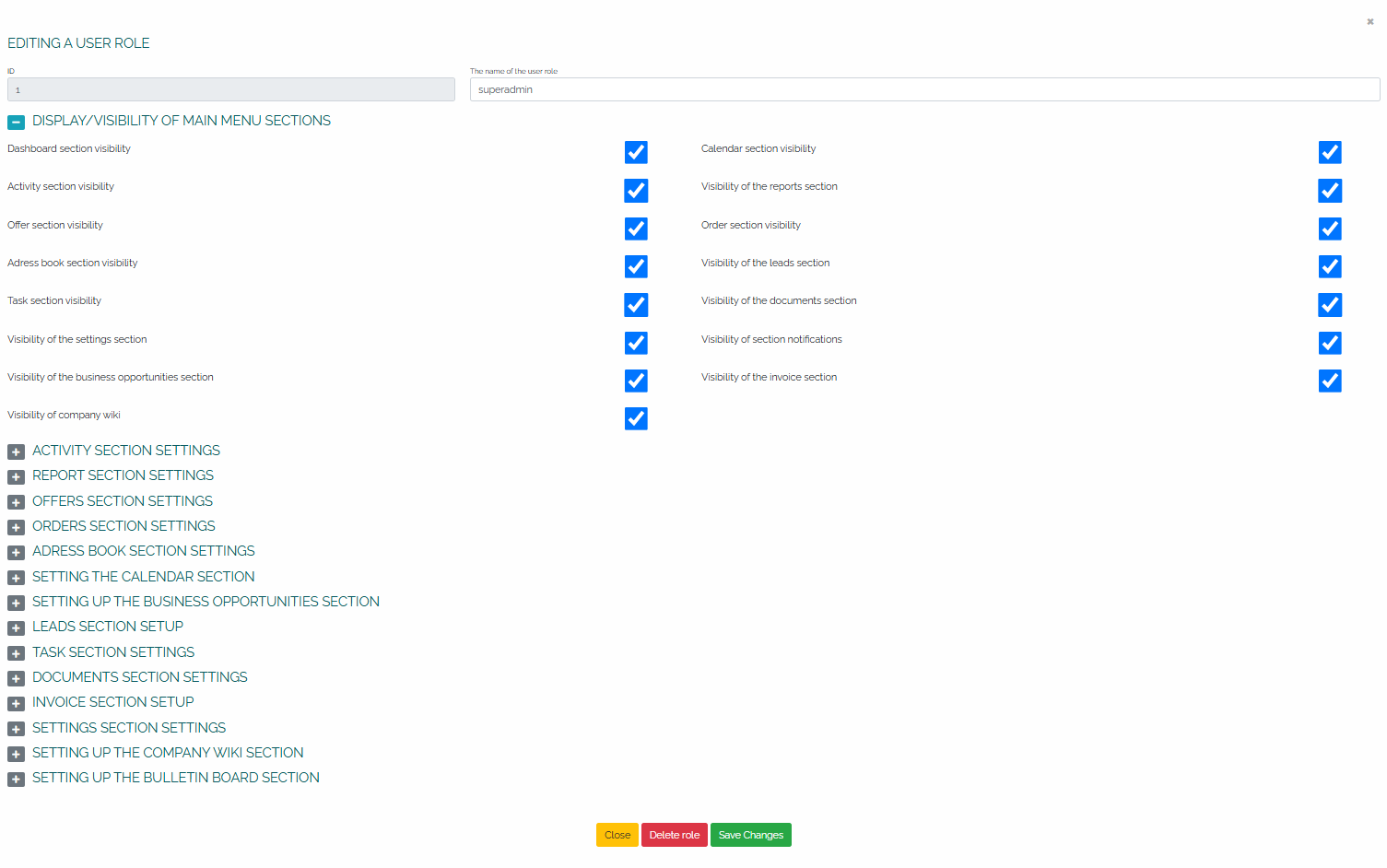
The following image shows the settings of the Activities section - we can therefore determine the visibility of individual user activities for a specific role, create activities by activity type, edit and delete already reported activities, the ability to download activities to Excel, delete your own activities, the ability to create and edit future activities, and edit data in the activity preview: 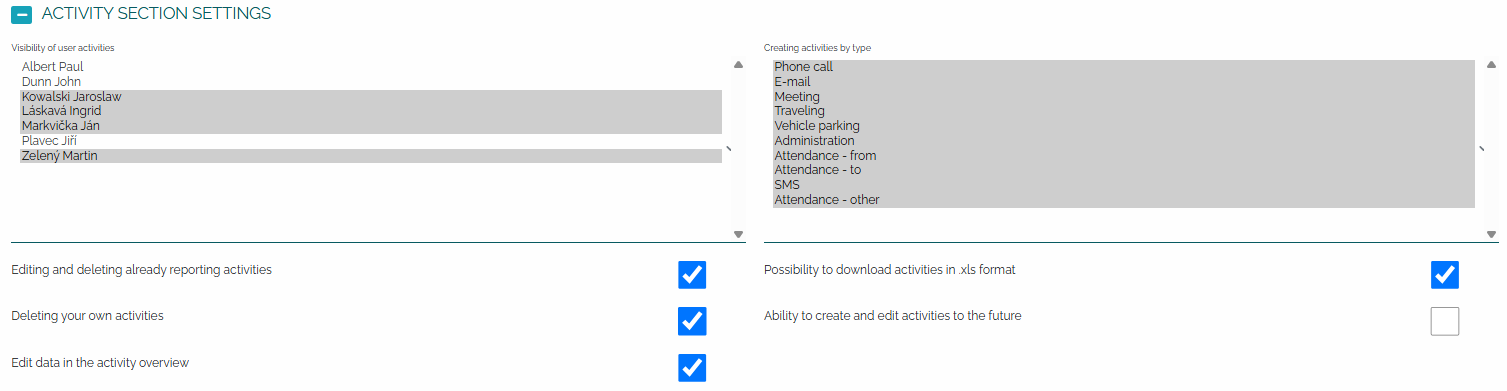
Just as it is possible to edit a user role, it is also possible to delete it. We open a specific role using the pencil and the same window will open as in the case of editing a role. We move to the bottom of the screen and press the red delete role button: 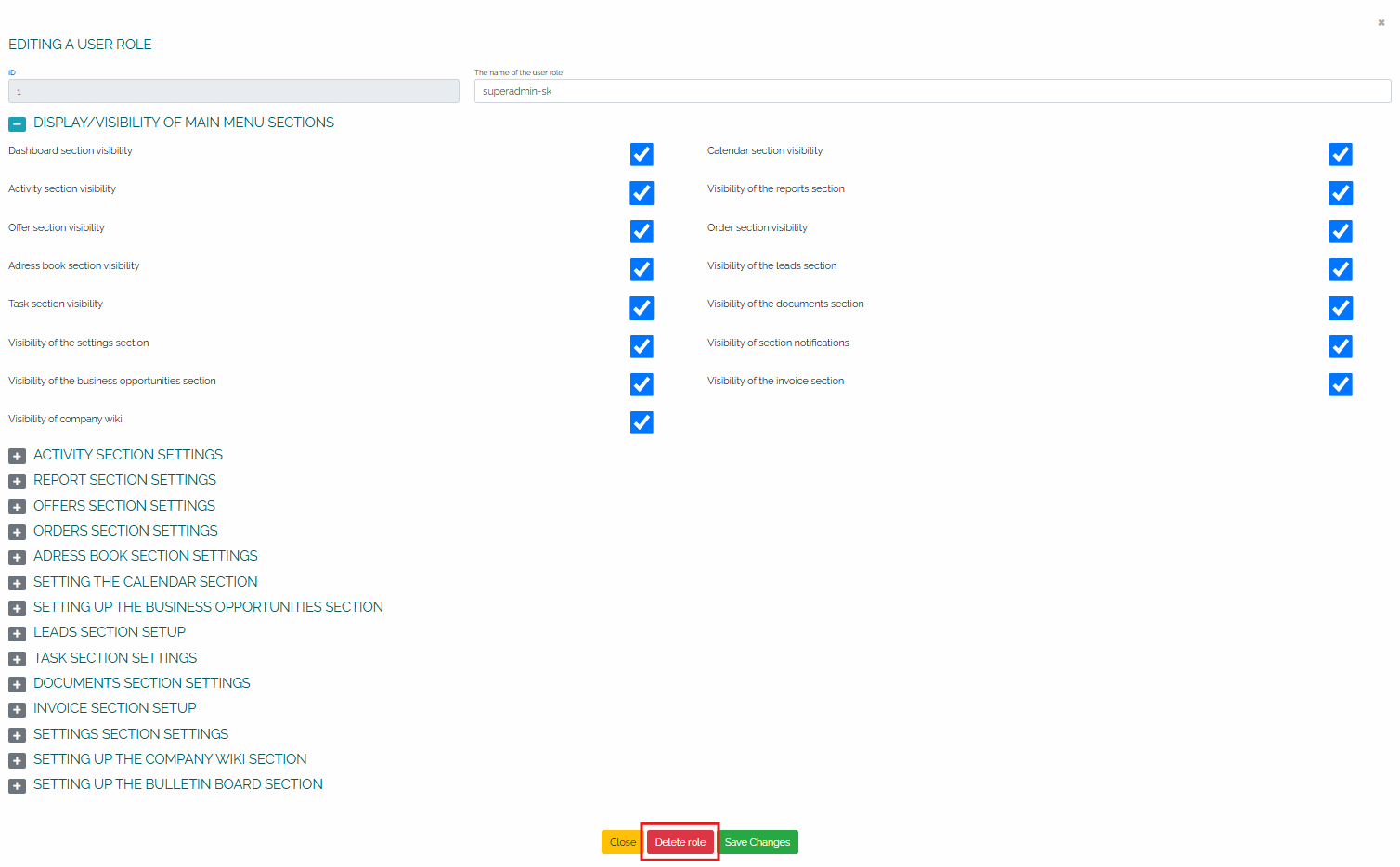
In addition to editing, a user in the superadmin role can also create new user roles, directly in Settings, in the User Role category, by pressing the green plus button in the lower right corner of the screen:
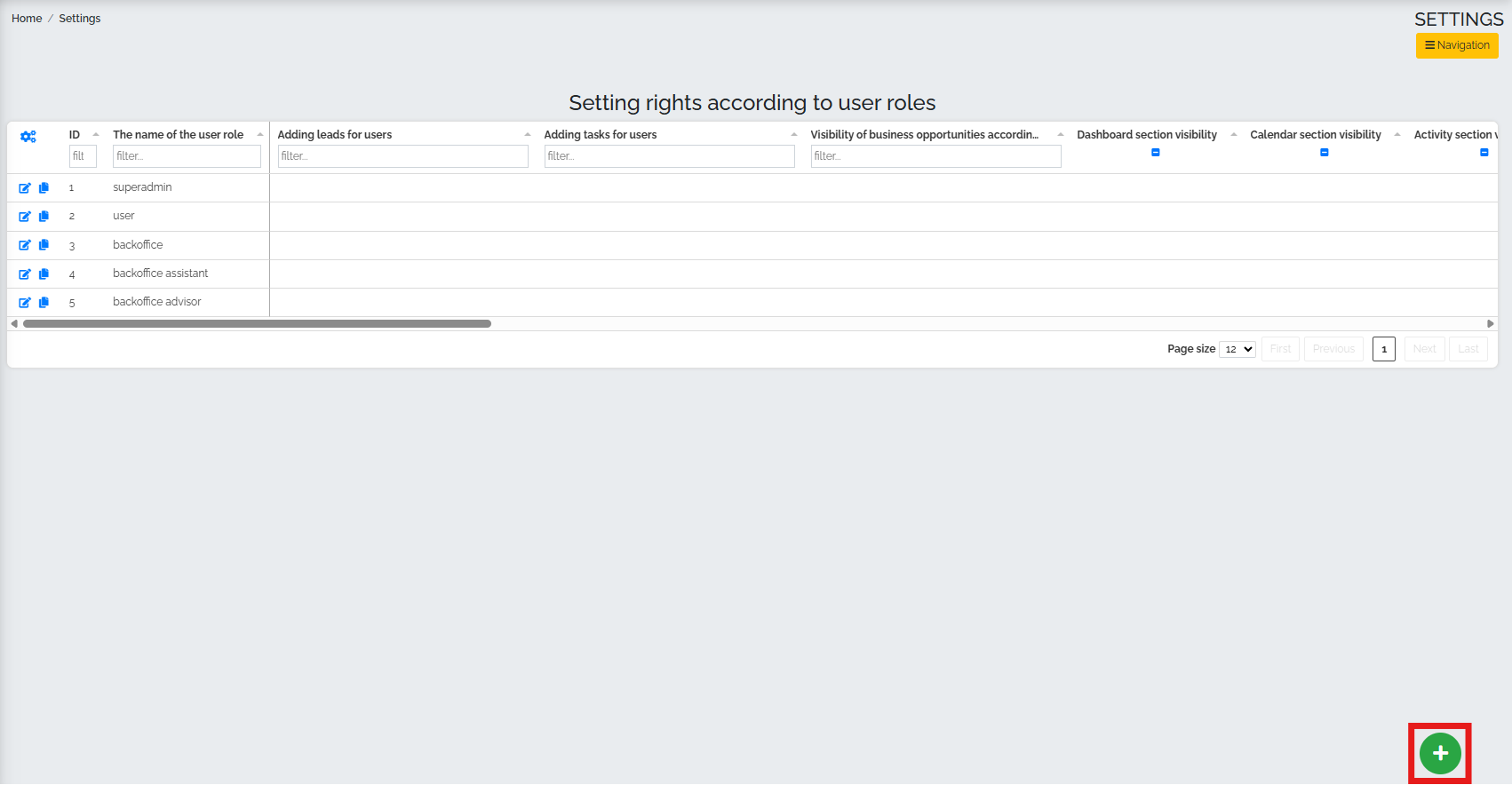
After pressing the plus button, a new window will appear, where in the field marked as number 1 we select the name of the new user role. Then we define which sections this user role can see, edit or delete. By clicking on the small button with the plus icon (no. 2), we expand the options of individual sections. In the last step, we just press the save changes button (no. 3).