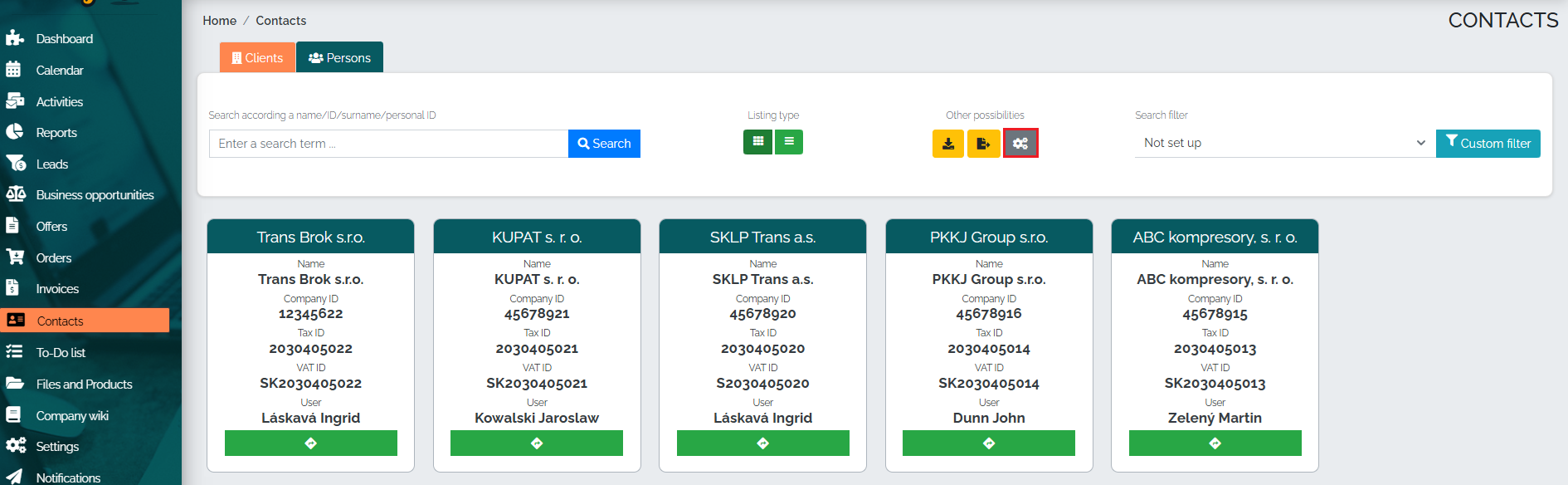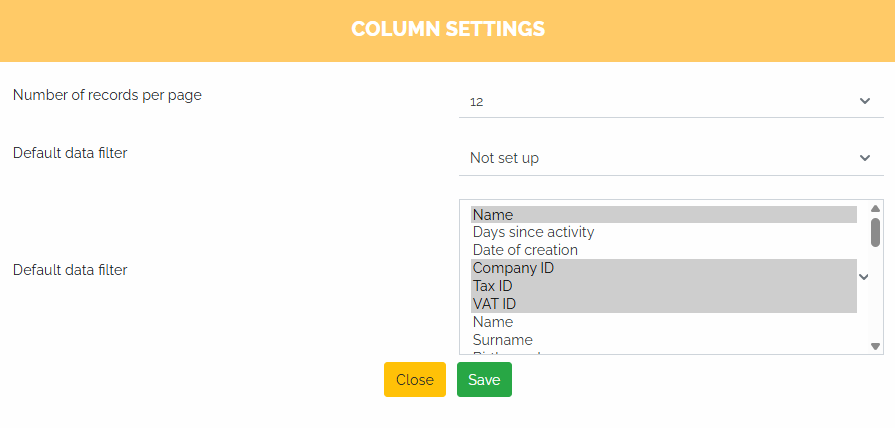In the directory section, we select a simple view as follows - click on the green Simple List button (no. 1) and press the blue Search button (no. 2):

Then, the contacts will be displayed in so-called cards. This display option is a clear and very convenient solution, especially for mobile phones. If the user clicks on the green field marked with an arrow (see figure below), he will be automatically navigated to the company address that he entered in his address book. In the PC view, the user will be shown a map with the company address.
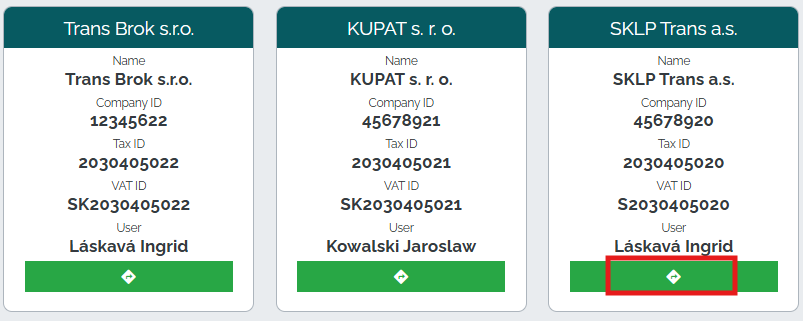
An interesting option is to use the card view in the address book of people. We are in the Address book section, but we click on the person tab (see image below). After finding the person, Mango will allow us to make a call to the customer by pressing the green button with the handset :
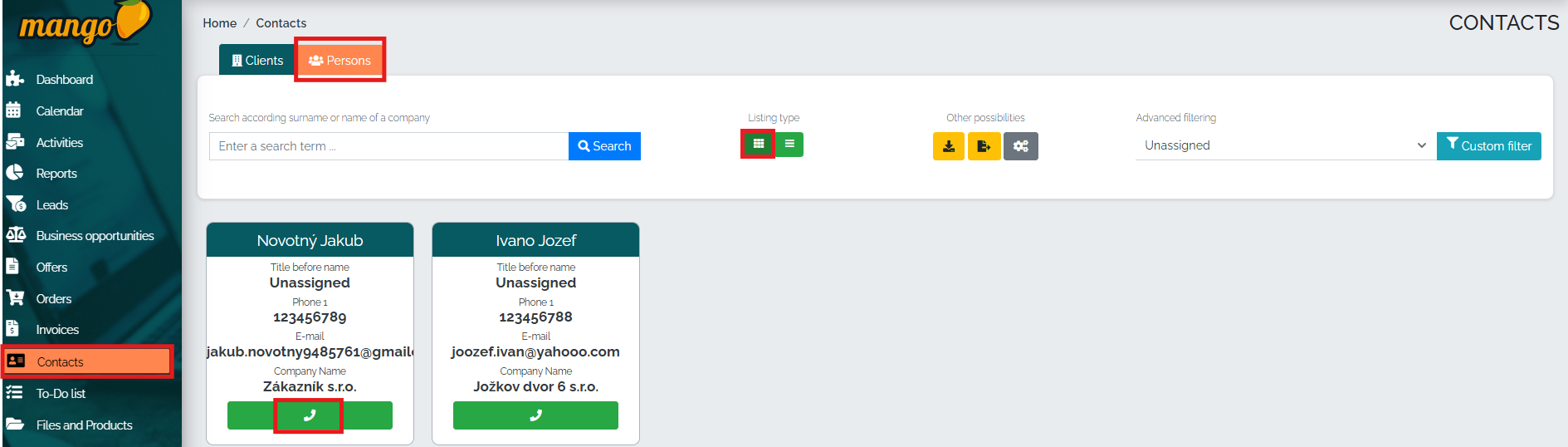
Of course, you can also set the card display - whether its the number of lines displayed per page, the default data filter (if the address book is divided into multiple subgroups, e.g. active customers, confidential customers, etc.) and the display of data in cards.
The user can set all of this by clicking on the gray settings button , as shown in the image: