Keeping your client directory organized is really worth it - it contributes not only to higher work efficiency, but also to better data orientation and better customer relationship management. Therefore, it goes without saying that using your own filters in the directory is a must.
Setting up a custom filter is really easy. In the Address Book section, click the Custom filter box:
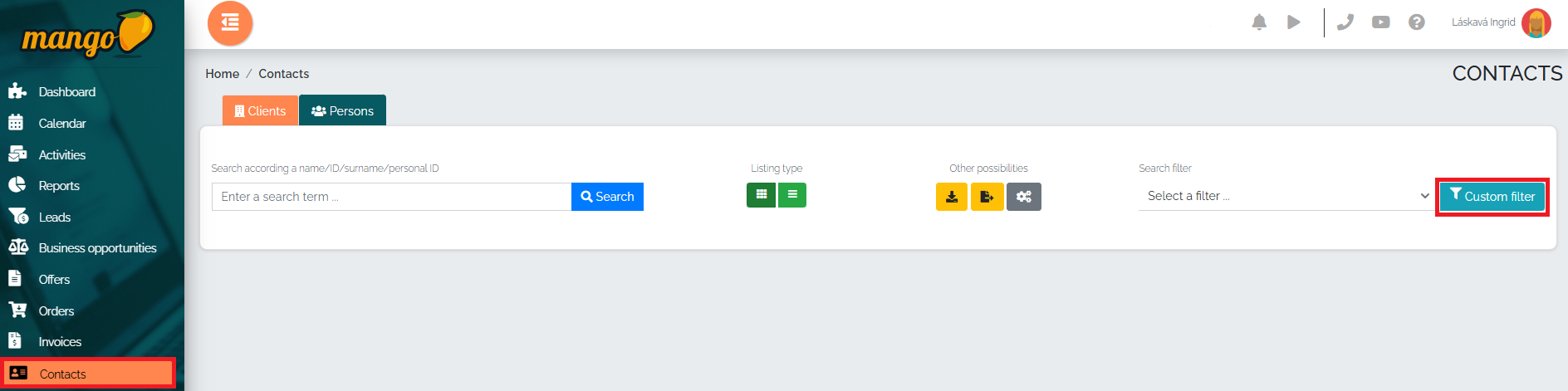
A new window will open, offering countless filter options:
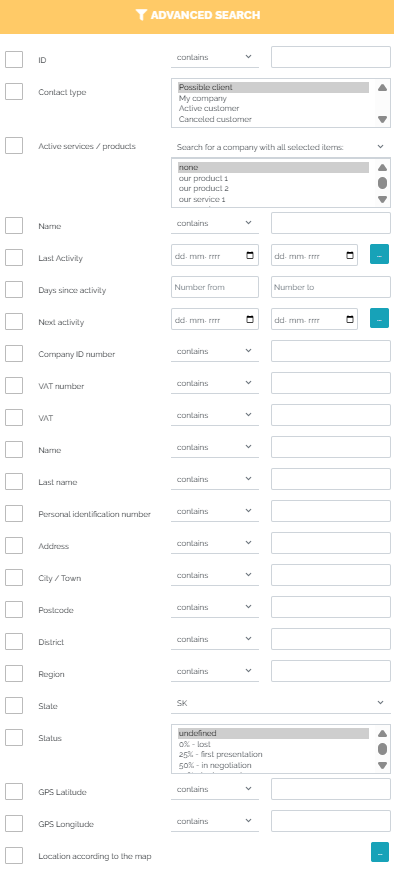
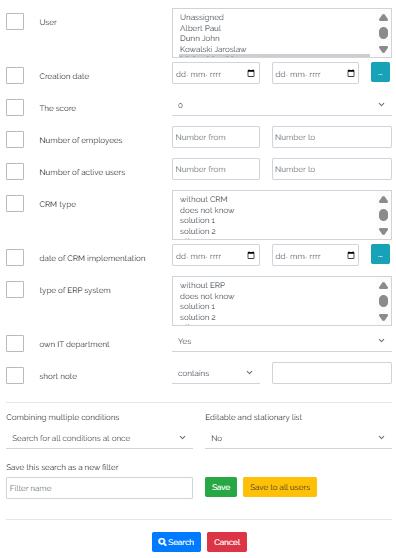
After checking the relevant boxes, we will reach the end of the window, where Mango offers us the following options:
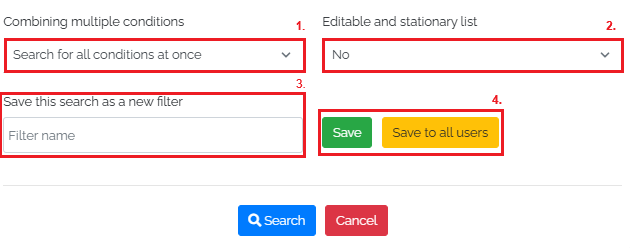
In the field marked in the picture as No. 1, we can choose to combine multiple conditions - that is, whether we want to search for all conditions simultaneously or separately. At the same time, this means that if I click on multiple parameters by which I want to filter in the database, the system will take these conditions into account simultaneously. In the case of a separate search, the system will search for these conditions separately.
In the second field (no. 2), the user has the option to select an editable and stationary list (yes/no), and in the field marked no. 3, the user can name and save the selected filter - especially if they repeatedly search for the same parameters.
After clicking on all relevant fields, the user has the choice of whether to automatically search the directory according to the specified criteria - in which case they press the blue search button. However, if they want to save their filter, they press the green save button or the yellow save to all users button - as can be seen in the image above (no. 4). After saving the filter, it is necessary to press the blue search button.