To create a new person in the address book, proceed as follows: open the address book section and switch to the Person tab (No. 1) and click on the green icon with the plus symbol (bottom right), marked with the number 2:
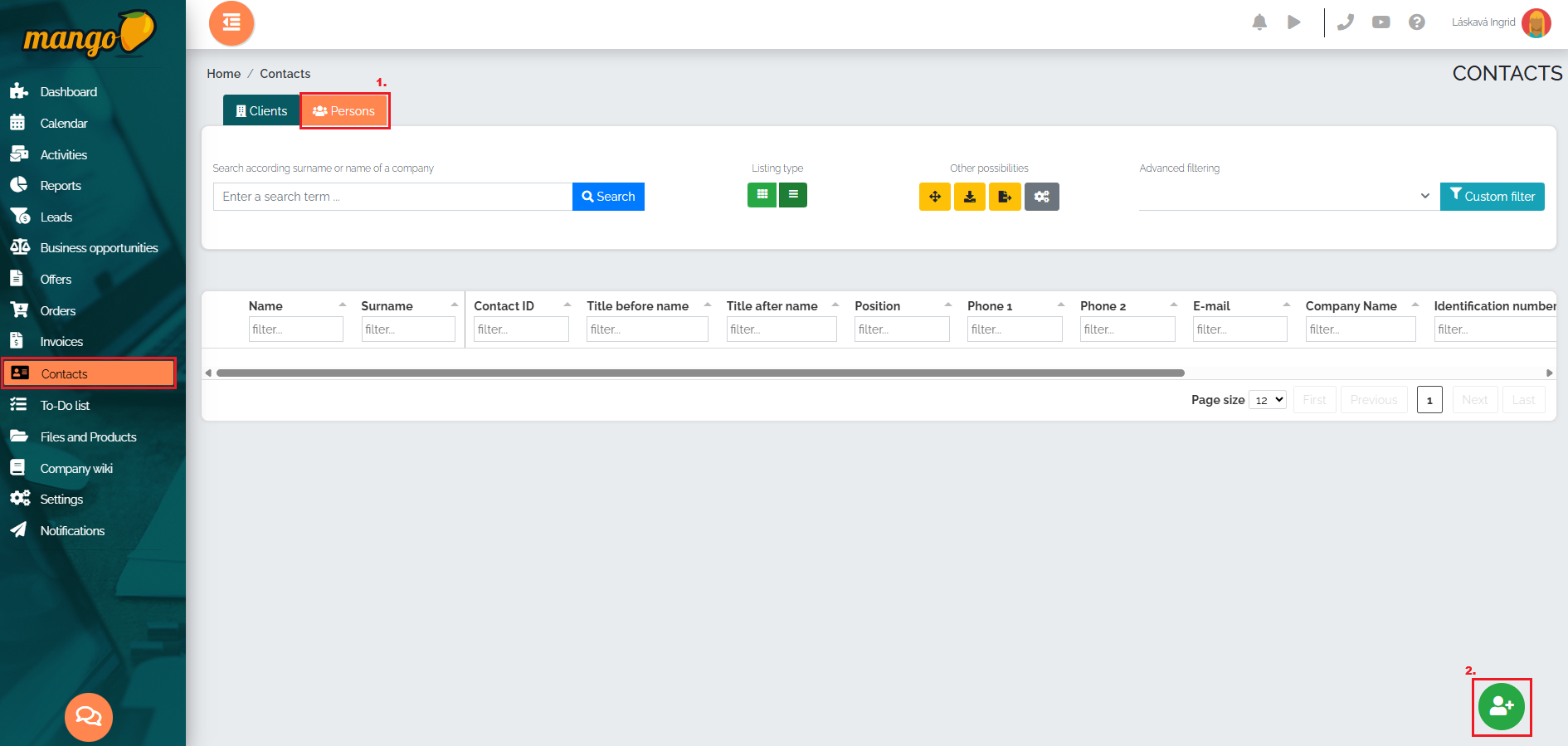
After pressing this button, we will find ourselves in a new window, where we enter the contact details that we know and assign it to a specific company. Then we just press the green button to add a contact (no. 1). If we only want to create a person and we do not know their classification in the company, we click on the option to create a client at the same time (no. 2) and press add contact.

If we want to insert a custom column in the list of people, just click the Add custom column button (No. 3) and Mango will redirect us directly to the settings, where we can define this column. If it is necessary to edit custom columns, we need to go to the Settings -> CRM Settings -> Address Book -> Custom columns in the list of people section.