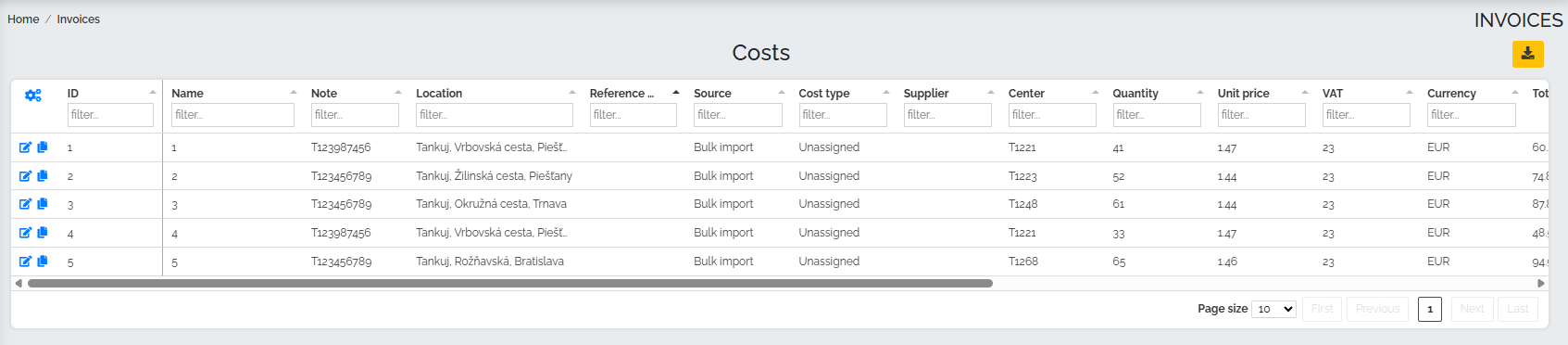In the Invoices section, select the Expenses subsection. In this section, we can record all expenses incurred by our company, as well as individual items from individual invoices.
Before recording costs, we recommend setting up individual cost types for more precise management of all our company costs. So, we move to the Settings -> Code lists -> section and select the Cost type option (Costs section):

After clicking on this item, the settings of this code list will be displayed, where common types of costs used in companies are predefined. If you need to enter a new type of cost, press the green plus button in the lower right corner of the screen: 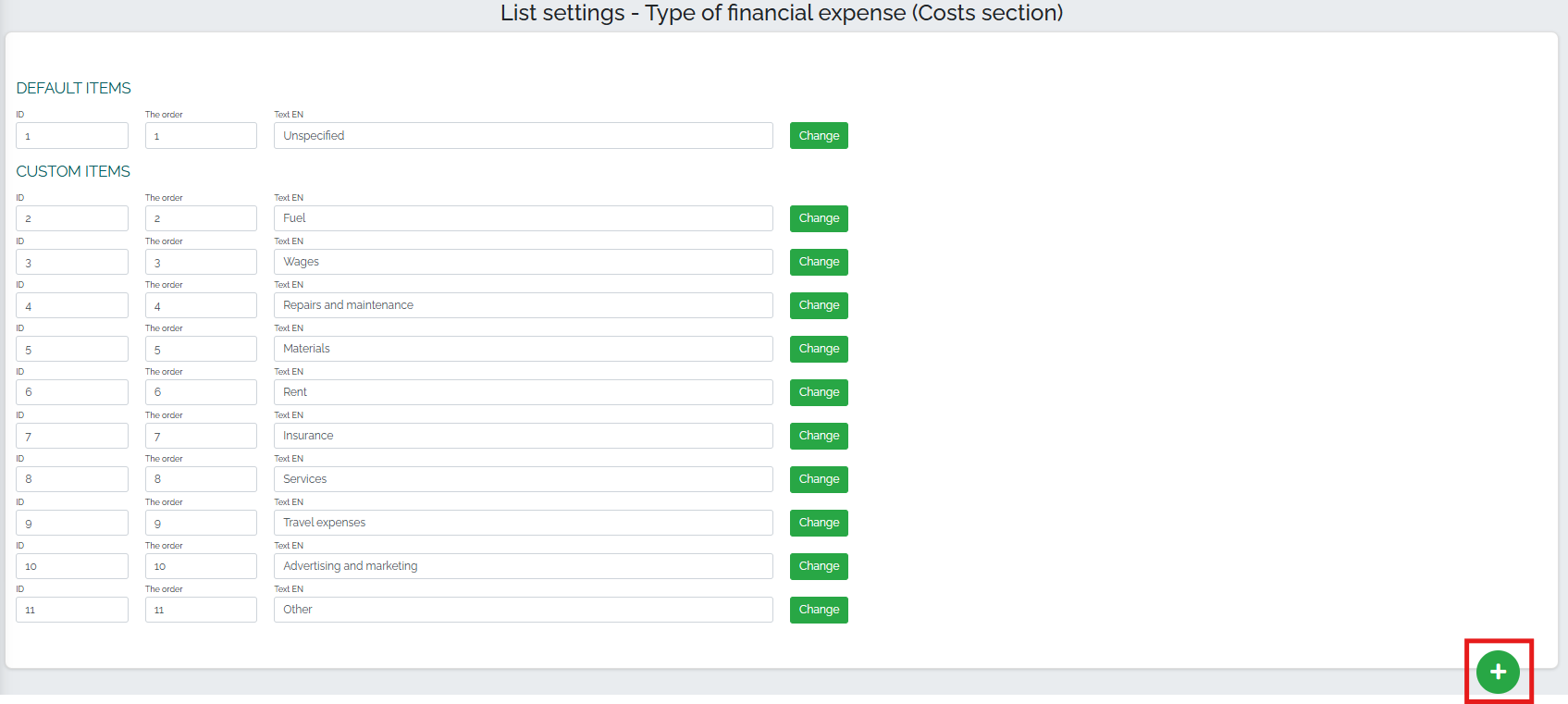
Then we choose a name for this item and save it using the green Add item button:
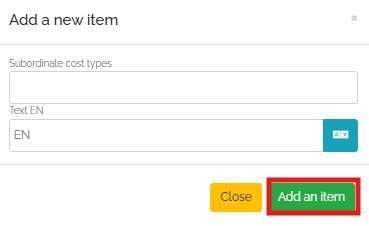
We can immediately see the newly created item in our list. If we want to specify or edit an item in more detail, we click on green Edit button :

The following window will appear, in which we can add other types of fuel, such as AbBlue, as this is also a consumable directly related to the operation of the vehicle:
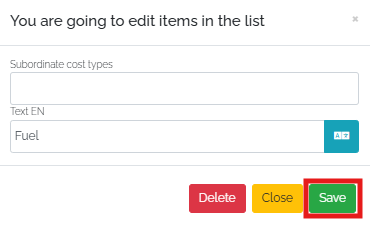
Save the changes by clicking the green Save button .
The next step is to create and define so-called import bridges. These will allow the Mango system to correctly identify individual cost items in Excel, for example when processing a fuel export from a fueling company. A prime example is a fuel export prepared by our fictitious supplier company Tankuj, as, which attaches a statement of individual cost items to the invoice:

So lets go back to the Settings -> Code lists -> Costs - import bridges section:
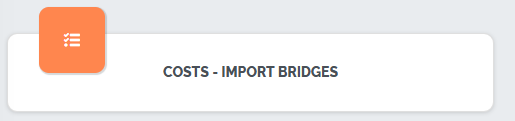
Clicking on this option will open the Settings of this dialer, where we can create a new item using the green plus button in the lower right corner of the screen: 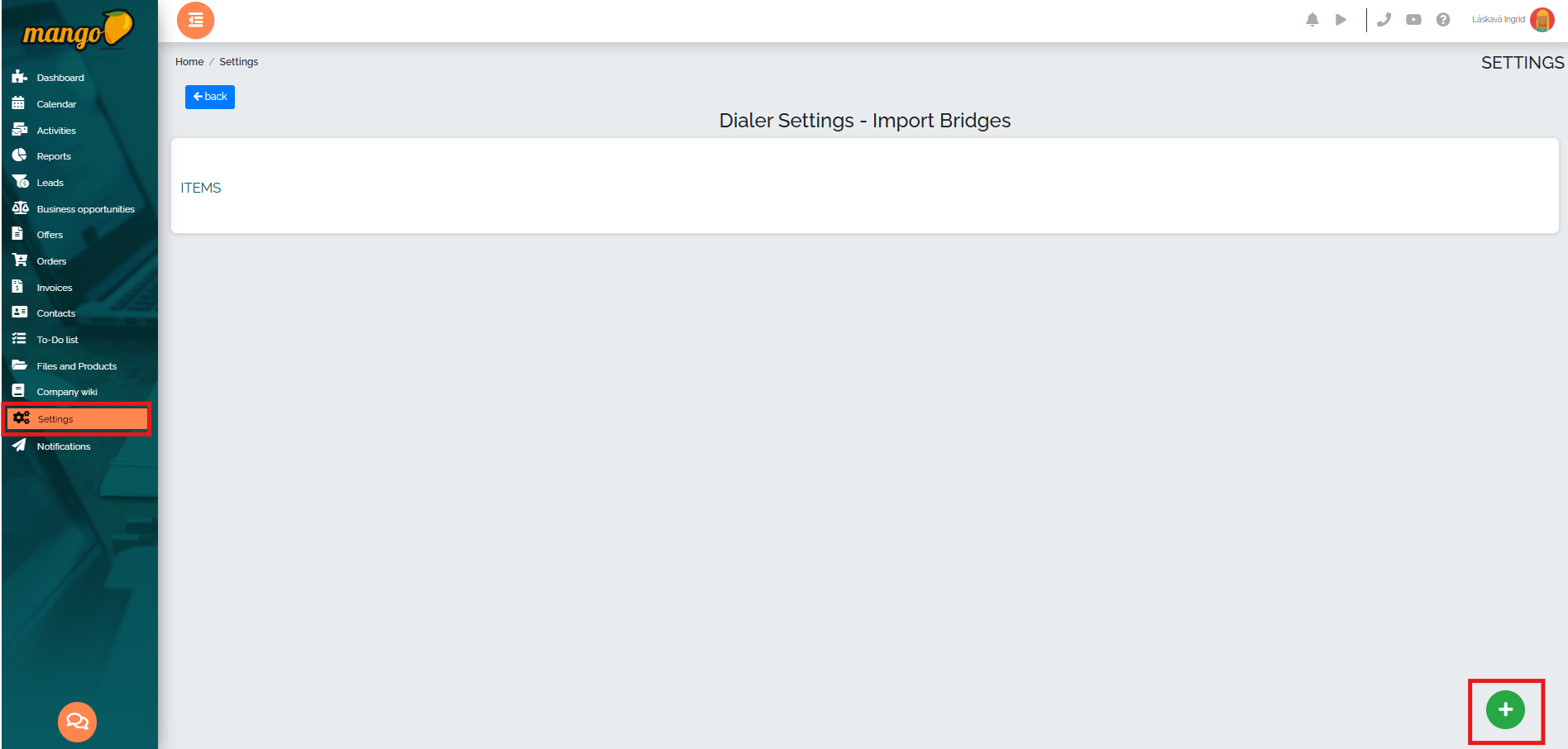
A new table will appear, in which we will gradually enter the name of the item - in our case it will be Fuel costs - i.e. Costs for refueling. In the second row, we leave the predefined value 1, which means that the system should skip the first row, since this is the table header and this data is not relevant. For the file type, we select the predefined value Xls, since this is an Excel extract, and in the Separator field we can leave a comma. Then we define the values - that is, we insert the individual letters of the columns into the rows, according to which the Mango system should search for individual items in our table:
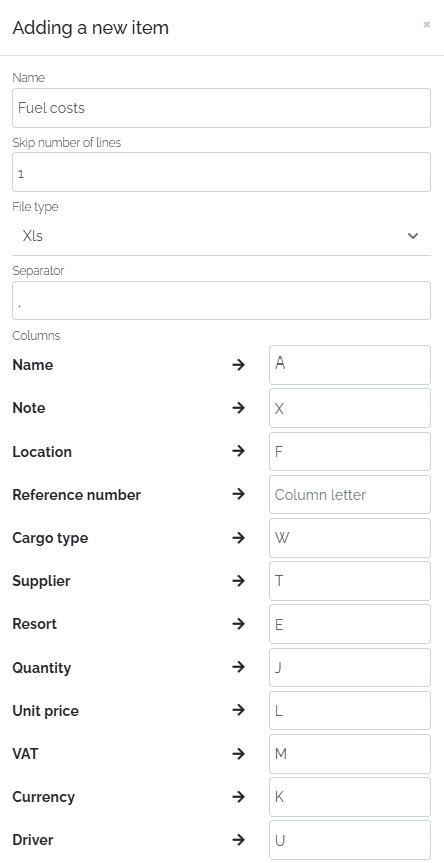
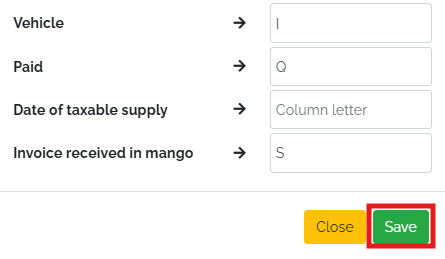
Finally, save the changes using the green Save button and move to the Invoices -> Costs section, where we register the received cost table by pressing the green Import data from file button - in the lower right corner of the screen:
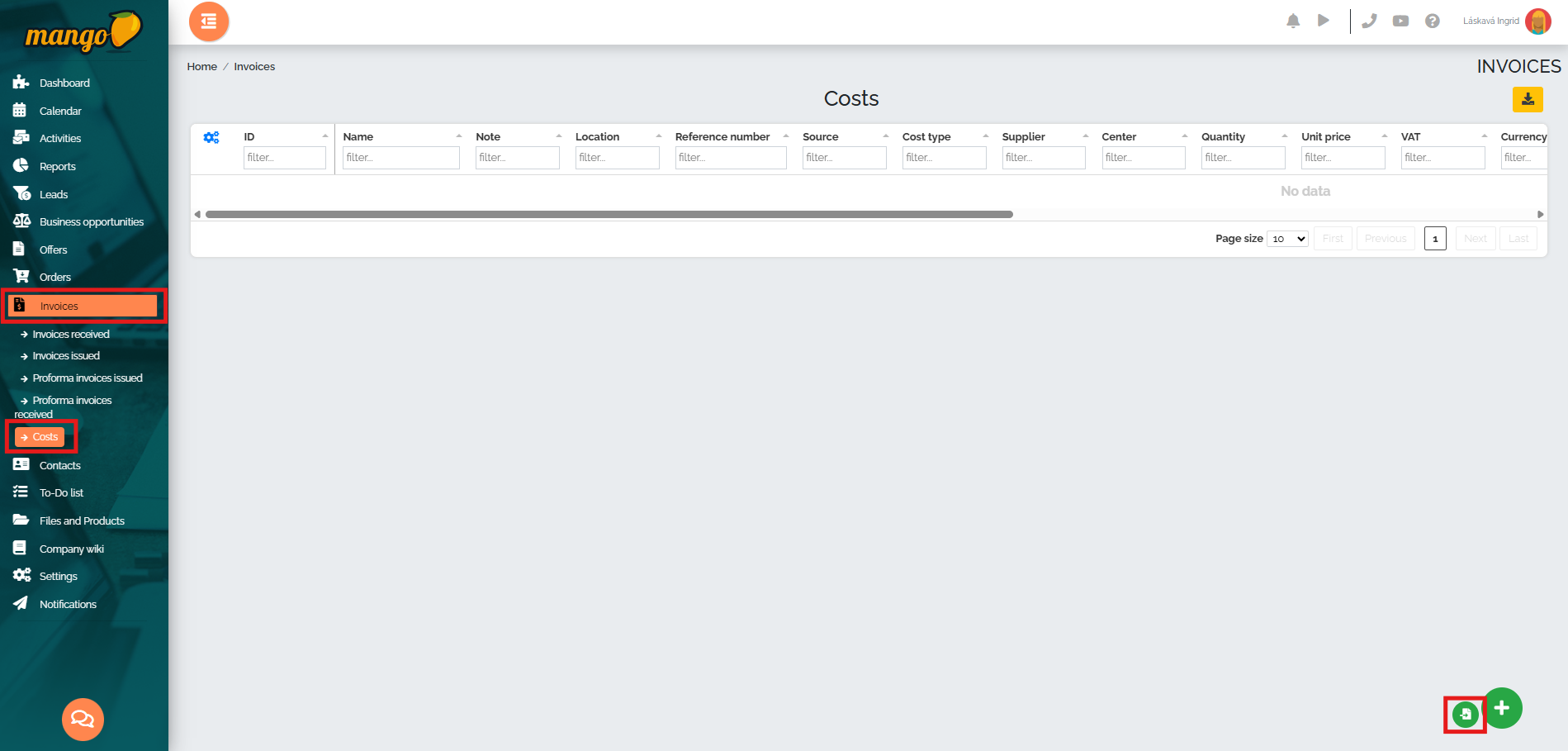
A table for importing costs will be displayed, where we first select the import bridge we created (no. 1), or select a specific invoice from the registered invoice (no. 2), insert a table file with a list of cost items (no. 3) and after selecting this file, press the green Import button (no. 4):
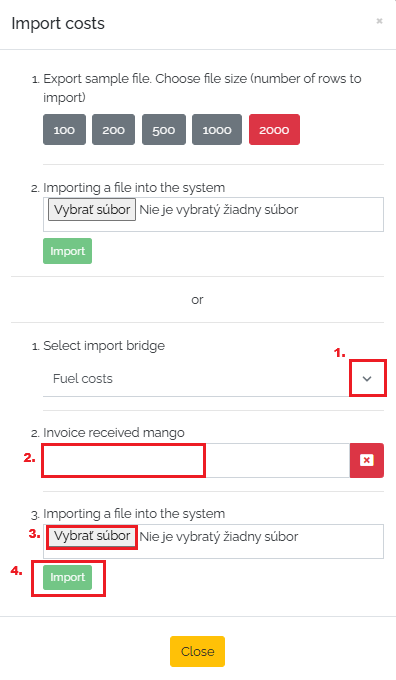
Once imported, we can see all the costs visible in Mango: