Credit notes, as a corrective document to invoices, can be created directly from a specific issued invoice, if necessary. So, go to the Invoices - Issued Invoices section and in the list of invoices, click on the invoice for which we need to issue a credit note. Open the invoice using the blue pencil icon :

After opening it, we are in the invoice details and in the header we click on the document icon with an arrow , which is marked in the following image:
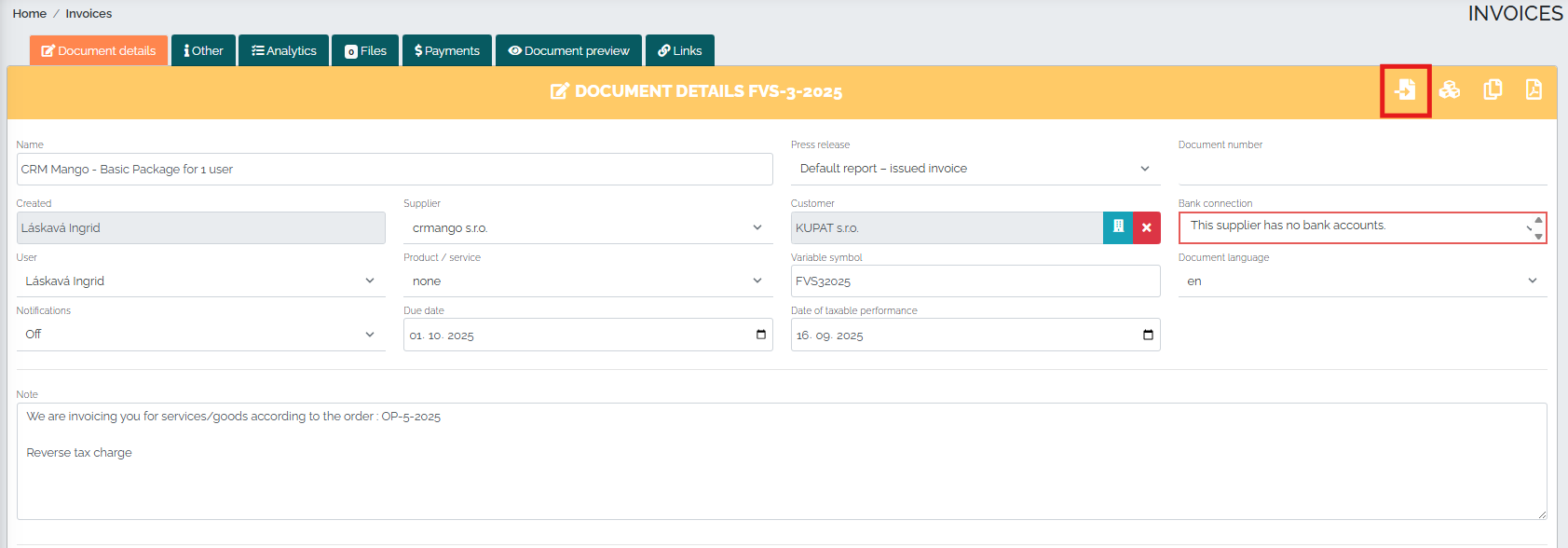
In the new window, it is necessary to fill in the credit note line, reason for issuance, and any note, while the reason for issuing the credit note will be displayed in the credit note itself - in our case, the reason will be the incorrectly invoiced amount:
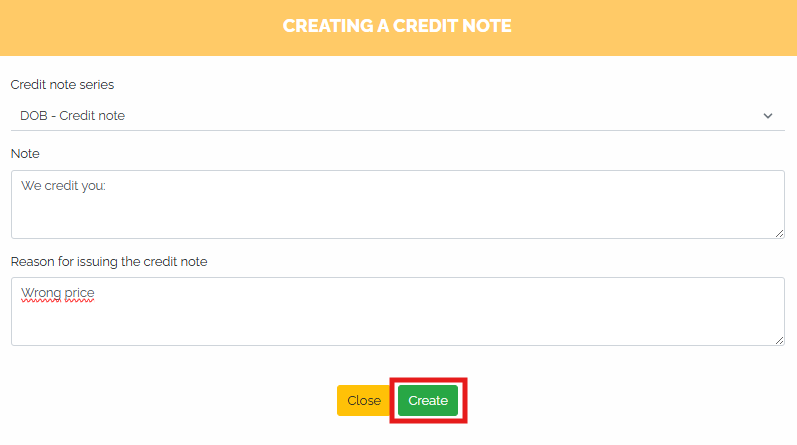
After clicking the green Create button, we will see the details of the newly created credit note, in which we will change the price, since the invoice stated the wrong amount for the service (the original value was 17 Euros, while the correct amount should have been, for example, 15 Euros). Dont forget to use the minus sign:
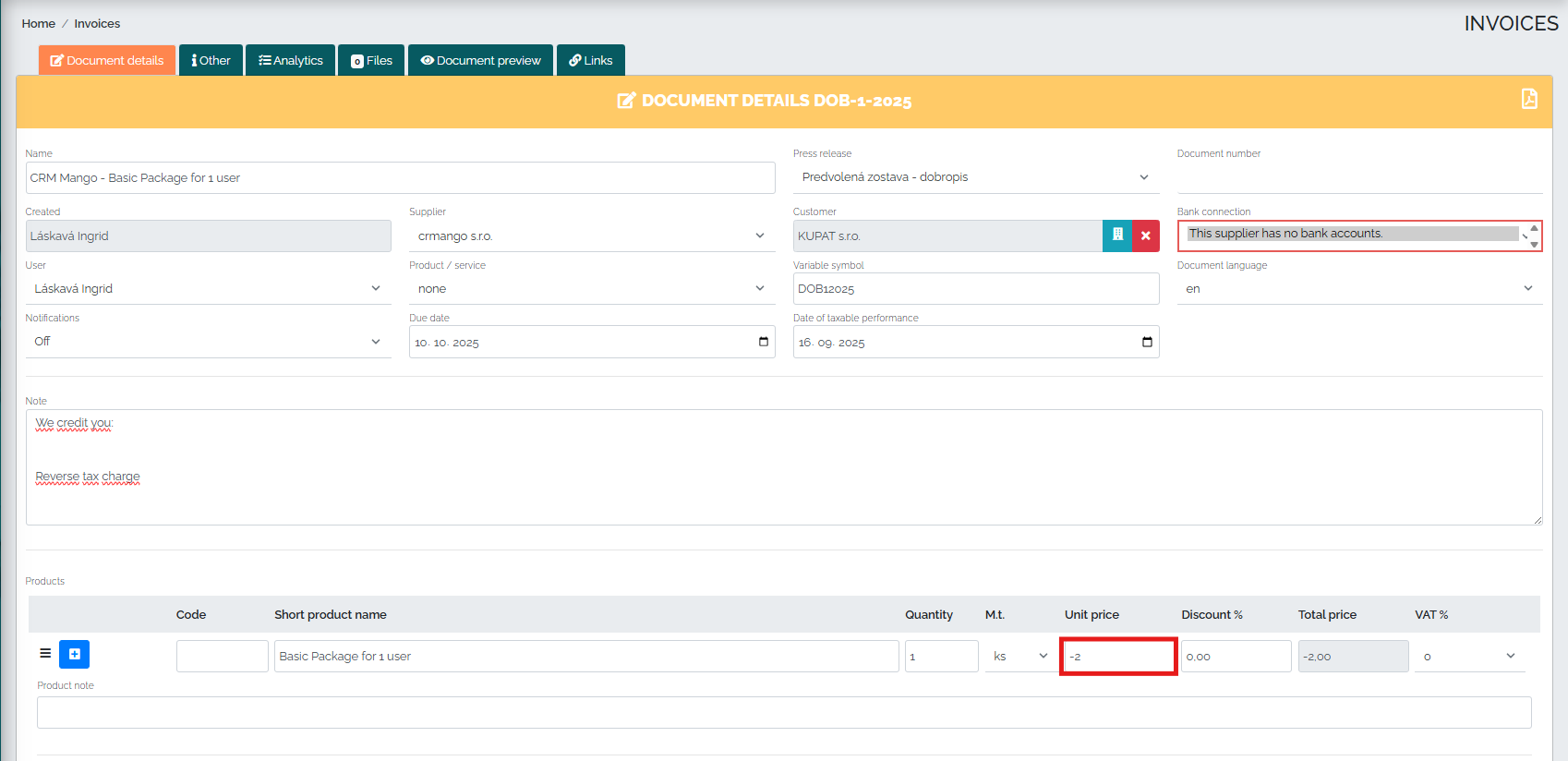
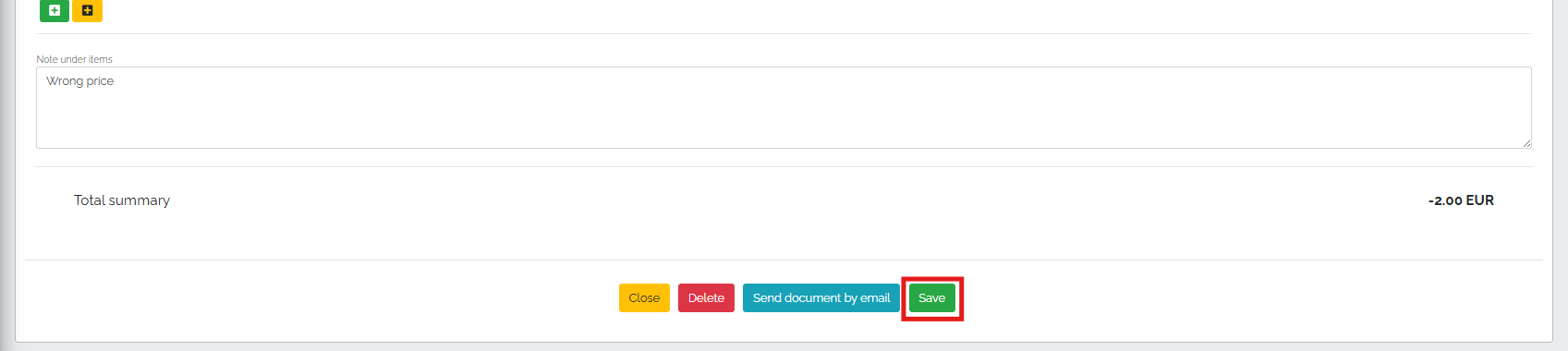
We save the credit note edited in this way using the green Save button. If we would like to send the credit note directly to the customer, we select the Send document by e-mail option:

A new window will then open in which we can check the predefined text, or insert an attachment to the email (e.g. the original invoice for which we are issuing a credit note) and press the green Send button :
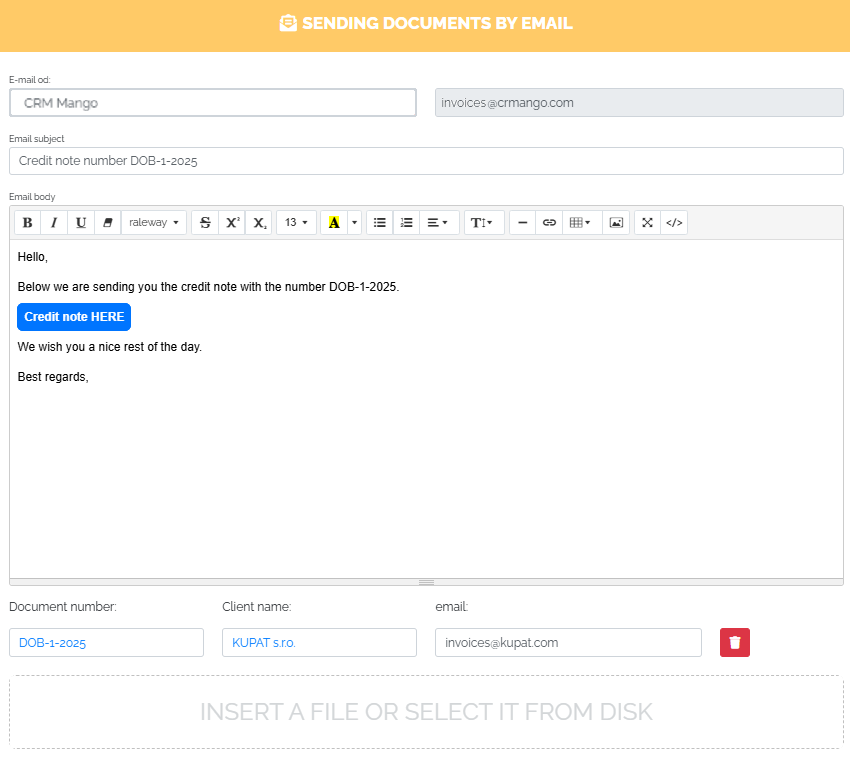

After saving, we can see this credit note in the Links tab. We also see information there about which invoice the credit note is linked to and we can edit it by clicking on the blue pencil icon :

Also in the Payments tab, we see that the invoice amount has been reduced by the amount stated on the credit note:
