We create a new contact by moving to the address book section and then clicking on the green icon with the plus symbol (bottom right).
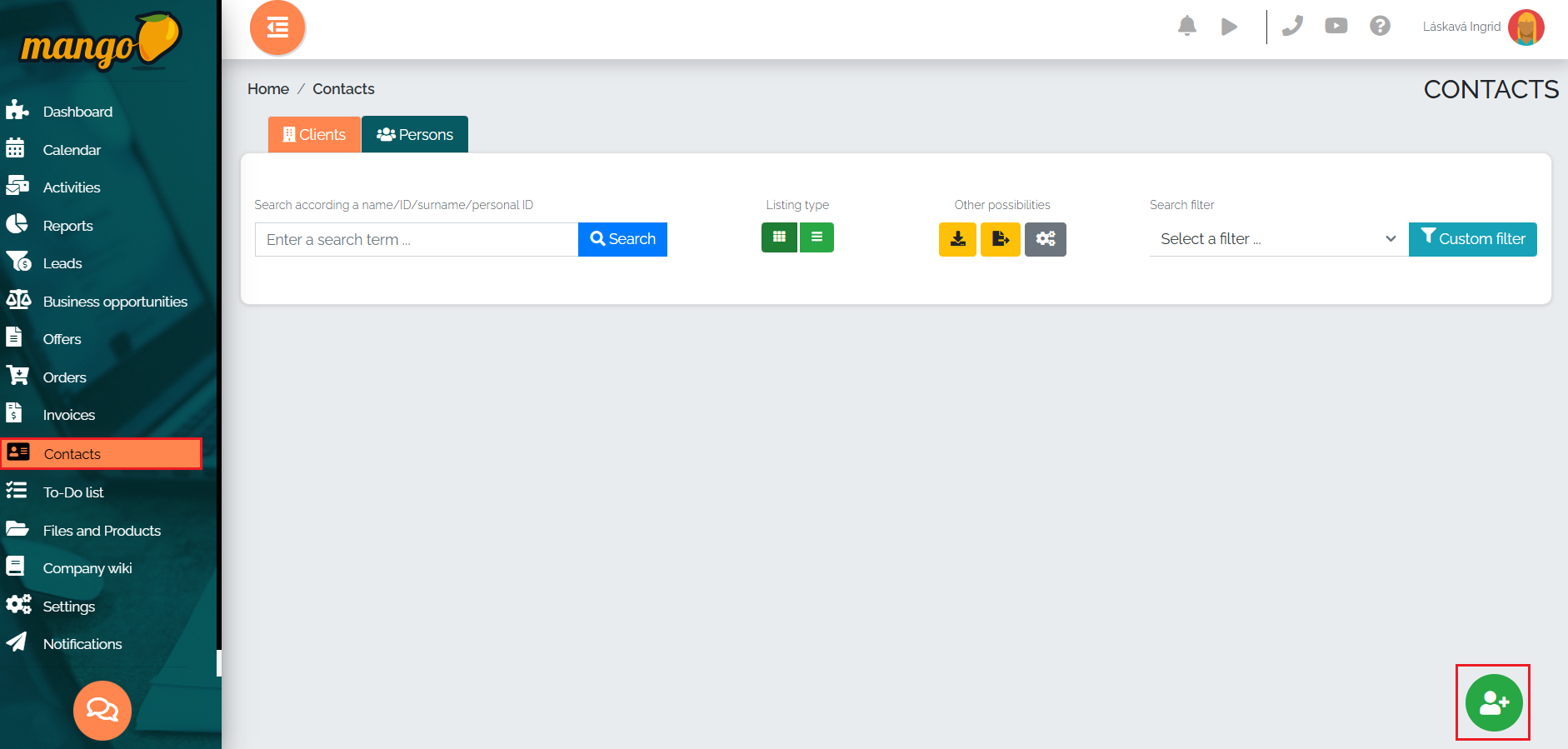
After pressing this button, we will find ourselves in a new window, where we enter the company ID number in the field marked No. 1 and immediately press the search button , which is shown as number 2 in the picture. Mango will automatically fill in all the necessary information in the relevant fields, such as name, ID number, VAT number, VAT number, address, etc.
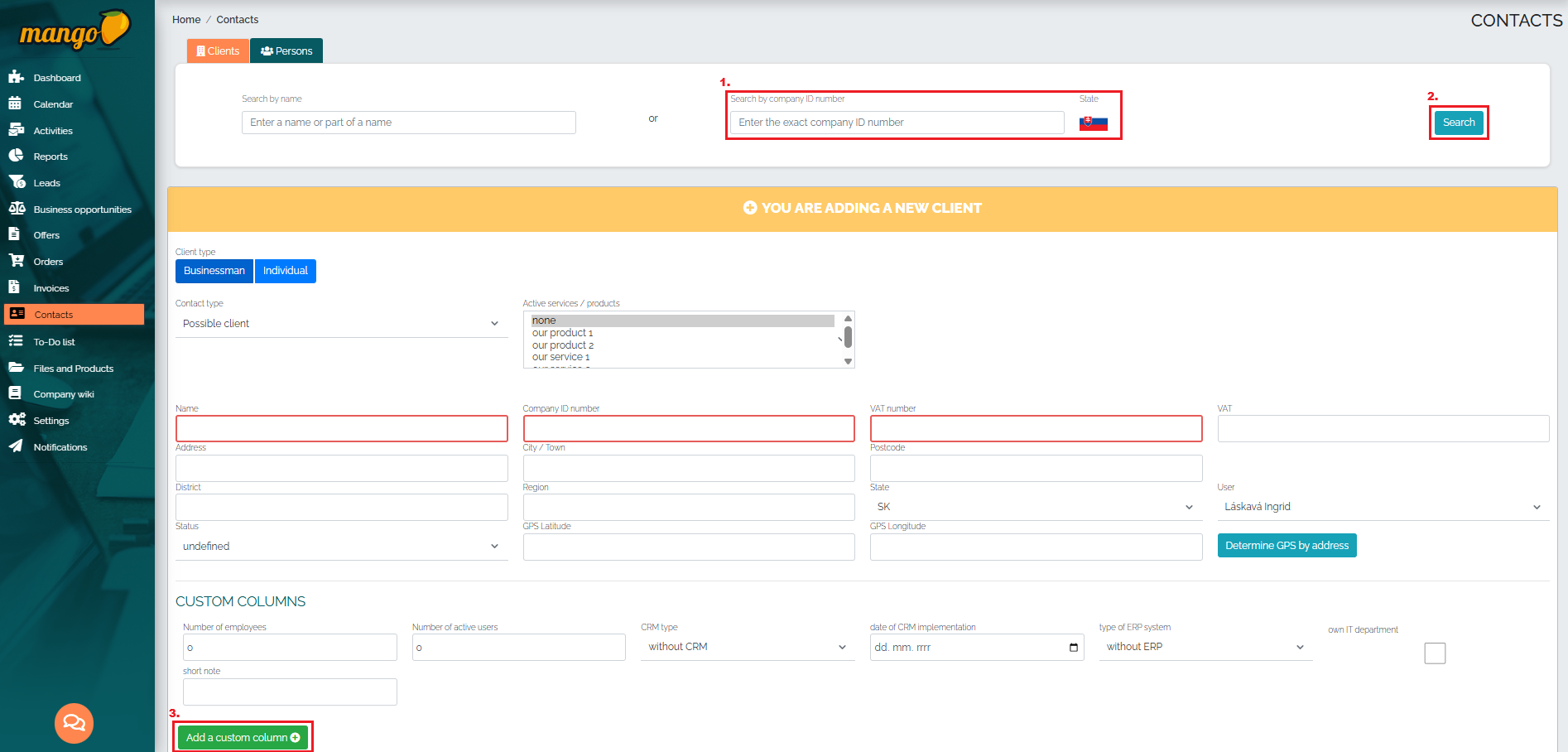
The user can fill in the remaining fields at their own discretion. The field called Contact type allows Mango to determine the clients classification - whether it is a potential customer, an active customer or a terminated customer.
In the field called Status, we can enter the current status of the negotiation with the client, and we have several options to choose from: not set, loss - 0%, first presentation - 25%, in negotiation - 50%, looks good - 70% and win - 100%.
Of course, adding custom columns in the address book is possible, where, for example, we can create fields where we can add other important information about customers - e.g. segment, number of employees, what service we have from them, number of vehicles, etc. We simply add a custom column by clicking on the Add custom column button (No. 3) and Mango will redirect us directly to the settings, where we define this column. If it is necessary to edit custom columns, we need to go to the Settings -> CRM Settings -> Address Book -> Created custom columns section.
When establishing a client, it generally applies that the more data we have about the company, the better the information database we create and the more efficiently we can work with it.