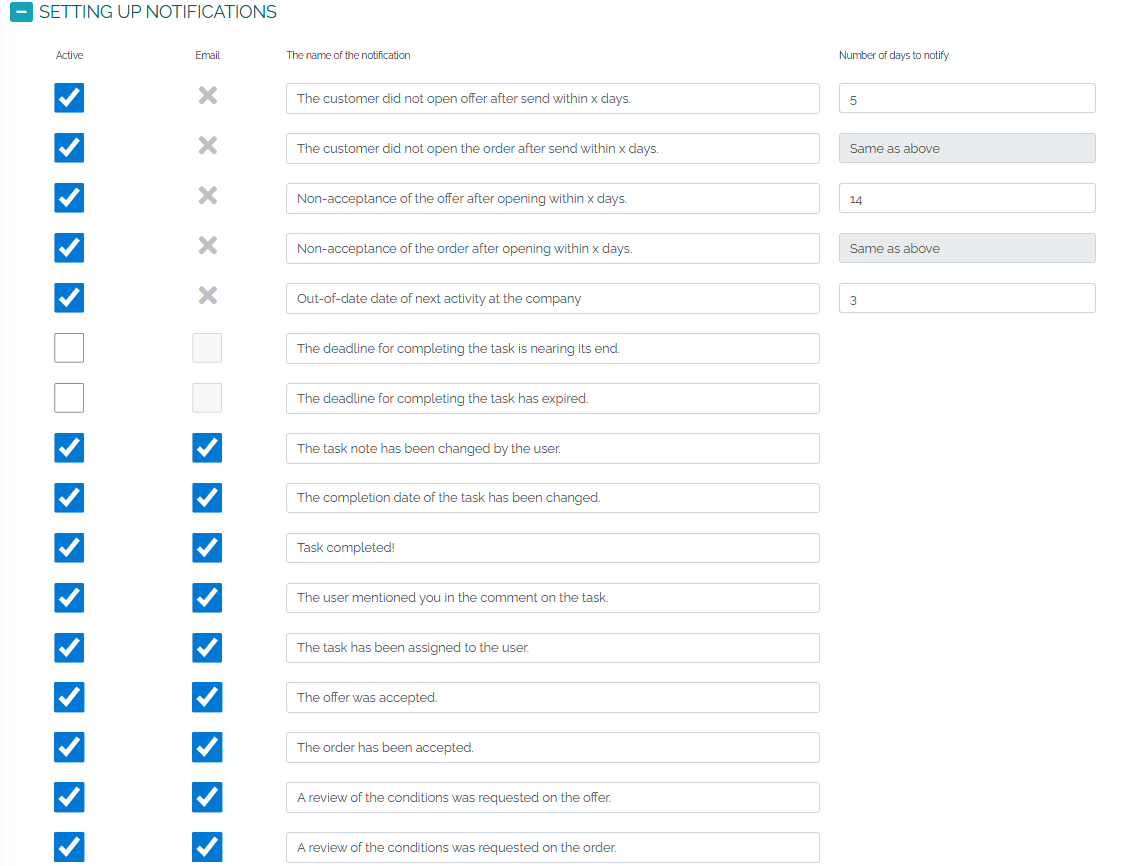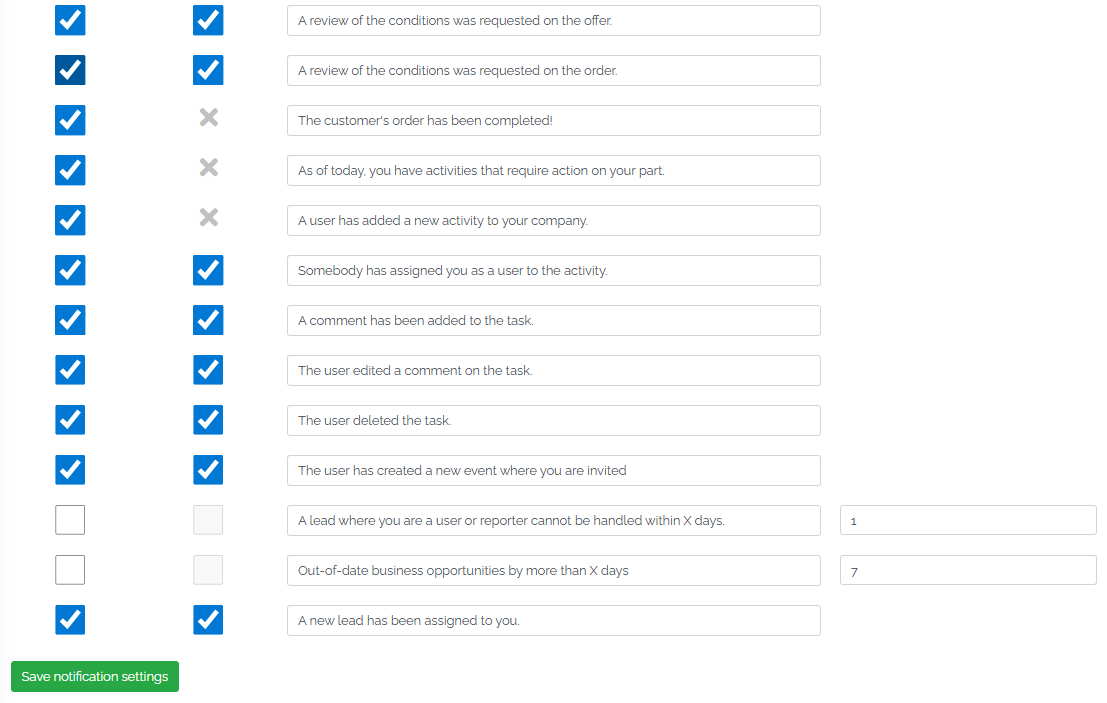Notifications in the Mango CRM system serve to inform users in a timely manner about important events, changes or tasks. The latest notifications are displayed to the user in the upper right corner of the screen. By clicking on the bell icon, we will see the last 3 notifications. If we want to view all notifications, we click on Show all notifications, as can be seen in the image below:
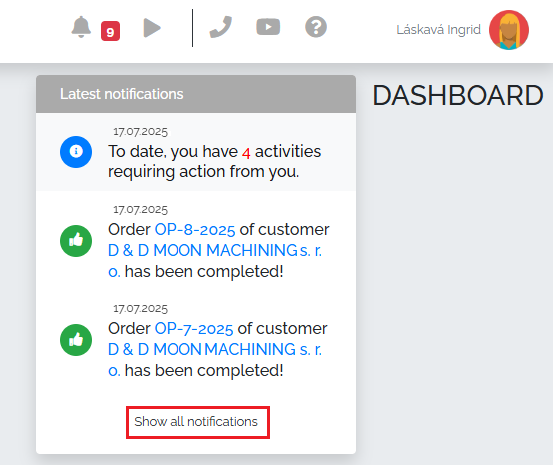
Whether we select the Show all notifications option or click on the Notifications section in the menu, we will see a list of all notifications for the given user, which looks like this:
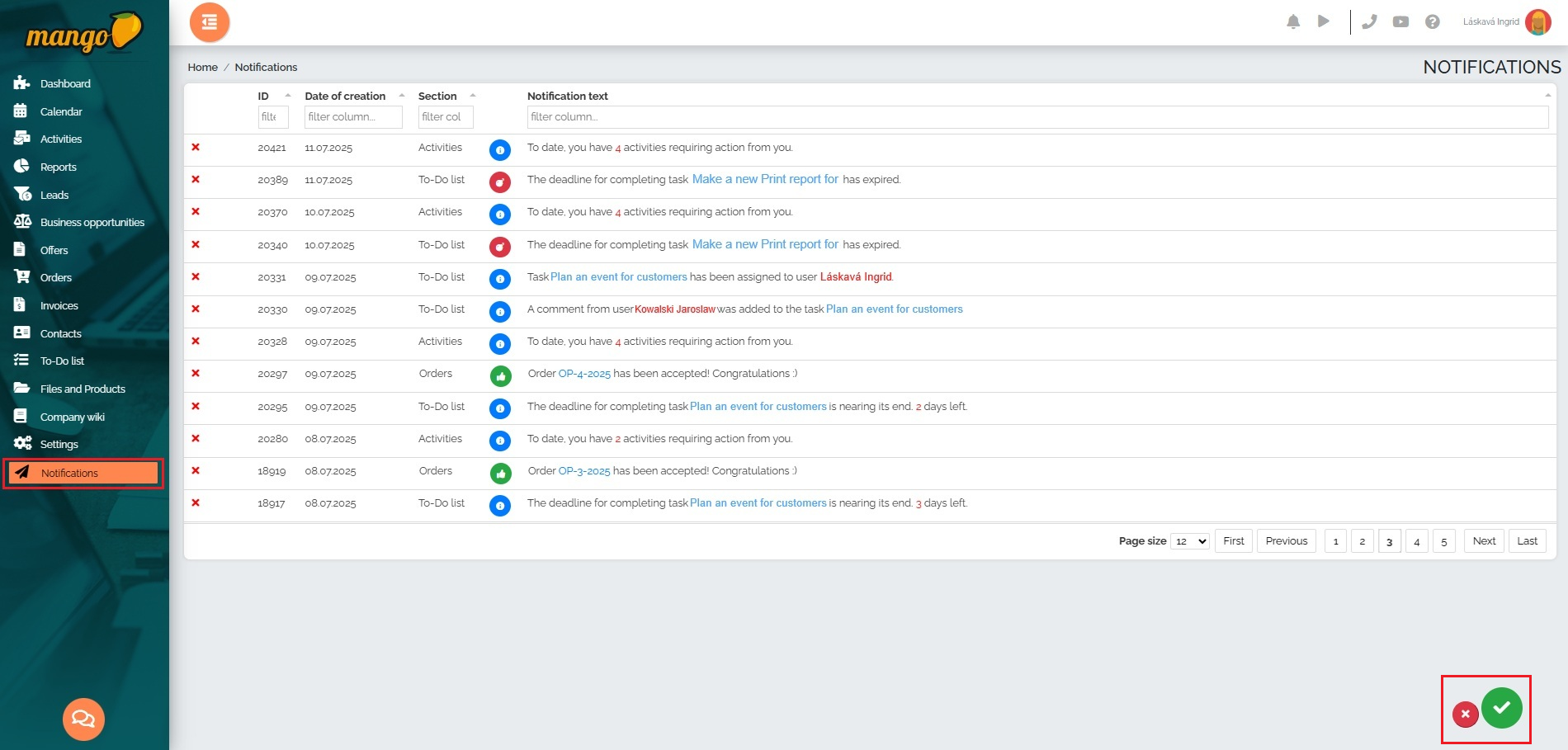
In the lower right corner of the screen we can see 2 buttons - the green button marks all notifications as read and the red button permanently deletes all notifications.
If we have notifications highlighted in gray (as can be seen in the image below), it means that these are new - unread - notifications. In this case, a green check mark will also appear next to the red cross. By clicking on the green check mark, we mark the notification as read and the lines highlighting will change from gray to white.

Each user can set the scope and type of displayed notifications themselves in the Settings -> My Settings -> Notification Settings section: