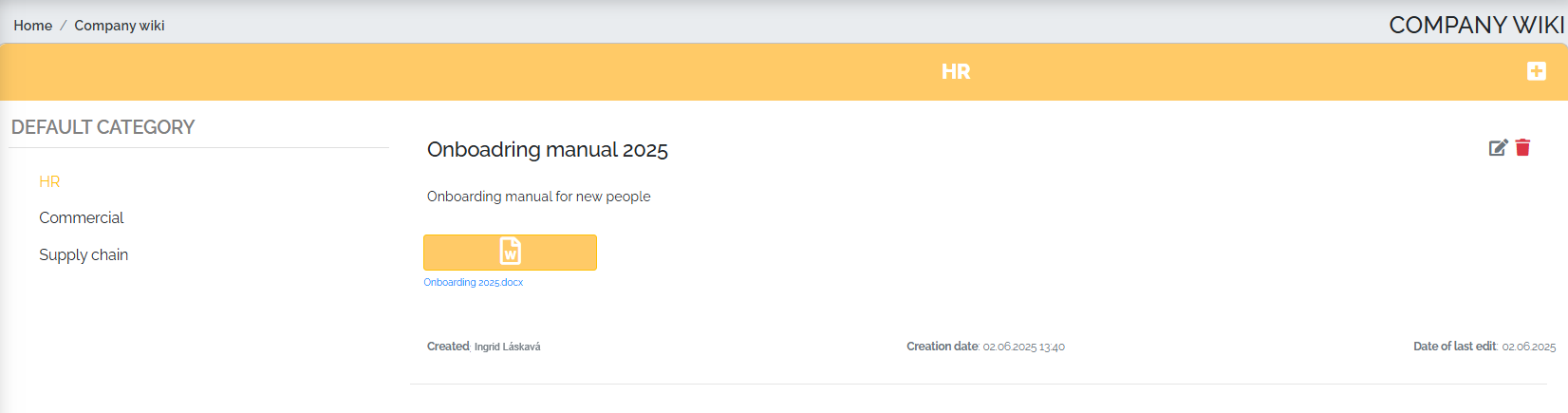Before we can add articles to our company wiki, we need to create our own categories. We can do this by going to Settings -> Code Pages -> Company Wiki Categories. In this section of the settings, we only see the default category, so we can create a new category by pressing the blue Create Item button - as shown in the image below:
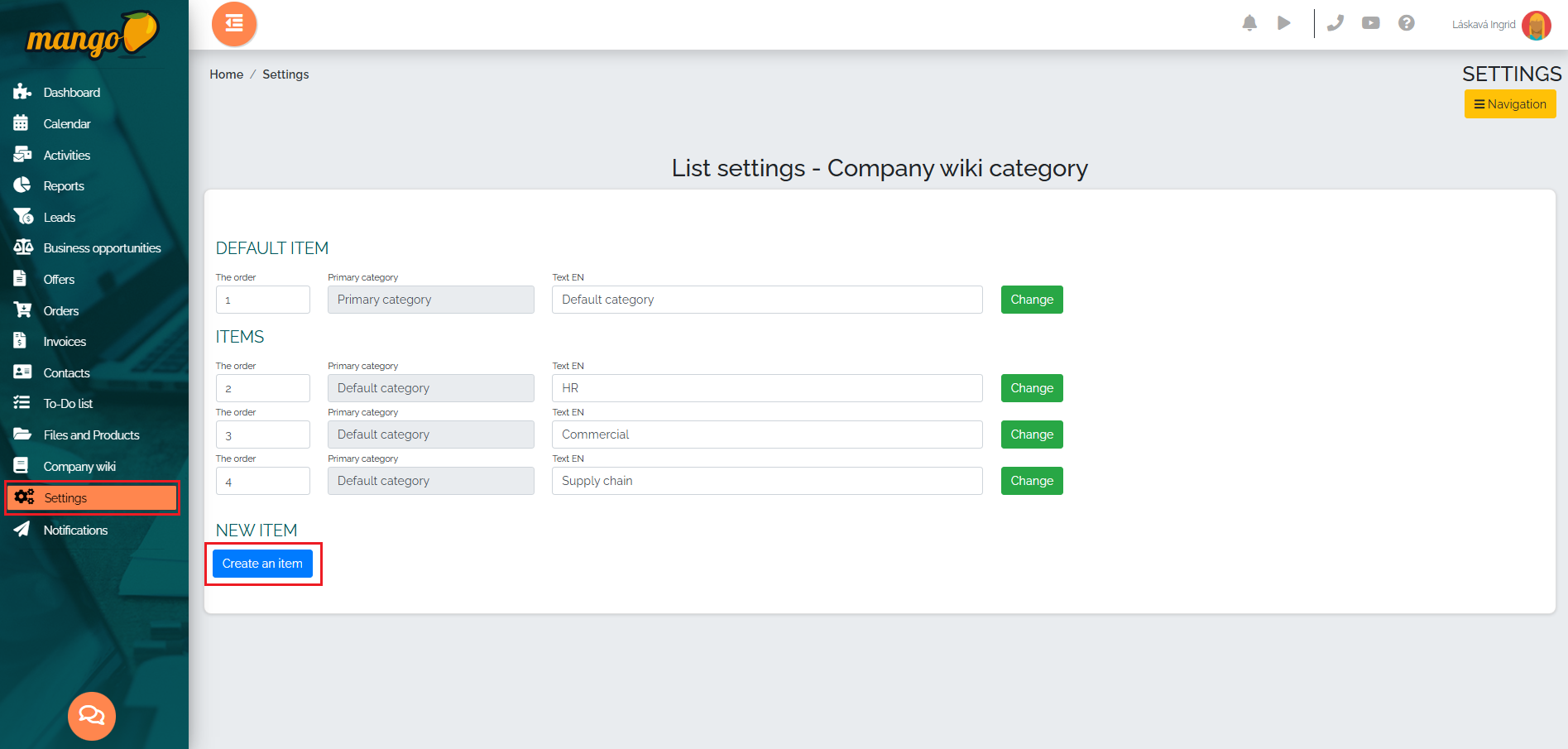
In the next step, we will set the Default category option in the selector and name it in the following field. Finally, we will add the category by pressing the green Add item button, as can be seen in the following image:
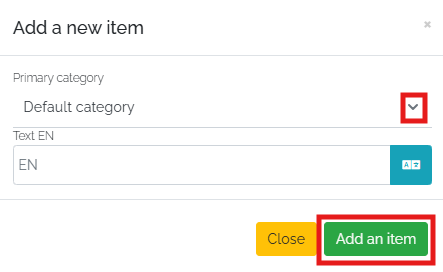
At this point, we will move to the Company Wiki section, where we will create a new article using the orange plus button :
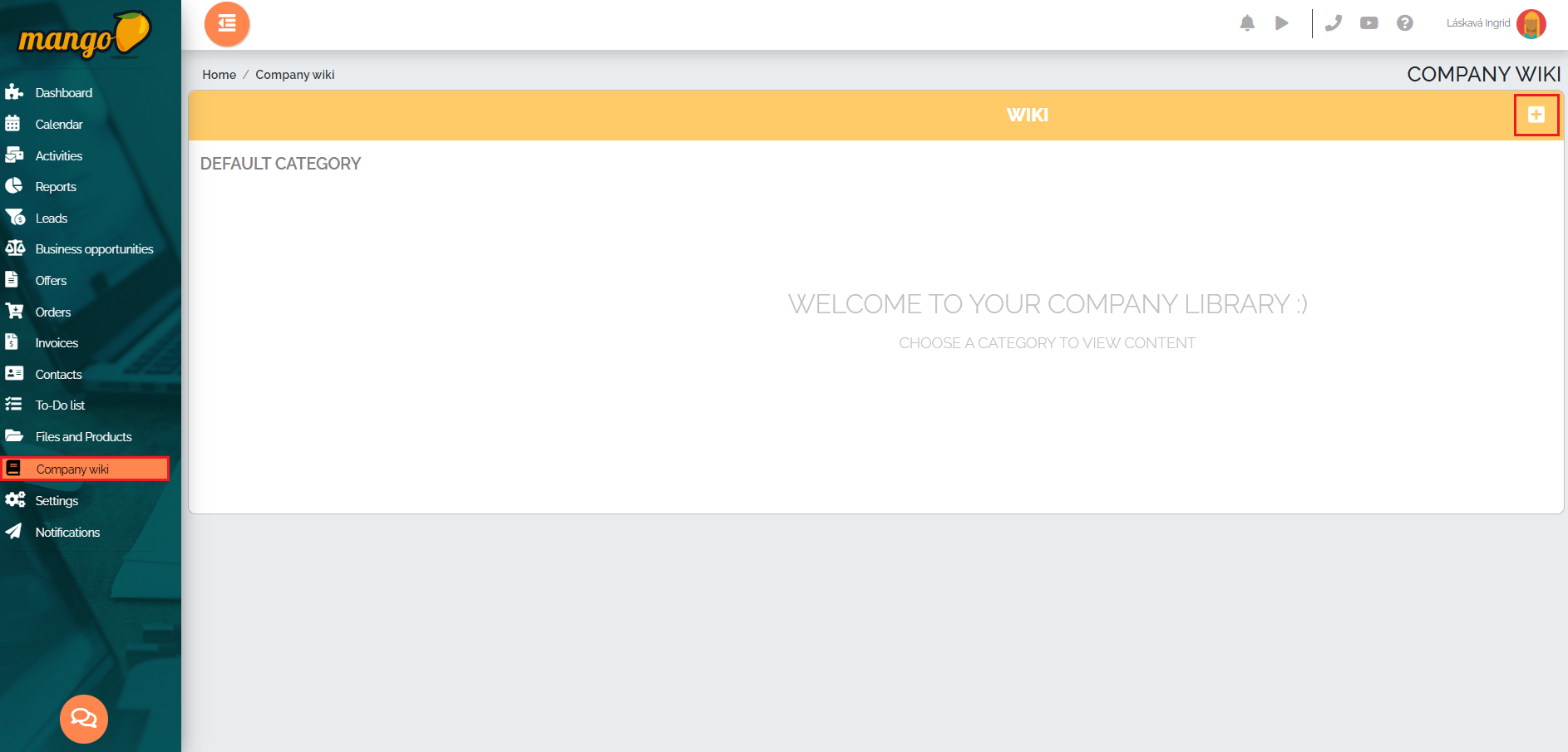
A new window will open in which we can select the category name, enter the article name, insert any text or image, or upload a file from our PC. Finally, press the green Save button.
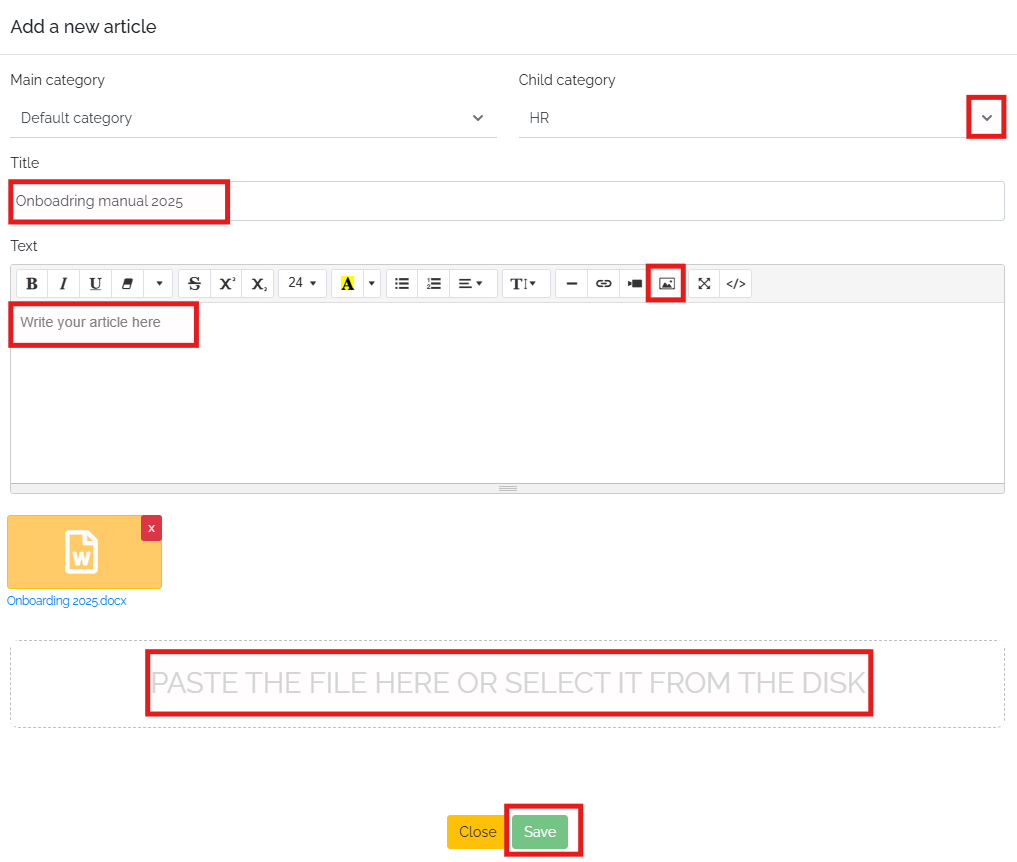
After saving, we can see the document we inserted in the HR category, for example, as follows: